Situatie
Though Windows has always placed its taskbar on the bottom of the screen by default, many users prefer to put it on the top or even on the left or right side. Windows 11 doesn’t provide a menu option for moving the taskbar anywhere, but with a simple registry tweak (or two), you can place it on top of the screen.
Note that, because Microsoft doesn’t support this taskbar move, there are some bugs associated with it. When you move the taskbar to the top, the Start menu shifts upward but aligns to the upper-left corner, even if the taskbar icons remain centered. The system tray is in the upper right where it belongs, but if you click on the clock, the speaker or on notifications, the pop-up menus for them appear in the lower right corner. The search menu, however, is still aligned to the center.
Solutie
1. Open Regedit. You can get there by typing “regedit” into the Run menu (Windows + R) or searching for “regedit.” Say yes if prompted to confirm.
2. Navigate to HKEY_CURRENT_USER\Software\Microsoft\Windows\CurrentVersion\Explorer\StuckRects3.
3. Open the Settings key for Editing by double-clicking it.
4. Change the fifth value in the second row from “03” to “01.” You can do this by deleting the 03 and then typing 01. Click Ok.
5. If you are using multiple monitors and want the taskbars on those screens to also be on top, you should change the same values to 01 for all registry keys in the HKEY_CURRENT_USER\Software\Microsoft\Windows\CurrentVersion\Explorer\MMStuckRects3 folder. If you don’t have multiple monitors, this folder won’t exist.
6. Close Regedit.
7. Launch the command prompt in administrative mode. You can do that by searching for “cmd,” right clicking the top result and selecting “Run as administrator.” Click Yes if prompted to confirm.
8. Stop and restart the explorer.exe process by entering taskkill /f /im explorer.exe and hitting Enter followed by start explorer.exe.
At this point you should see your taskbar at the top of the Windows 11 desktop and you can declare yourself done. However, if you want to align your Start button and other icons to the left so they match the location of the Start menu, follow the steps below.





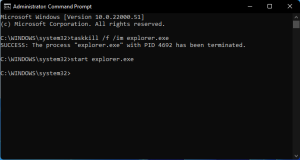
Leave A Comment?