Situatie
Solutie
How to Automatically Overclock Your GPU in the NVIDIA App
First, you’ll need to download the latest version of the NVIDIA App. At the time of writing the app is still in beta, but it will eventually be released as a stable tool. If you haven’t got it already, download the latest version of the NVIDIA app.
Automatic overclock isn’t limited to the NVIDIA App. If you have GeForce Experience installed on your PC instead, look for an “Automatic Performance Tuning” feature that does the same thing.
Next, open the app and enter the “System” tab. Once there, click the “Performance” tab and then enable the Automatic Tuning toggle.
Now, you’ll have to wait about 20 minutes for the NVIDIA App to work its magic and test your GPU. Just let the program run and make sure to close all unnecessary apps running in the background.
Once the testing phase finishes, the app will list your results. In my case, I’ve unlocked a 97MHz boost to my GPU clock and a 200MHz boost to my memory.
These results are fine for an automatic overclocking tool but far below what I managed to get when I manually overclocked my card years ago. Back then, I settled for ~120MHz boost to my GPU clock and +1000MHz for memory.
Naturally, I wanted to find out whether the automatic overclock gave my GPU any performance boost. So I decided to test my GPU with three different configurations: the 925mV undervolt, default GPU settings, and the NVIDIA App’s automatic overclock applied.
Here are my 3DMark Time Spy benchmark results (each score is an average of three runs):
- GPU Undervolt: 13,849
- Default GPU settings: 13,841
- Auto OC: 13,956
As you can see, the worst result is the one with default settings. When undervolted, my RTX 3070 scored higher than with default settings while running cooler, quieter, and using less power.
With the auto overclock applied, the GPU has achieved the highest overall score. That said, the score isn’t significantly higher than in other instances. I estimate that the real-world performance boost in games would be less than 5%.
For what it’s worth, I got my GPU at the height of the infamous chip shortage, which resulted in buying the cheapest RTX 3070 model available. The Gigabyte RTX 3070 Eagle OC that I picked up has a fairly poor cooling solution. I reckon that if you’ve got a higher-quality GPU with a better cooling setup and a more robust voltage regulating module (VRM), you’ll probably get a better result when using the NVIDIA app to overclock your card.

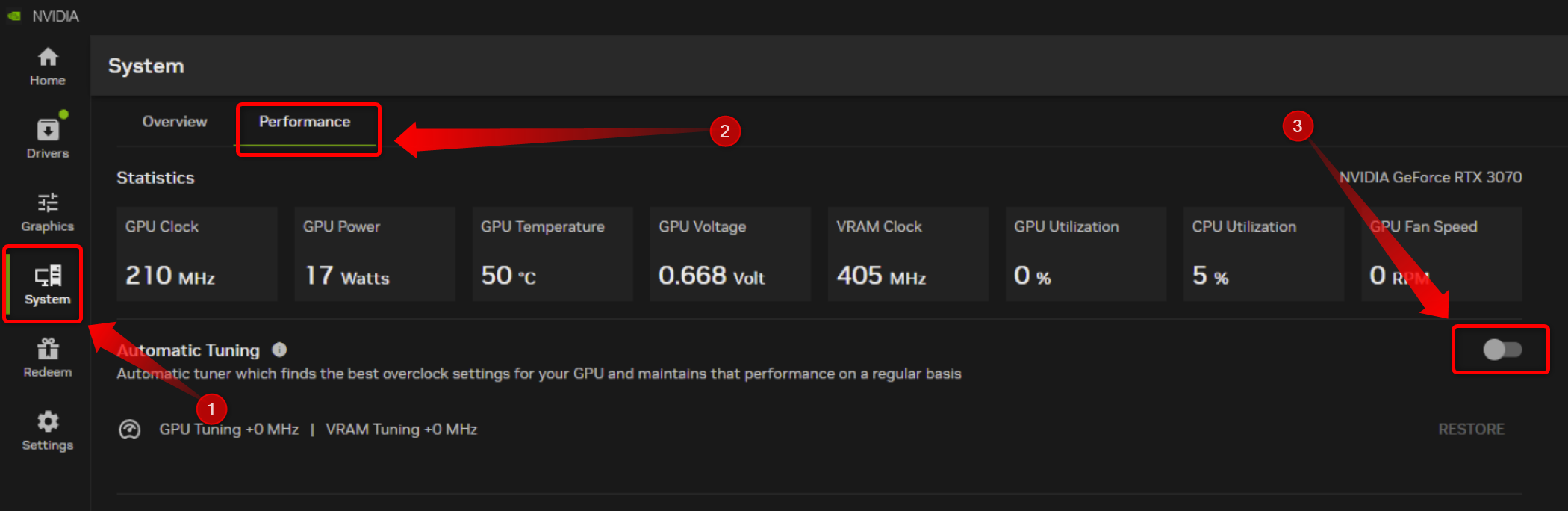

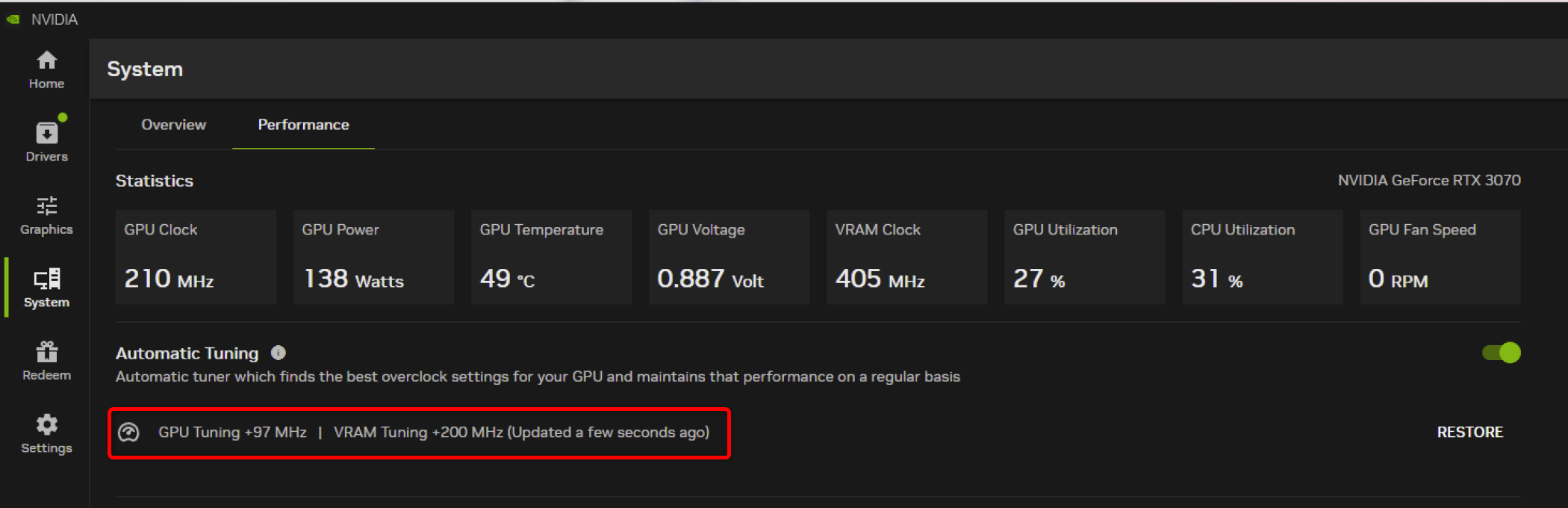
Leave A Comment?