Situatie
If you’d like to post something in a Facebook group without revealing your name, use Facebook’s anonymous posting feature. It’s easy to do, assuming that a group administrator has enabled the feature.
Solutie
To make an anonymous post in a Facebook group, the group must have enabled the feature for it. Also, know that the group admins, moderators, and Facebook team can still see your name in your anonymous posts. In addition, anonymous posts won’t appear immediately. You’ll have to wait for approval from an admin or moderator.
Post Anonymously in a Facebook Group
To create an anonymous post in a Facebook group, you can use any Facebook-supported device, such as a Windows, Mac, Linux, Chromebook, iPhone, iPad, or Android device.
The steps to compose an anonymous post are pretty much the same on all devices. We’ll use Facebook’s web version to demonstrate the procedure in this guide.
To get started, launch a web browser on your computer and head over to the Facebook site. When the site loads, select “Groups” from the sidebar on the left.
Select the group you’d like to post in. Then, underneath the new post text box, look for “Anonymous Post.” If you don’t see this, the group does not have anonymous posting enabled.
Facebook will open an “Anonymous Post” window. Click “Create Anonymous Post” at the bottom of this window.
You’ll now see a “Create Post” window. Here, click the large text field and compose your message like you normally would. When you’re done, click “Submit” at the bottom of the window.
Facebook will submit your post to the group admins and moderators. Your post will only be published when either an admin or a moderator approves it. And that’s how you post something in a group without revealing your identity!
How to Enable Anonymous Posting in a Facebook Group
To turn on anonymous posting in a Facebook group, you must be an admin in that group. Open the Facebook site and select “Groups” from the sidebar, then choose your group.
On your group screen, select “Group Settings” from the sidebar under the “Settings” section.
And you’ve successfully enabled anonymous posts in your Facebook group! Use the same steps to turn anonymous posts off in your group at any time.


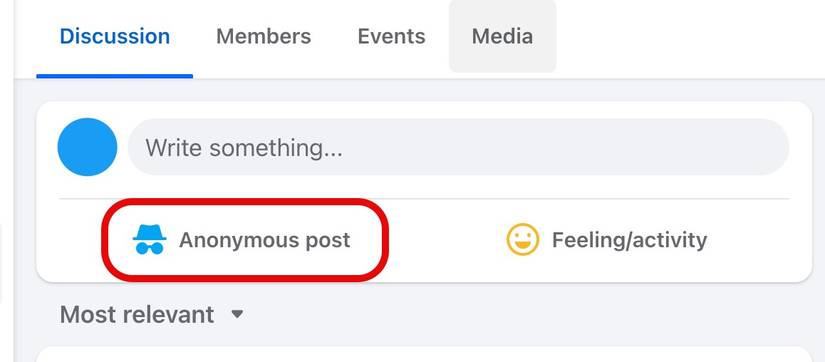
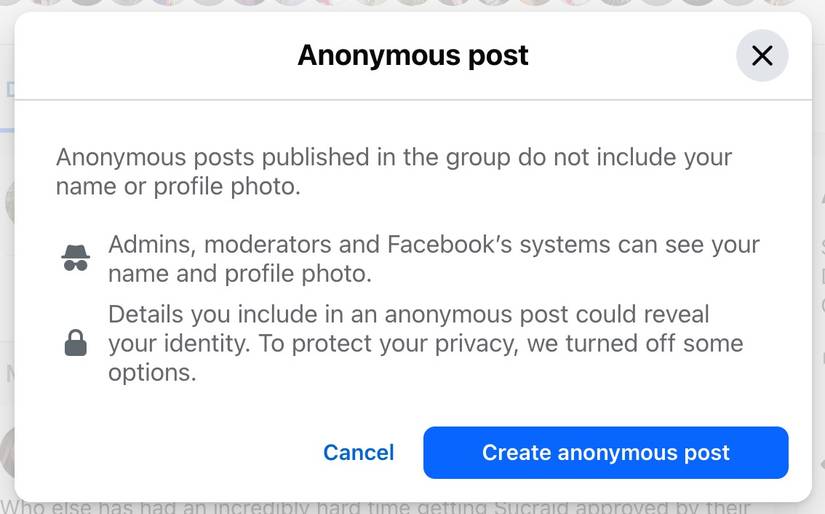



Leave A Comment?