Situatie
To print on both sides of the paper for a single print job, use this method.
Solutie
Pasi de urmat
First, open the document you want to print in a supported app. For example, if you want to print a WordPad document, open the document in the WordPad app. In WordPad (or any other program where you open your document), press Ctrl+P to open the print window. To use a menu bar option to open this window, click File > Print in most apps.
You will see a “Print” window on your screen. Here, select your printer and then click the “Preferences” button.
On the “Printing Preferences” window that opens, enable the “Duplex Printing (Manual)” option. Then, at the bottom of this window, click “OK.” ( If your printer offers a “Duplex Printing (Automatic)” option, select that here. This way, you will not have to manually insert the pages into your printer).
You are now back to the “Print” window. Here, click “Apply” and then click “Print” to print your document on both sides of the paper.
And that’s how you make use of both sides of your papers while printing documents!


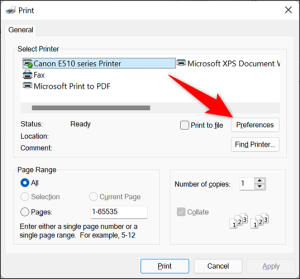
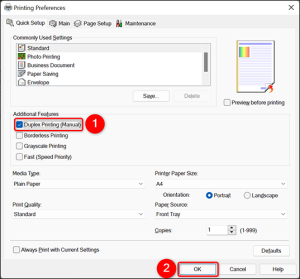

Leave A Comment?