Situatie
Segurazo Antivirus is a potentially unwanted program (PUP) that people find hard to remove from the computer system. Cybersecurity experts agree that at most it can be called a system optimizer which tends to display fake positive scan results. Such a technique is often used by untrustworthy vendors to trick users into buying software license to fix computer problems that might not even exist.
The distribution of this potentially unwanted program started to rise in July 2019, therefore more and more users complain about it on various Internet forums such as Reddit.
Remove Segurazo Virus Easily
Segurazo removal is a bit complicated since it tends to reinstall itself on the victim’s computer. This is done in order to prevent its complete elimination. Needless to say, this is what makes the program even more suspicious. However, we have prepared in-depth instructions on how to remove this program for good and prevent it from appearing on your screen with annoying ads ever again.
Please note that this tutorial includes detailed steps on how to eliminate files related to this “antivirus” and also a standard guide on how to clean your browsers and computer system from related software.
Please follow the given steps carefully for a successful removal of the potentially unwanted software. Make sure you complete ALL of the given steps!
Solutie
Pasi de urmat
Use Segurazo Uninstaller first :
- Open This PC and open folders in the given order:
This PC > Windows (C:) > Program Files (x86) > Segurazo. - Here, find a file called SegurazoUninstaller.exe, double-click it to run it.
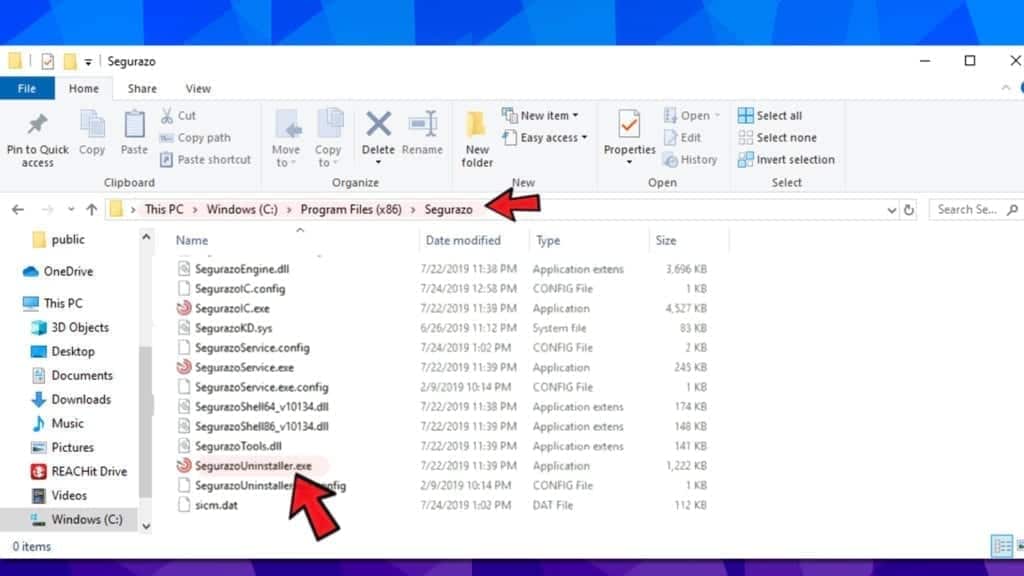
- Choose Remove Protectionin the window that appears on the screen.
- Wait. The uninstaller will suggest restarting computer. Choose to Restart Later in the same window.
- Close any open windows on your screen to go back to desktop. You should see Segurazo Uninstaller window again. Put ticks on Segurazo Antivirus and Configuration Files options and hit Uninstall.
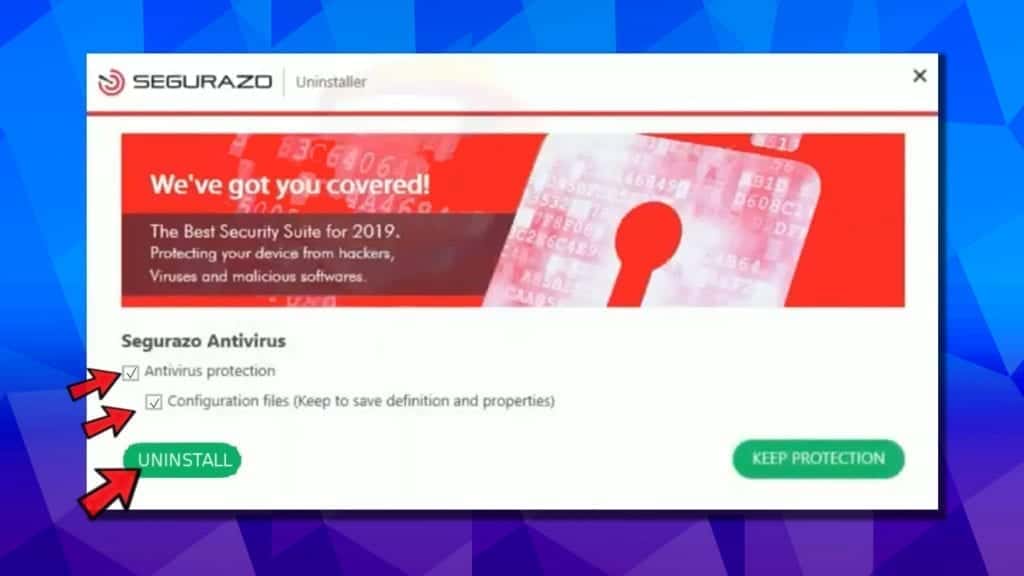
- Wait until the uninstall process is finished. You will be asked whether you want to restart your computer. Click No.
- At this point, all files of the potentially unwanted antivirus will be deleted, except SegurazoKD.sys and SegurazoShell64_v1069.dll, which will be left in the program’s installation folder. These can’t be deleted that easily – neither one by one, or with the whole folder. Here’s what you need to do next.
Clean Windows Registry from associated keys and values :
- Press down Windows key + R to launch Run prompt. In Run, type regedit and press Enter. In UAC window, press Yes.
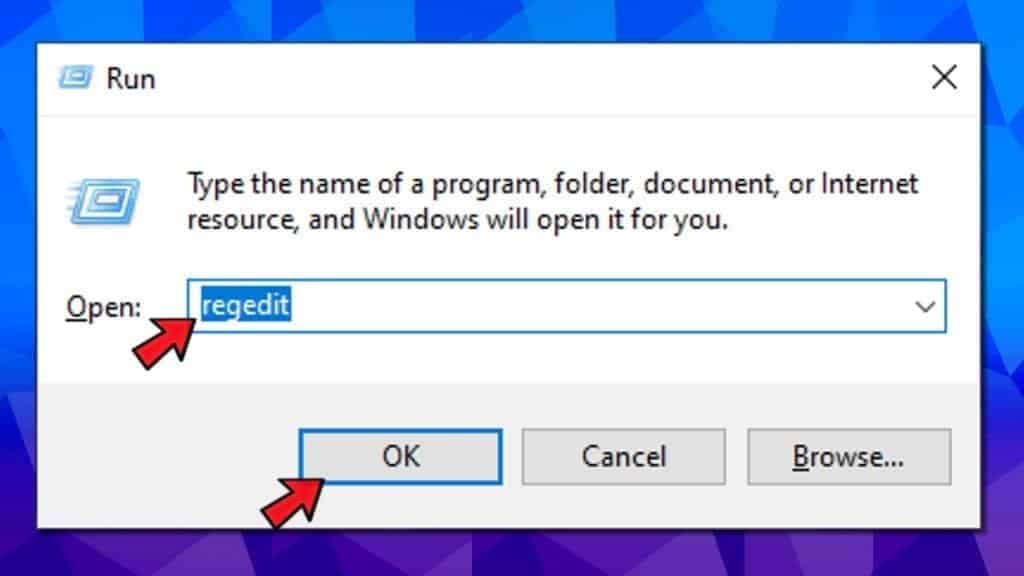
- In Windows Registry, press CTRL + F to open Find. You can also click Edit > Find… for the same result.
- In Find, type Segurazo and press Find Next.
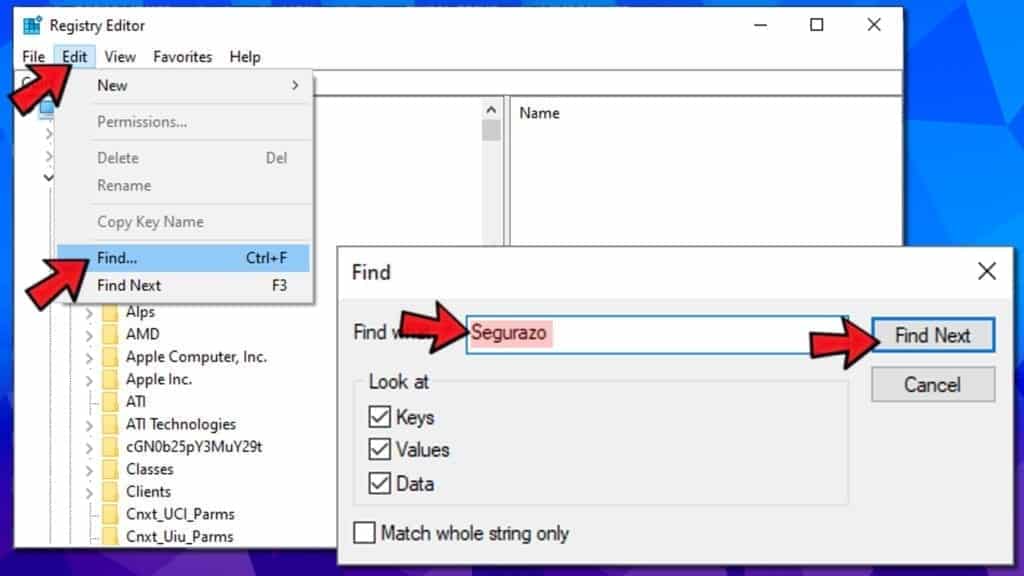
- The first found key should lie in HKEY_CURRENT_USER\Software\Microsoft\Windows NT\CurrentVersion\AppCompatFlags\Compatibility Assistant\Store. Drag the Name column on the right to expand it so that you could see full names clearly. Find, right-click and choose to Deletea key named C:\Program Files (x86)\Segurazo\SegurazoUninstaller.exe.Click Yes to agree.
- Press CTRL+F to open Find again. Click Find Next. Wait.
Now you should be taken to HKEY_LOCAL_MACHINE\SOFTWARE\Microsoft\Tracing\segurazoclient_RASAPI32 folder.
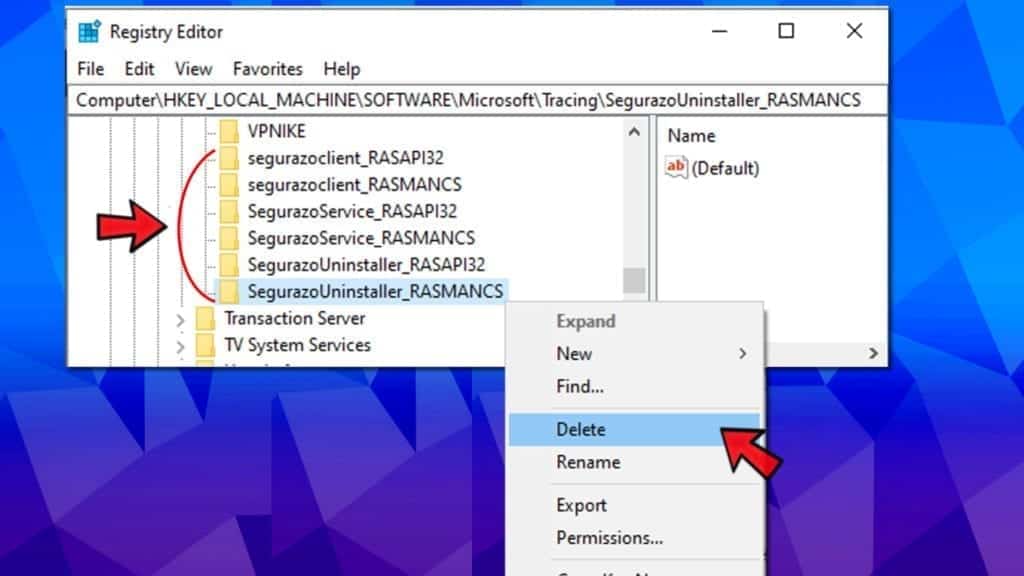
Look on the left panel; here, you should see a list of the PUP-related folders. Right-click, then choose Delete > Yes for these folders:
-
- segurazoclient_RASAPI32;
- segurazoclient_RASMANCS;
- SegurazoService_RASAPI32;
- SegurazoService_RASMANCS;
- SegurazoUninstaller_RASAPI32;
- SegurazoUninstaller_RASMANCS.
- Open Find again (CTRL+F) and press Find Next.This should take you to HKEY_LOCAL_MACHINE\SOFTWARE\Microsoft\Windows\Segurazo folder. Right-click it on the left panel and choose Delete > Yes.
- Ctrl+F and press Find Next. This should take you to HKEY_LOCAL_MACHINE\SOFTWARE\WOW6432Node\Microsoft\Windows\Segurazo. Delete this folder from the left panel by right-clicking it and choosing Delete > Yes.
- Press Ctrl + F, then Find Next. You will be taken to HKEY_LOCAL_MACHINE\SYSTEM\ControlSet001\Control\Session Manager folder. In this folder, you should find and delete value called PendingFileRenameOperations.
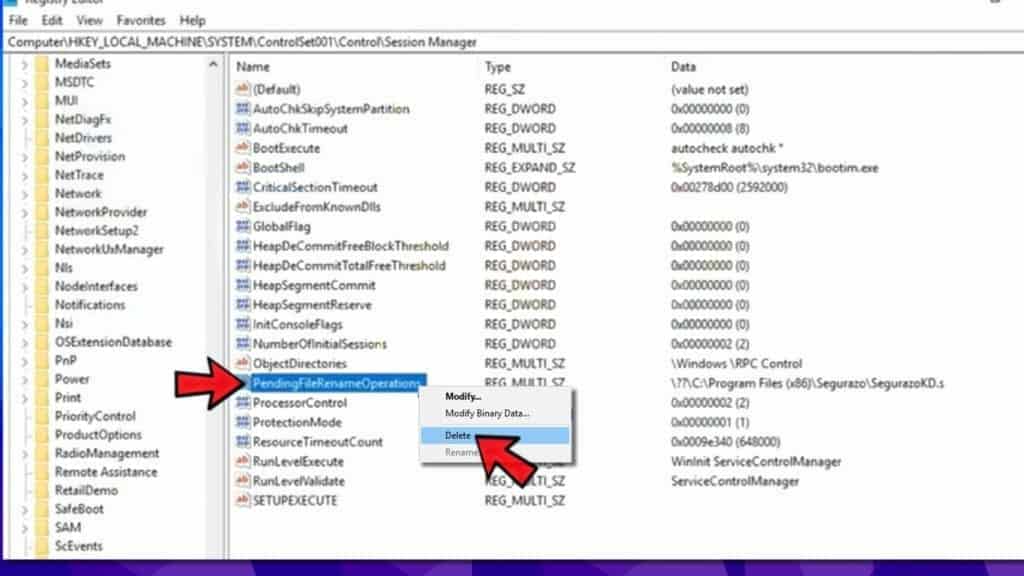
- Repeat the Find procedure and delete the \Device\HarddiskVolume5\Program Files (x86)\Segurazo\SegurazoClient.exe value.
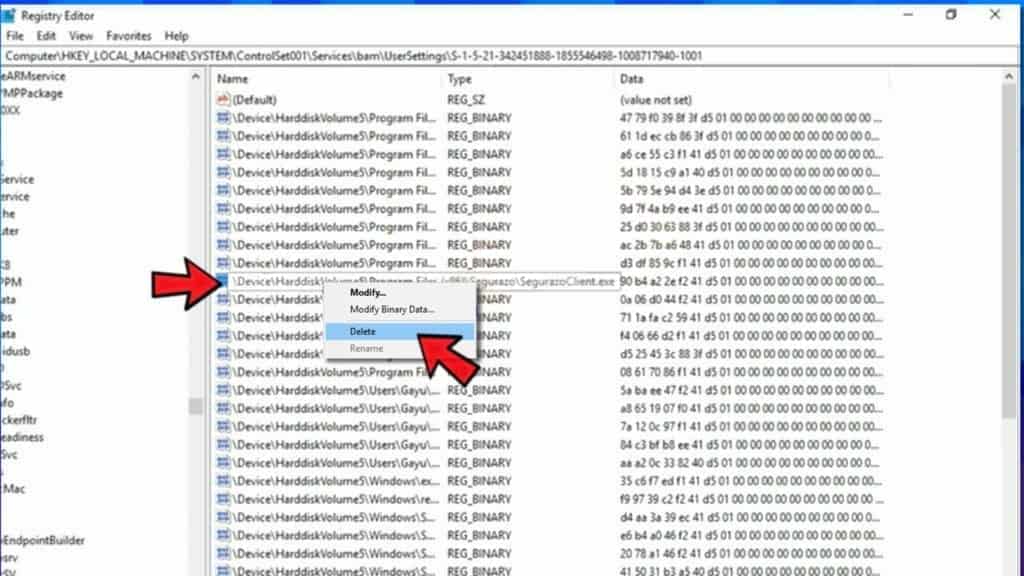
- Repeat Find Next procedure. You should now right-click to Delete SegurazoSvc key from HKEY_LOCAL_MACHINE\SYSTEM\ControlSet001\Services\EventLog\Application folder.
- Open Find > Find Next,then delete \Device\HarddiskVolume5\Program Files (x86)\Segurazo\SegurazoUninstaller.exevalue from a folder named with a long numeric string.
- Scroll up the Windows Registry Navigation and click on Computer. Now Repeat Find Next procedure to make sure that there are no more keys or values related to the stubborn PUP, and if found, delete them.
Force delete remaining files in the installation folder :
First of all, you need to copy the path to the previously mentioned files that won’t delete from program’s installation folder. You can copy it this way:
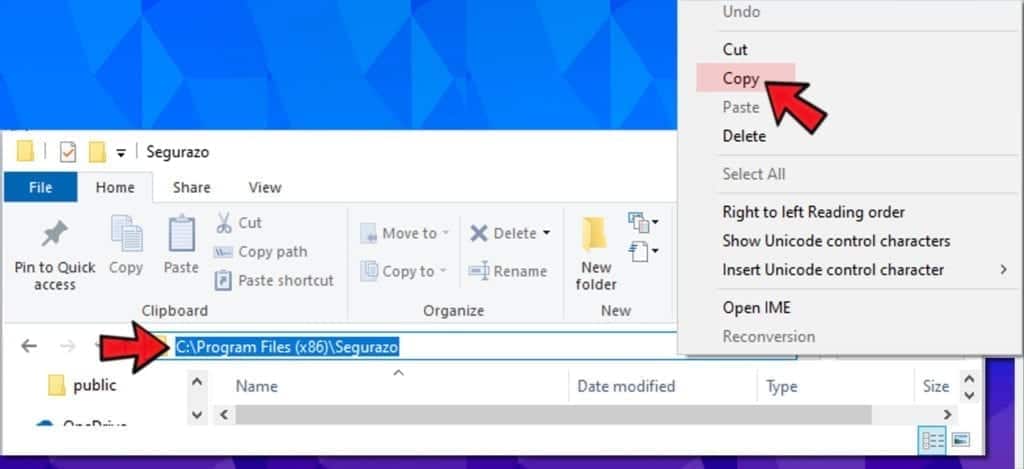
- Once you copied the path, press CTRL+ALT+DEL and open Windows Task Manager. Here, select File Explorer and choose End Task.
- Now, search for cmd in Windows search. Right-click the result and choose to Run as Administrator. Click Yes to confirm.

- In CMD, type del /f <filename> but instead of <filename> paste the path you copied earlier and add full file name. Press Enter to execute the command, and repeat by changing the filename to eliminate all remains.
Example of commands we entered to force delete remaining files:
del /f C:\Program Files (x86)\Segurazo\SegurazoShell64_v1069.dll
del /f C:\Program Files (x86)\Segurazo\SegurazoKD.sys. - Following that, you can go back to C:\Program Files (x86)and delete Segurazo folder.
- Go to desktop, right-click Recycle bin and choose Empty Recycle bin. As a result, all files related to the annoying program will be eliminated for good.


Leave A Comment?