Situatie
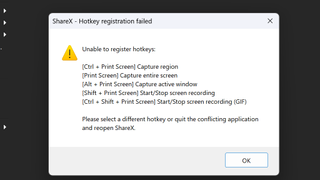
Solutie
Pasi de urmat
Install Visual Studio 2022 Community, a free program, if you don’t have it already. Make sure that you have Desktop Development with C++ checked during setup.
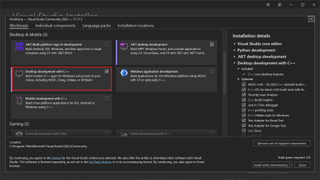
Launch Spy++, a tool that comes with Visual Studio. You can launch it from within the Visual Studio tools menu. Or you can go directly to the C:\Program Files\Microsoft Visual Studio\2022\Community\Common7\Tools\ folder and double click spyxx_amd64.exe.
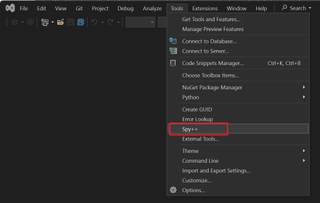
Select Log Messages from the Spy menu.
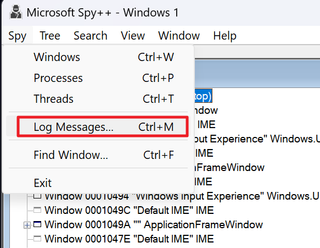
Check All Windows in System on the Windows tab.
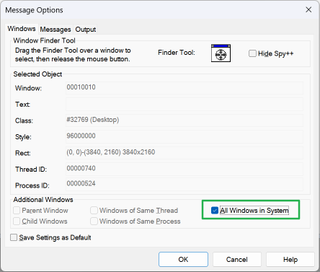
Check Keyboard and Hotkey on the Messages tab then click Ok.
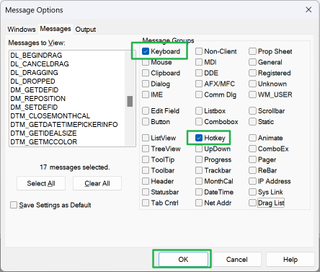
A blank window appears.
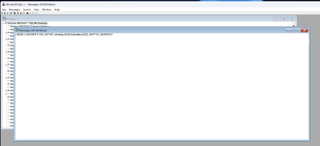
- Hit the hotkey, with another window or the desktop in focus. Some hotkeys may not work from within the Spy++ window. You will need one or more entries appear in the Spy++ logging window.
- In our sample case, we’re going to hit the Print Screen key and see what it is assigned to.
- Right click on the appropriate entry in the Messages window and select Properties. If there are multiple entries, try ones that have WM_HOTKEY in the name.
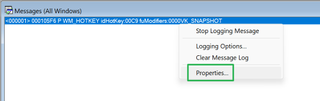
Click the Windows Handle ID.
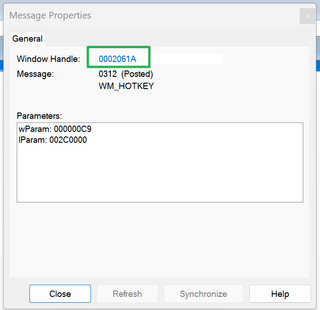
Click the Process ID.
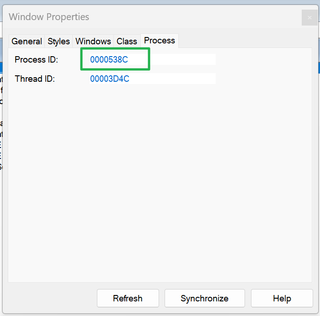
The name of the application that used your hot key should be in the module name field, as shown below.
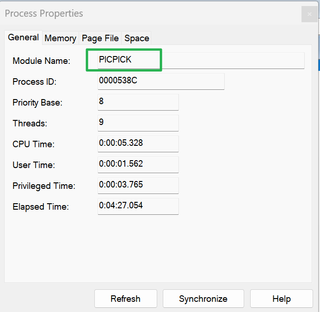

Leave A Comment?