Situatie
Solutie
Initialize from the settings menu
On the Home screen, go to the “System Settings” menu on the bottom of the screen — it’s the icon that looks like a gear. Hit the “A” button and you’ll see a list of options running down the left side of the screen. You want the bottom-most option, labeled “System.”
You need to scroll down again to the bottom option, “Initialize.” There is a small exclamation point icon next to the Initialize option, warning you that this is a drastic, can’t-be-undone action. Hit the “A” button again and you will bring up the “Initialize” menu, which has a number of options for wiping and resetting the console.
Reset Cache: Use this option if you want to wipe internet browser data from your Switch but keep everything else. This includes saved user IDs and passwords for various websites, such as Twitter and Facebook, as well as your Switch browser history.
Initialize Console: This is the big one. This option returns your Switch to its out-of-the-box state, deleting all saved data, screenshots, videos, user accounts, web browser data, game data, and system updates. It will also reset system settings like parental controls to their defaults. If you have a Nintendo user account linked to online services like the Nintendo eShop, the account will still exist online, but it will no longer be linked to the Switch. According to Nintendo, any data from the Switch you stored on a microSD card won’t be deleted. Aside from your screenshots and videos, though, the data on your microSD card will become unusable.
Only use this option as a last resort: Either if you’re getting rid of the Switch altogether, or you’re encountering errors that are so troublesome, no other option will fix the console. Nintendo notes that you also need your console to be connected to the internet to reformat it.
The “soft” factory reset: Initializing from Maintenance Mode
Using the console’s “maintenance mode,” you can wipe most of the data from your Switch, while leaving behind things like game saves, user info, and screenshots. There are other maintenance mode options you might need as well if you’re dealing with errors, so try this mode before completely reinitializing your console. Maintenance mode lets you bypass the main Switch operating system, which can be helpful for getting around errors that are interrupting your ability to get to the System Settings menu.
To access Maintenance Mode, turn your Switch off by holding down the Power button on top of the console, then choosing “Power Options,” then “Turn Off.” Once the Switch is completely turned off, hold both the Volume Up and Volume Down buttons, as well as the Power button. Keep holding them down while you see the “Nintendo” and “Switch” logos appear on the screen, until you see the “Maintenance Mode” menu appear. From there, you have a few options for how to fix up your Switch.
Update System: If you are encountering errors you think can be fixed by an update to the Switch’s system software, this is the option you want. This option uses your Wi-Fi connection to download the latest Switch software and update your system.
Initialize console without deleting save data: This is a “95 percent factory reset” option, if you’ve identified an issue with your Switch’s firmware or a game. It “initializes” most of the console, deleting your games, software updates, and restoring the console’s firmware to factory settings, but keeps your game saves, screenshots, videos, and user data intact. If you’re having trouble with your Switch but don’t want to lose all of your data, use this option.
It’s almost always a good idea to try this before pulling the trigger on a full “initialization.” Worse case scenario: If this doesn’t work, you can always do a full restore afterward.
Initialize Console: Like the option in the System Settings menu, this is the big one that will completely wipe all data saved to your Switch, restoring it to its out-of-the-box state.

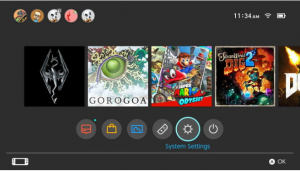
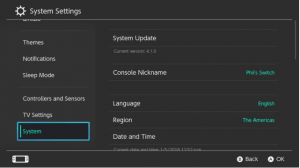
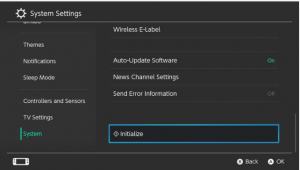
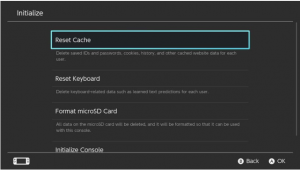
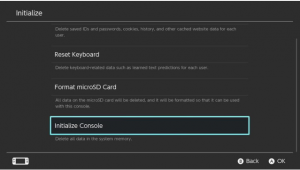
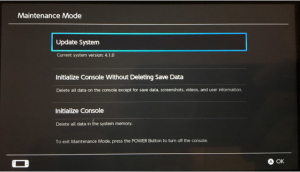
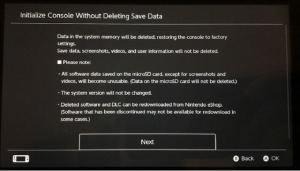

Leave A Comment?