Situatie
Nowadays, file sharing between Computers has become incredibly easy! A plethora of tools and private/public cloud services are available to share files locally or somewhere else via Internet. Today, we will see one such tool named Firefox Send. Firefox Send is actually an online file-sharing service that allows you to easily and securely share files over Internet. It allows us to send files up to 1 GB without sign-up . To send file sizes up to 2.5GB, you need to create a free Firefox account.
As you might have already guessed, it is developed by Mozilla and is freely available for all. Since Firefox Send is a web file sharing service, you can access it from anywhere from any Internet-enabled device, regardless of the operating system you use. You don’t even need to use Firefox browser to use this service. Any web browser is sufficient!
Firefox Send encrypts the files with 128-bit AES-GCM encryption method. In addition, It offers a few more security options which allows you to:
- Choose when your file link expires (after the number of downloads or days). For instance, you can set the file link should expire after 10 downloads or 10 days.
- Set password to the files.
So the users can feel safe that their private and important data does not stored somewhere in the cloud.
Solutie
Pasi de urmat
Securely Share Files Over Internet With Firefox Send
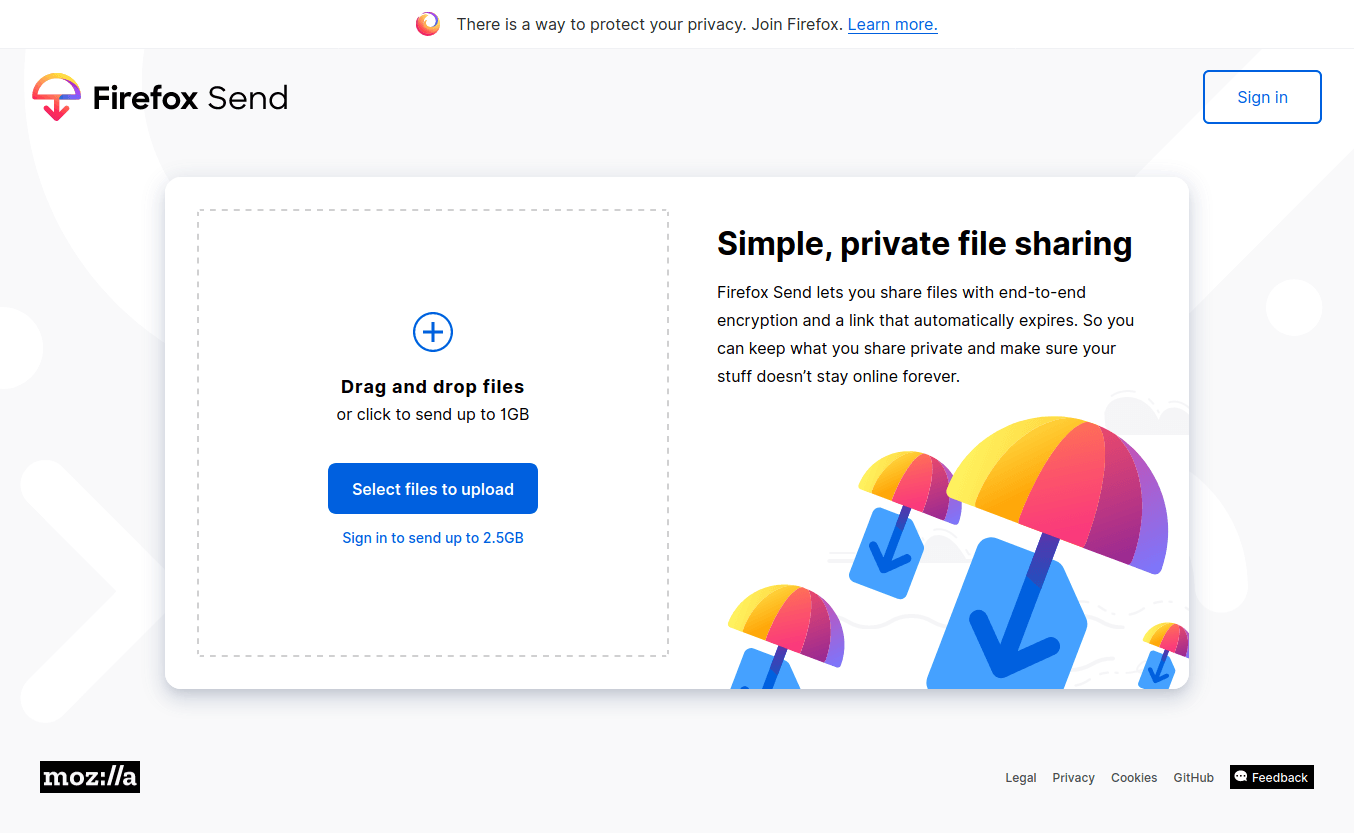
Click the on the button that says “Select files to upload” and choose one or more files that you want to share. As I already mentioned, you can upload files up to 1 GB without signing up or 2 GB with sign-up. And then choose the security options. For example, I have chosen the link should be expired after 1 download or day. And also I set the password for the files.
To add additional files in the existing list, simply click on “Select files to upload” button again and choose the files from your local disk. Once done, hit the Upload button.
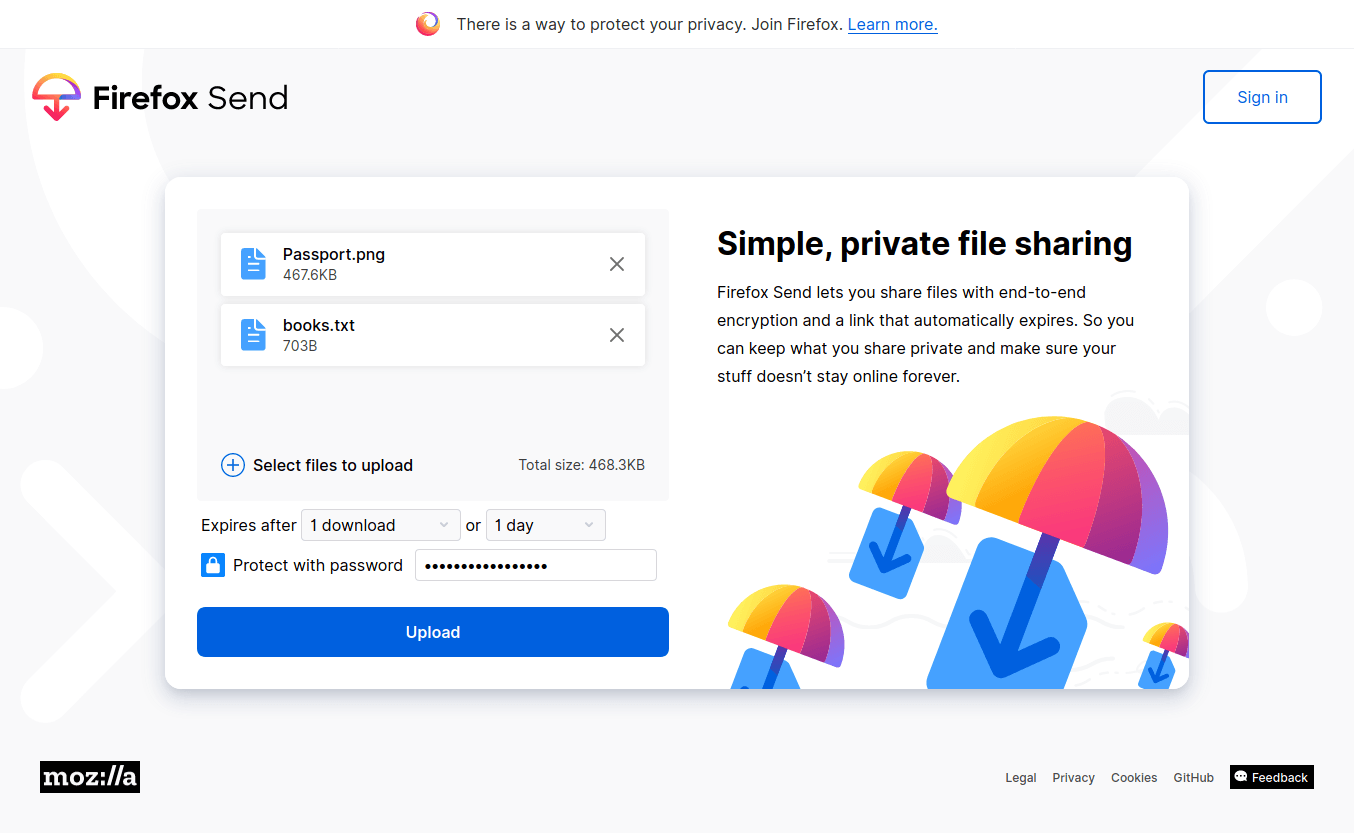
Now the files have been encrypted and ready to send. Copy the link and share it via any medium (Mail or SMS or whatever) to your recipients.
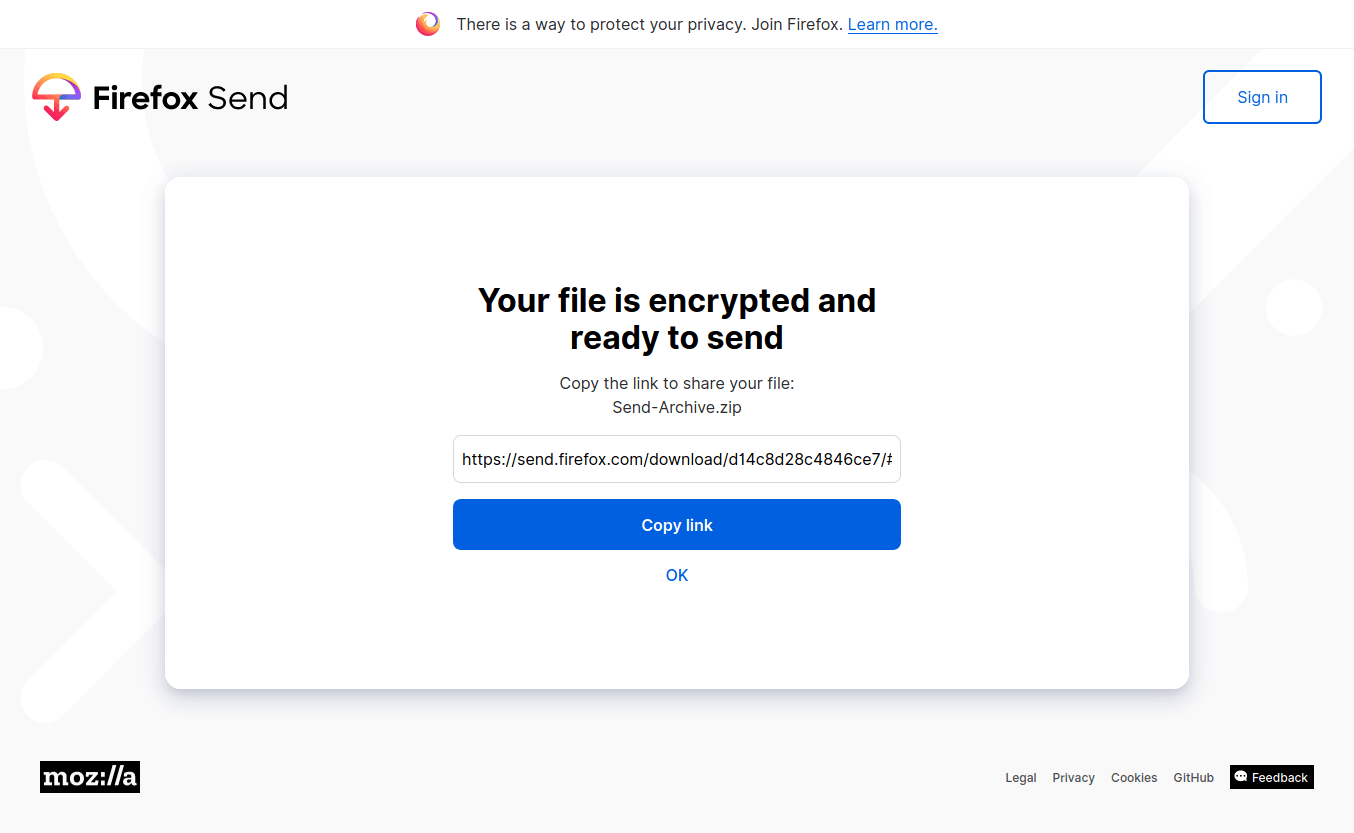
Downloading files
The good thing is the recipient doesn’t require to sign-up for free Firefox account. They can simply copy/paste the received link in any browser’s address bar and start downloading the files. When downloading the files, the recipient should enter the password if you have set it while uploading.
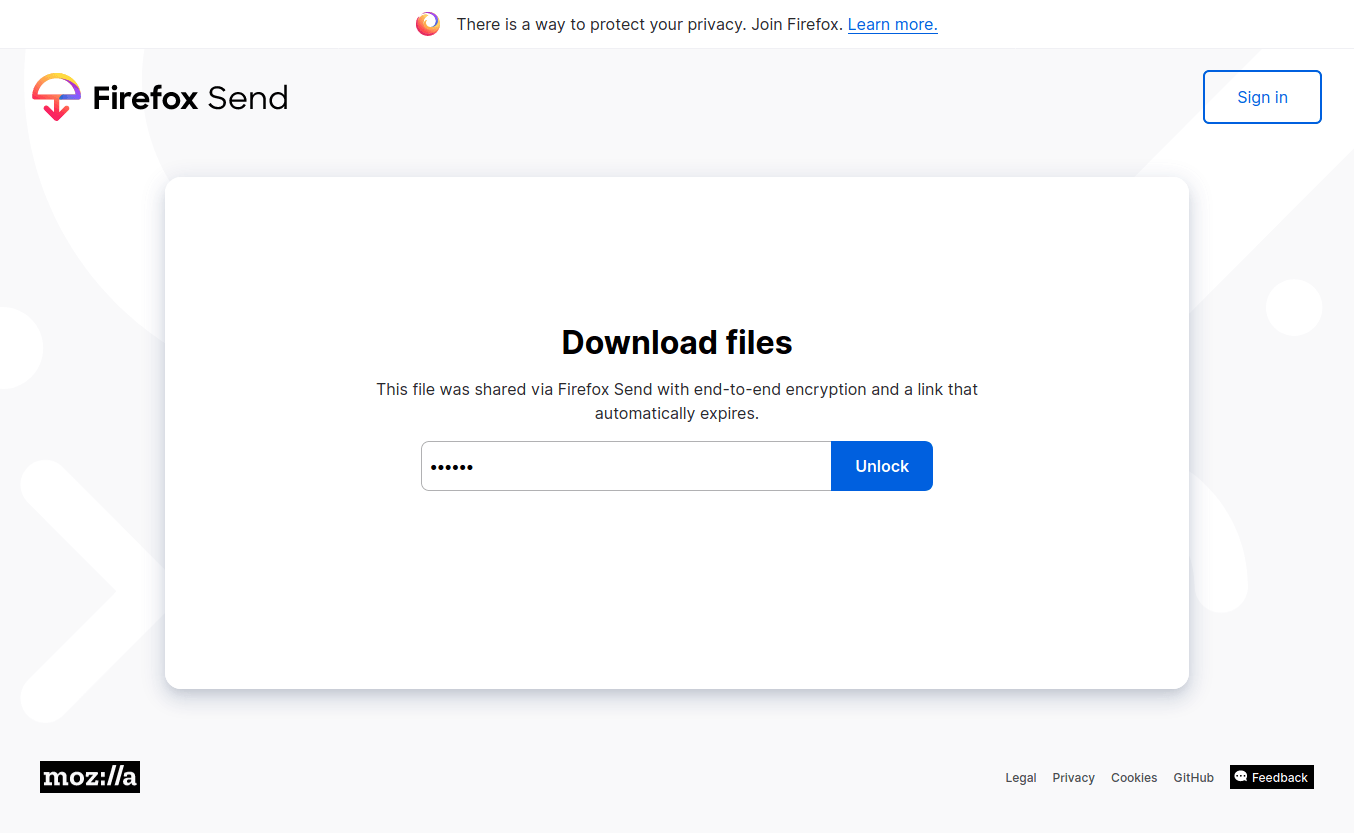
After unlocking, hit the Download button to save the files in your system.
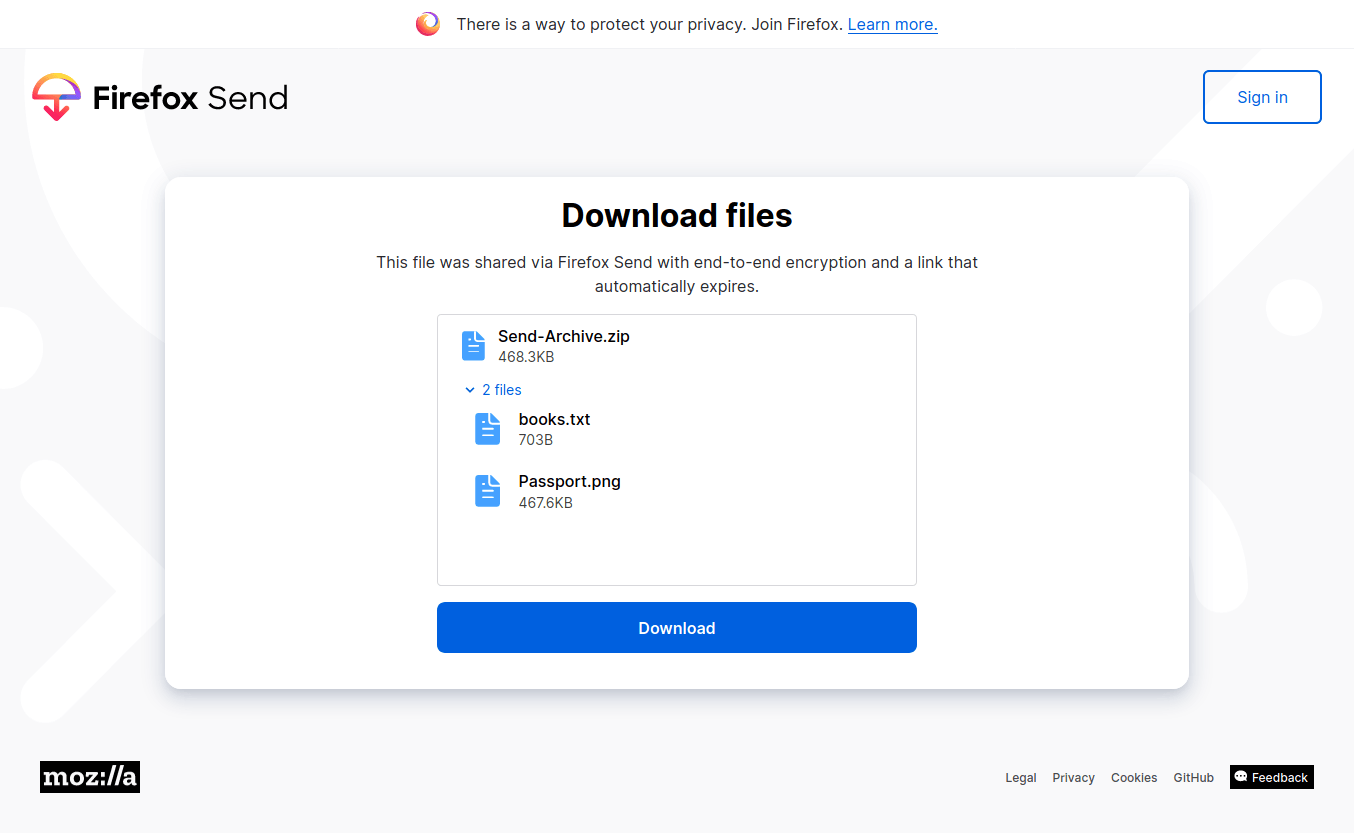

Leave A Comment?