Situatie
Solutie
Pasi de urmat
If you’re on Windows 11, you can use the same method as above to access the split-screen view. Additionally, you can use the built-in Snap Windows feature to quickly pin your apps to various corners of your screen.
To use it, first, enable the feature by heading to Settings > System > Multitasking and toggling on the “Snap Windows” option.
When you’re ready to split the screen, press Windows+Z on your keyboard. In your screen’s top-right corner, you’ll see various screen layouts to choose from. Here, click the layout in which you want to pin your open apps.
Windows 11 will pin your current app in the selected layout. It’ll then ask you to choose other apps to fill in the remaining spots in the chosen layout.
You can then work with all your open apps as if they were individually running on your machine.

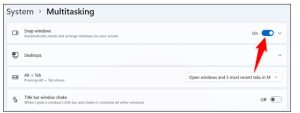
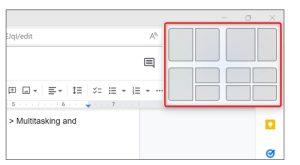
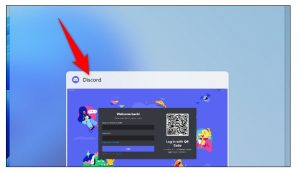
Leave A Comment?