Situatie
Data Saver mode on Android helps save your mobile internet data. It’s a special mode that ensures apps and services only use background data when on Wi-Fi. However, if you have an unlimited data plan, Data Saver isn’t necessary.
Solutie
Turn Off Data Saver Mode on Samsung Phones
- To disable Data Saver mode and allow your apps to use data even in the background, first launch Settings on your Samsung Galaxy phone.
- In Settings, select Connections > Data Usage > Data Saver
On the “Data Saver” page, disable the “Turn On Now” option. Your Data Saver mode is now deactivated.
If you’d like to allow specific apps to use your data while keeping Data Saver mode enabled for all other apps, you can add your apps to the exception list.
To do that, on the “Data Saver” page, tap “Allowed to Use Data While Data Saver is On.”
On the following screen, next to the apps you want to allow data for, turn on the toggles.
Turn Off Data Saver Mode on Google Pixel Phones
To disable Data Saver mode on your Google Pixel phone, launch Settings, then go to Network and Internet > Data Saver. There, toggle off the “Use Data Saver” option.
To allow certain apps to use data while Data Saver mode is enabled, head into Settings > Network and Internet > Data Saver > Unrestricted Data on your phone.
There, next to the apps you want to allow data for, turn on the toggles.
Turn Off Data Saver Mode in Android Apps
Some Android apps offer an in-app Data Saver mode that helps conserve data usage only within that specific app. If you’ve enabled this mode, you’ll have to manually turn off the mode in your apps. In most apps, you’ll find the option to disable the mode inside the app’s settings.
For example, in Spotify for Android, you can turn off the Data Saver mode by heading into Settings and toggling off “Data Saver” or “Audio Quality,” whichever option you see.
If you feel that an app you’re using is restricting data usage, a quick online search may reveal guides that can help If you can’t find the Data Saver option inside your app’s settings. Generally, Data Saver is a welcomed feature, but it may not be needed in your situation.

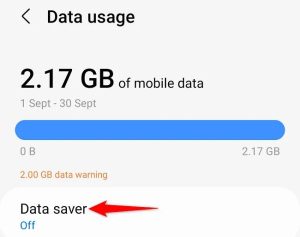
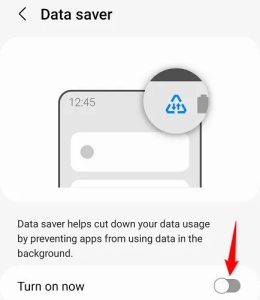
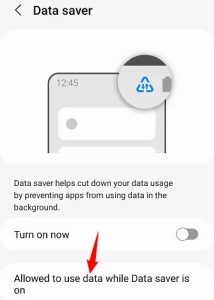
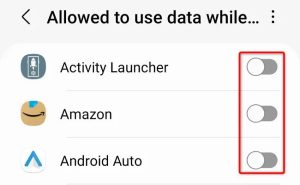

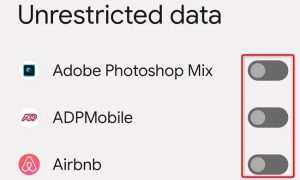
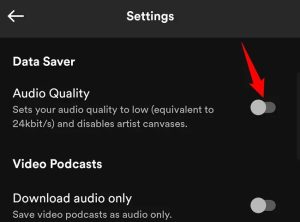
Leave A Comment?