Situatie
Sticky keys on a Microsoft keyboard are designed to make certain functions faster. If you’ve ever pushed shift multiple times really fast, then a screen will pop-ups which says sticky keys activated. These keys are supposed to be a way to help you activate special shortcuts more quickly, but they can be annoying sometimes.
Solutie
Use Control Panel To Turn It Off
- Hover over to the Windows Search bar and search for Control Panel. Then, launch the Control Panel.

- Thereafter, click on the View By and select Large Icons from the drop-down list.
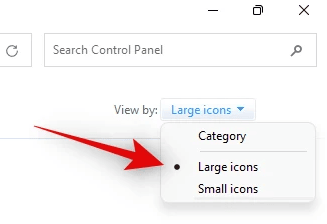
- Select the Ease of Access Center option from the list of settings.
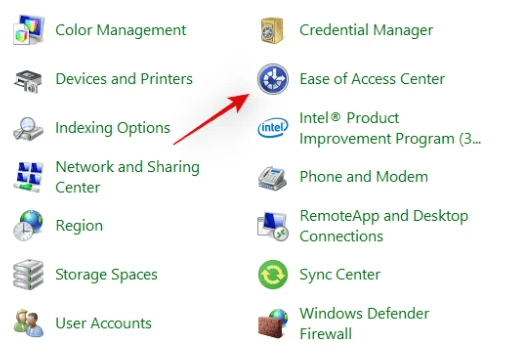
- Scroll down and click on the Make the Keyboard easier to use option.
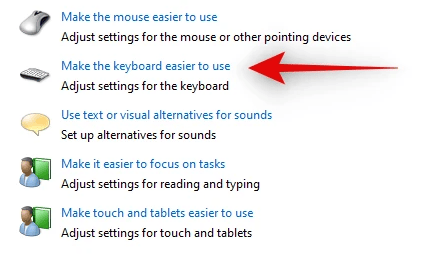
- Locate and uncheck the Turn on Sticky Keys option. Then, hit the Ok button.
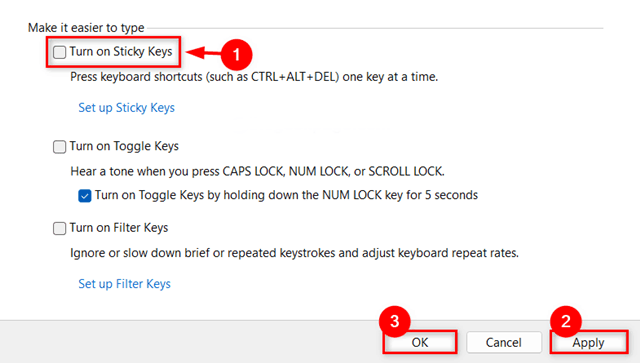
- Hover to the Windows Search bar and search for Windows Settings. Then, open it.

- After that, click on the Accessibility tab situated on the left menu.
- Scroll down and locate the Interaction section. Then, click on the Keyboard.
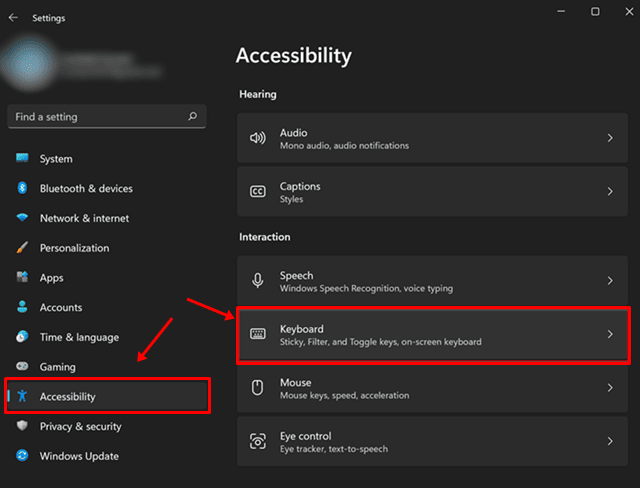
- To Turn Off, toggle the button located in front of the Sticky keys.
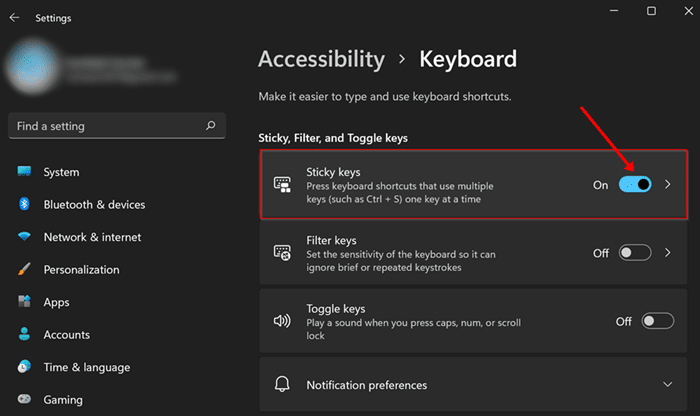
- Press the Windows+R key altogether to open the Run box and type regedit, and hit enter button.
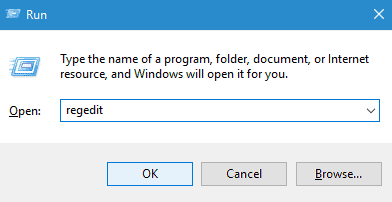
- Navigate to the path:
Computer\HKEY_CURRENT_USER\Control Panel\Accessibility\StickyKeys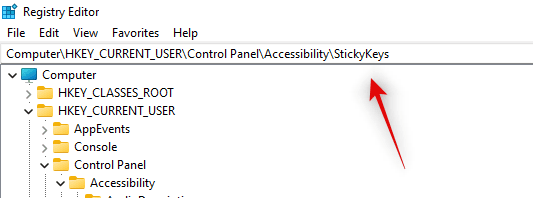
- Double-click on the Flags icon to open the Edit String. Enter the value 506 under the Value Data. Click the Ok button
- .
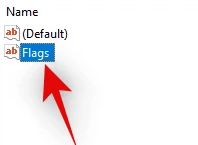
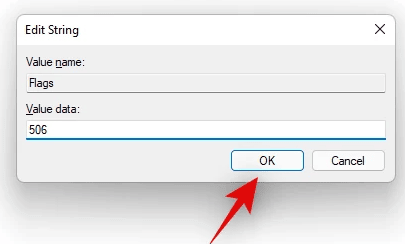

Leave A Comment?