Situatie
One of the first things you need to do when using Active Directory is to set up a domain controller. A domain controller is a central computer that will respond to authentication requests and authenticate other computers throughout the network. The domain controller stores the login credentials of all other computers and printers.
The process of setting up a domain controller is relatively simple. Assign a static IP address to your Domain Controller and install Active Directory Domain Services or ADDS. Now follow these instructions:
Solutie
Pasi de urmat
Open Server Manager and click Roles Summary > Add roles and features and click Next.
Select Remote Desktop Services installation if you’re deploying a domain controller in a virtual machine or select role-based or feature-based installation.
Select a server from the server pool. Then select Active Directory Domain Services from the list and click Next.
Leave the Features checked by default and press Next. Click Restart the destination server automatically if required and click Install. Close the window once the installation is complete.
Once the ADDS role has been installed a notification will display next to the Manage menu. Press Promote this server into a domain controller. Now click Add a new forest and enter a Root domain name. Press Next.
Select the Domain functional level you desire and enter a password into the Type the Directory Services Restore Mode (DSRM password) section. Click Next. When the DNS Options page displays click Next again.
Enter a domain in the NetBios Domain name box (preferably the same as the root domain name). Press Next. Select a folder to store your database and log files. Click Next. Press Install to finish. Your system will now reboot.

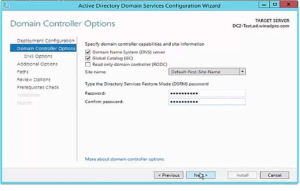
Leave A Comment?