Situatie
Using Windows 10’s Disk Cleanup utility, you can get rid of unwanted files and free up your storage space.
Solutie
Pasi de urmat
Launch the Disk Cleanup tool. You can do that by opening the “Start” menu, searching for “Disk Cleanup”, and selecting the app in the search results.
Disk Cleanup will prompt you to choose the drive to clean. Here, since most of your temporary (unwanted) files are stored on the Windows installation drive, select that drive. Click Ok.
- Wait for the tool to scan your drive and find unwanted files. This can take some time depending on your drive’s size.
- Once the scan is finished, you’ll see the file types that you can remove from your PC. Click each file type and you’ll see more details about it.
- When you’ve chosen the items to delete, at the bottom of the Disk Cleanup window, choose “OK.”
Choose “Delete Files” in the prompt and the tool will start removing your files.

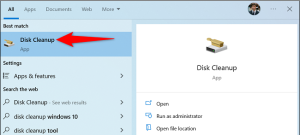

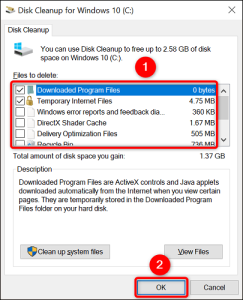
Leave A Comment?