Situatie
It happens to the best of us: Sometimes, you can’t remember the password to a website. Luckily, if you have previously chosen to save a password in Microsoft Edge, you can easily recover it on Windows 10 or a Mac. Here’s how.
We’re showing how to do this in the new Edge browser here. Microsoft is gradually offering it to all Windows 10 users via Windows Update, and you can download it right now.
Solutie
First, open Edge. Click on the ellipses button (which looks like three dots) in the upper-right corner of any window. In the menu that appears, select “Settings.”
On the Settings screen, navigate to the “Profiles” section and click “Passwords.”
On the Passwords screen, find the section named “Saved Passwords.” Here you will see a list of every username and password that you’ve chosen to save in Edge. By default, the passwords are obscured for security reasons. To view a password, click on the eye icon beside it.
On both Windows and Mac, a box will pop up asking you to authenticate your system user account before the password can be shown. Enter the username and password you use to log into your computer and click “OK.”
After you enter your system account info, the saved password will be shown.
Do your best to memorize it while you can, but resist the urge to write it down on paper because other people may find it. If you typically have trouble managing passwords, it’s usually better to use a password manager instead.



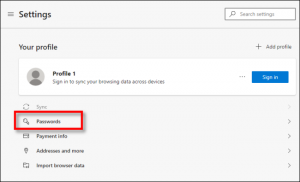
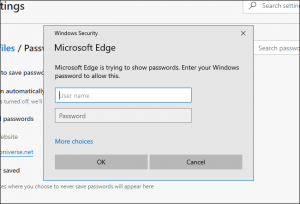
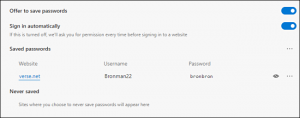
Leave A Comment?