Situatie
A common problem with Windows 7 especially, is that you get a notification that your laptop is not charging when plugged in.
Solutie
Pasi de urmat
In order to fix this problem, you have to follow a few simple steps.
First, go to Hp site and download HP PC Hardware Diagnostics, prefferably download the Windows version of the software, install it and run a battery test. If the battery test was successful, skip to the next step. If not,either run a calibration test,or replace it. An other way to check your battery is to start CMD as administrator, use the CD command to specify the location at which you`ll want to save the report and enter powercfg -energy command.
Open the energy-report.html from the location you chose and scroll down to Battery:Battery Information. If the Last Full Charge isn`t the same as Design Capacity or if it`s a lot lower than it, consider changing your battery and if it`s about the same, skip to the next step.(This works on any manufacturer)
After you`ve done the battery test and they were successful, go to your manufacturer site and download the latest Bios and Firmware software. Install the Firmware 1st and the Bios after. Before the Bios update, I recommend you to go to Device Manager and unistall your Battery drivers,as shown in the image.Wait for the Bios to update and next time you`ll log into Windows, your battery will charge normally.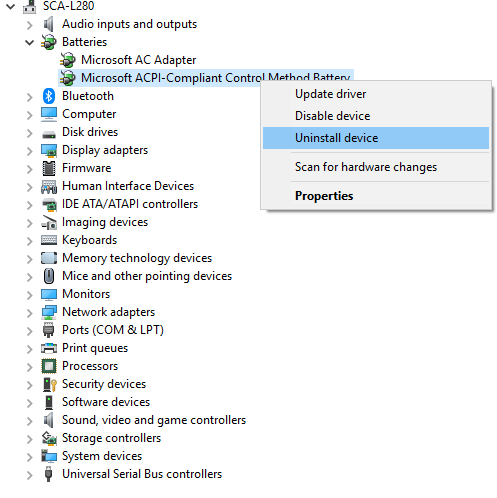

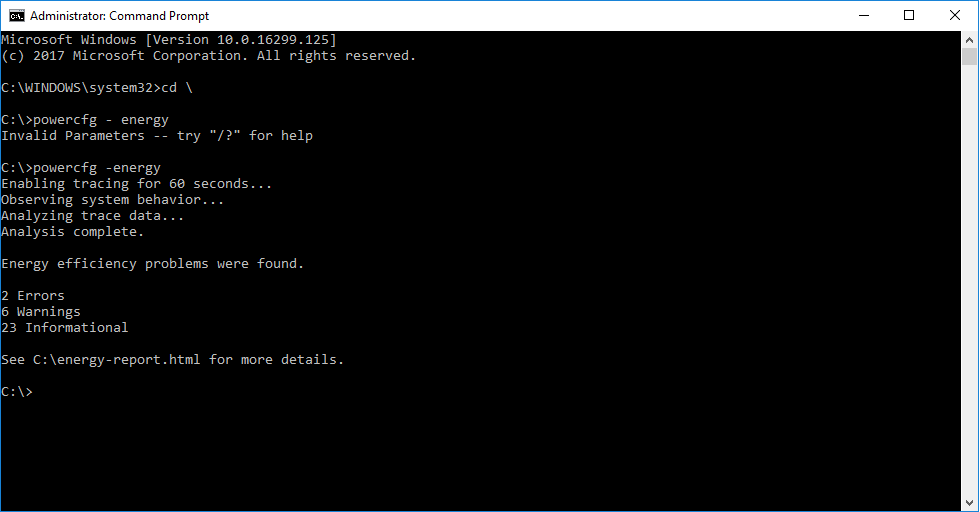
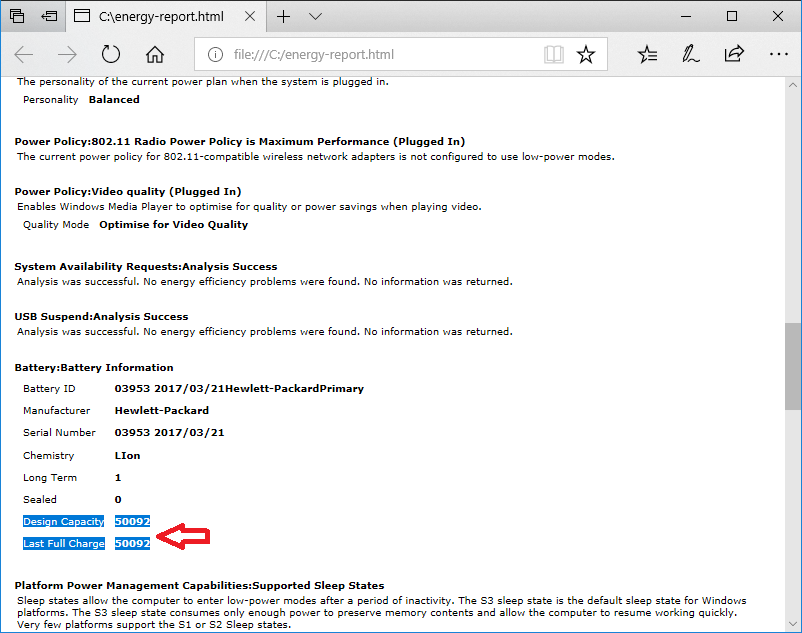
Leave A Comment?