Situatie
Since the release of Office2016, it’s not doable to perform a custom Office install, during which one selects the Office applications to be put in or omitted. once putting in Office, all applications get put in. Individual apps can’t be removed later, either. Office Click-to-Run and MSI installers will solely install or take away the complete suite.
The Office Deployment Tool (ODT), a free and well-known Microsoft tool, standard among IT admins is used instead. ODT permits nearly utterly hands-free configuration and installation, together with add / take away for individual workplace apps. That has become abundant easier currently that the workplace Customization Tool (OCT) has been free. OCT may be a internet app that, with a couple of clicks, permits you to determine what and the way elements are going to be put in, added or removed. Simply head to https://config.office.com to start customizing your Office 365.
Solutie
First head to https://config.office.com/deploymentsettings to start your Config. Now here is where it gets tricky, you need to be sure you check which version of Office you have. To keep it simple, this article will show you a config creation for Office 365 for enterprise.
Here I selected the x64 installment for 365 for Enterprise, no additional products, and the current update channel (for monthly updates).
Here you can select what apps you want, I selected the default apps.
Here I chose the default deployment method
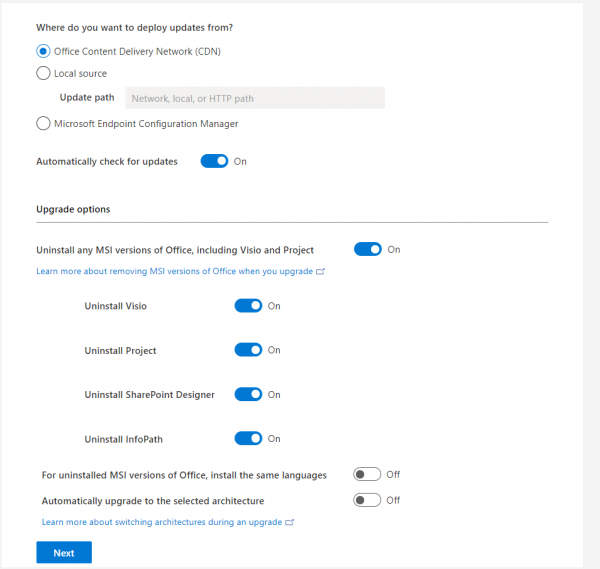
Here you can uninstall previous installments of Office. I left it because we don’t want any errors for this installment
Once the xml finished downloading, paste it in your Office offline install folder and run this command in CMD with admin rights:
%path%\setup.exe /configure installOfficeProPlus64.xml - replace path to your path to the offlien setup.exe
And we are done, we successfully installed Office 365 with our custom config file.




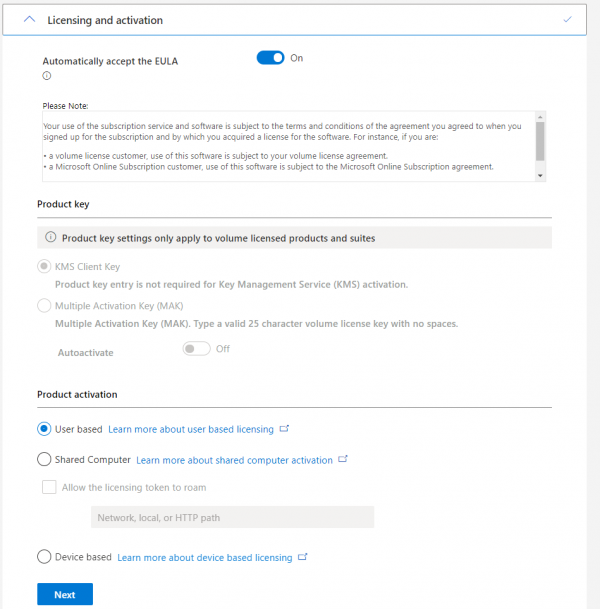

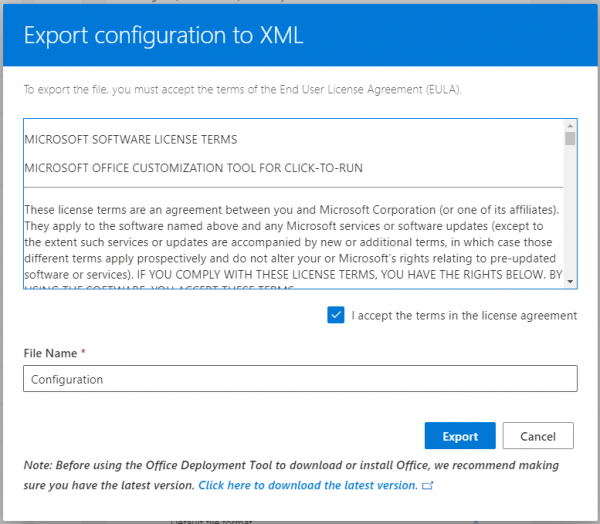
Leave A Comment?