Situatie
Solutie
Pasi de urmat
1) Navigate to and launch the System Settings icon from the Nintendo Switch’s Home Screen:
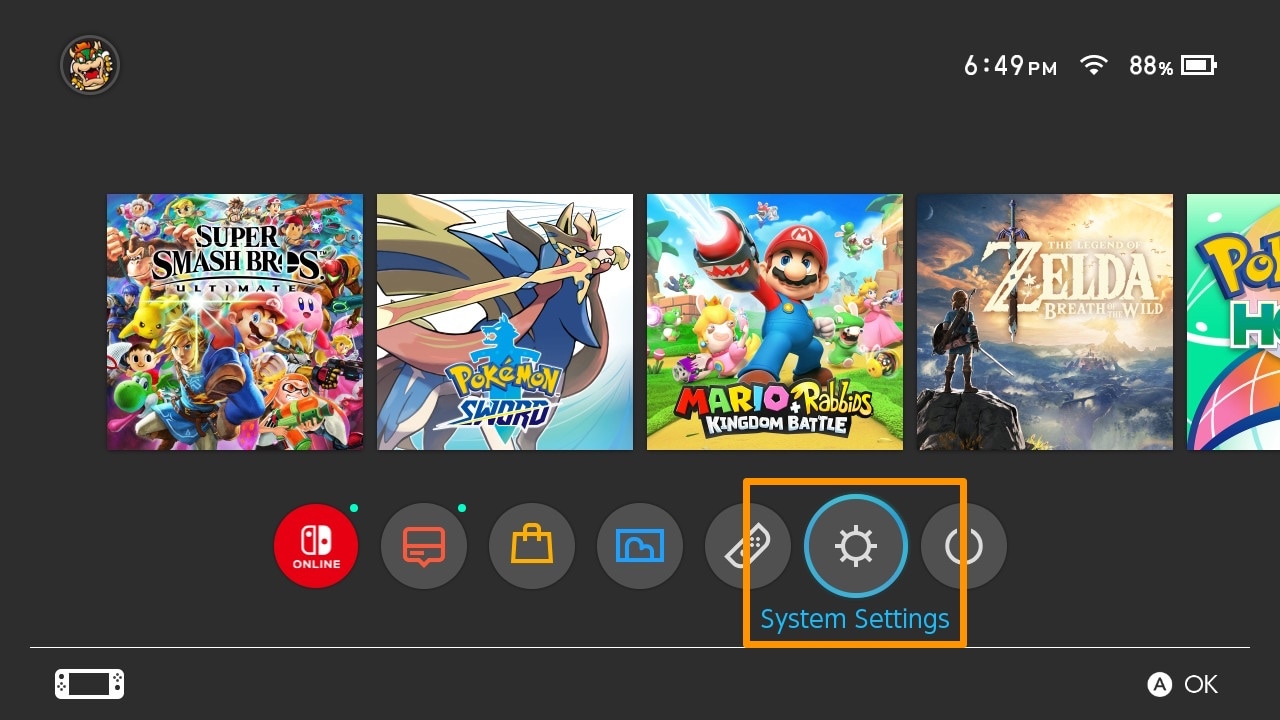
2) Scroll down to select the Bluetooth Audio option:
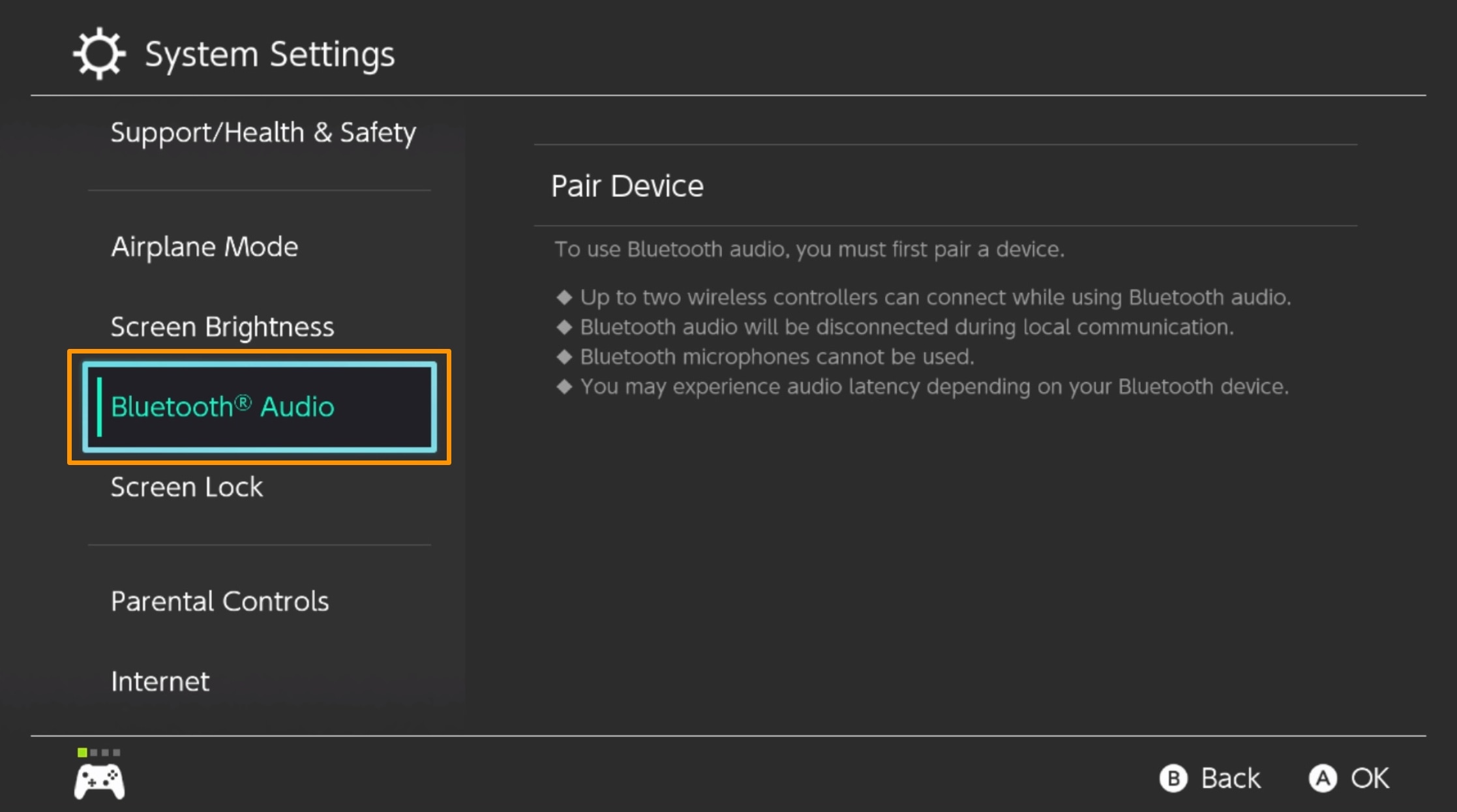
3) Select the Pair Device option to the right:
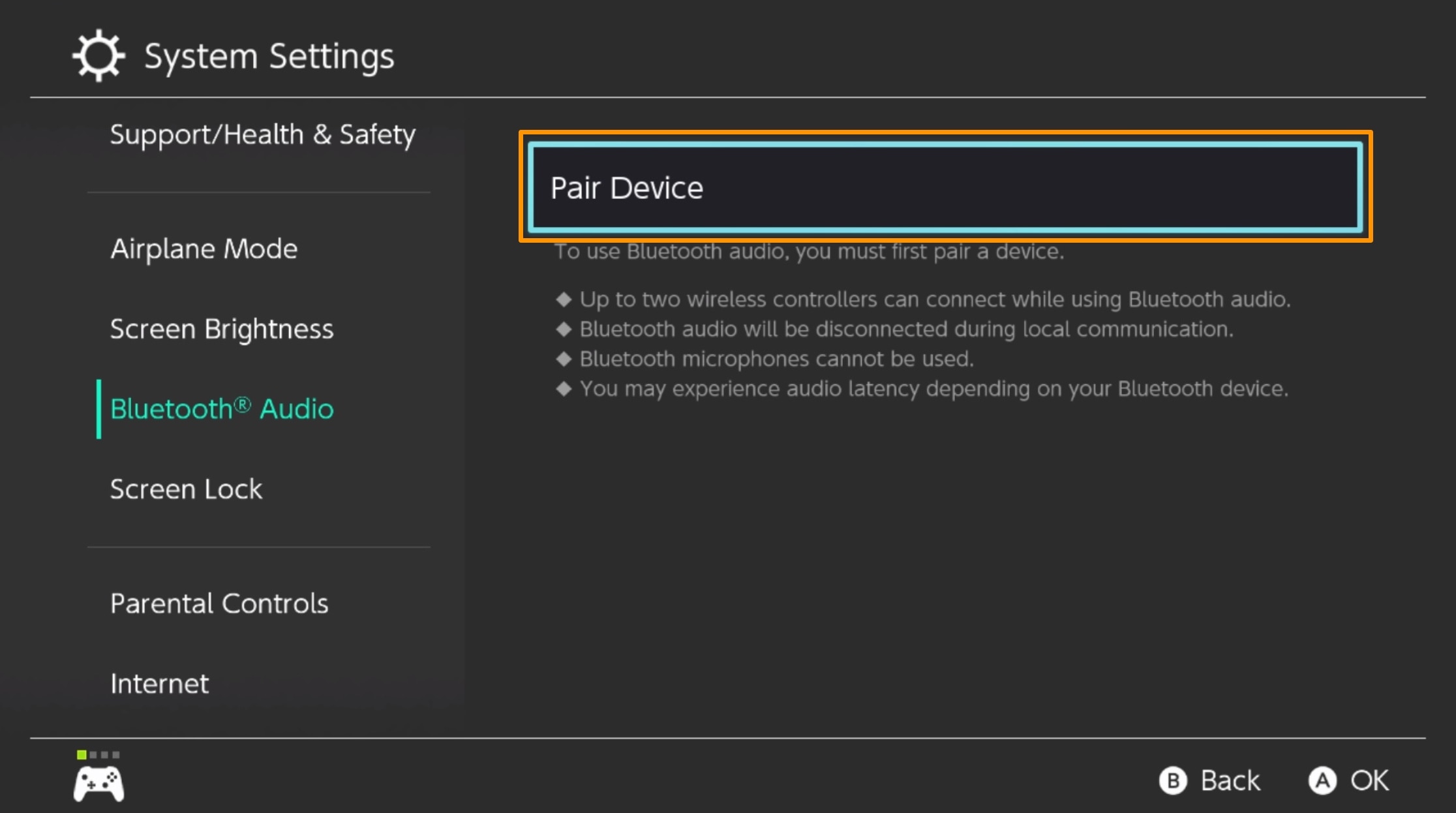
Note: The Nintendo Switch will begin searching for nearby Bluetooth devices:
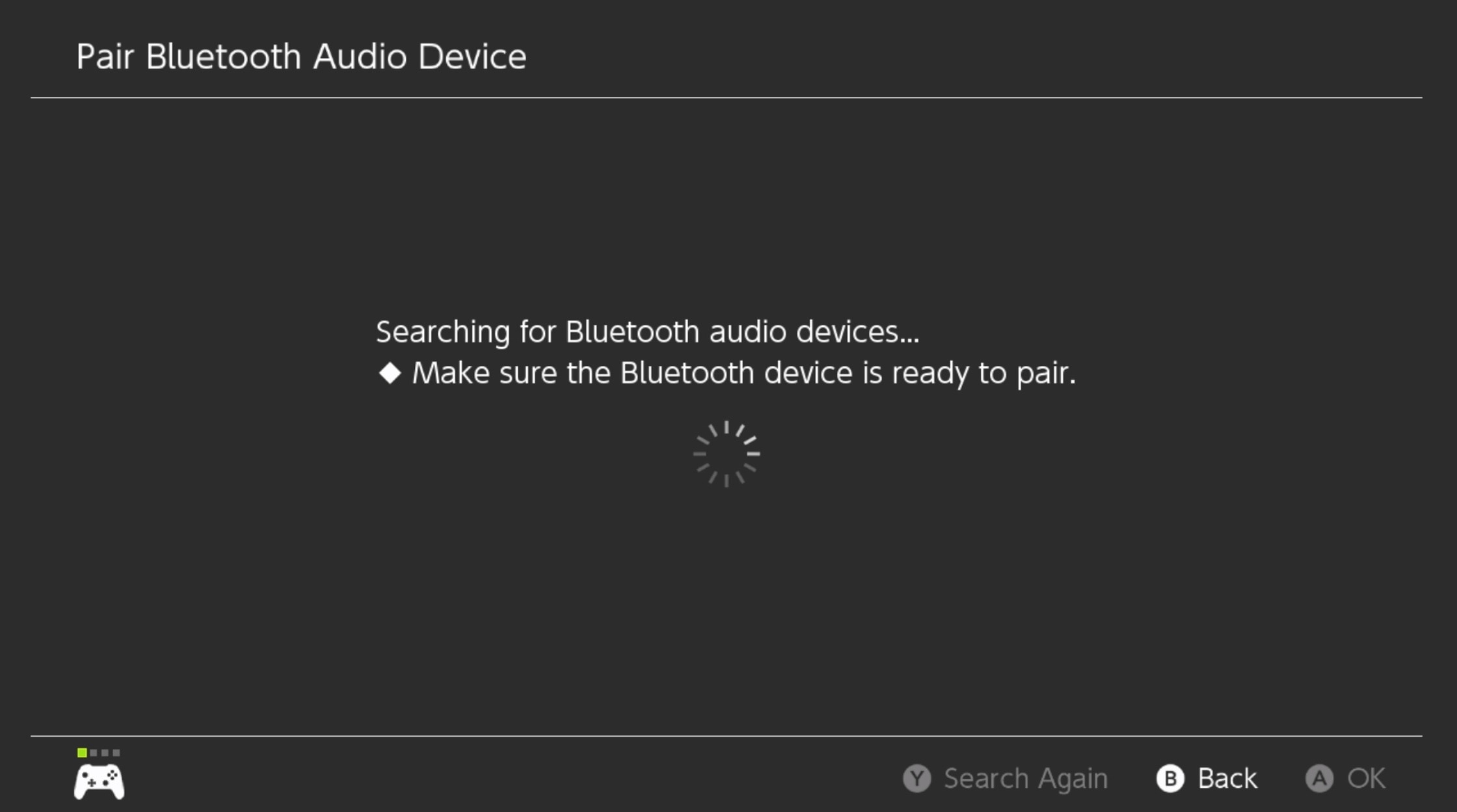
4) Put the device you intend to pair with your Nintendo Switch into pairing mode.
Note: Most Bluetooth devices have a pairing button that you must press and hold for a short duration of time. The process may be different depending on the device. On the AirPods Pro, the pairing button is on the rear of the case, and you’re in pairing mode when the front light strobes white.
5) When the Nintendo Switch finds your Bluetooth audio device, select it and press the A button:
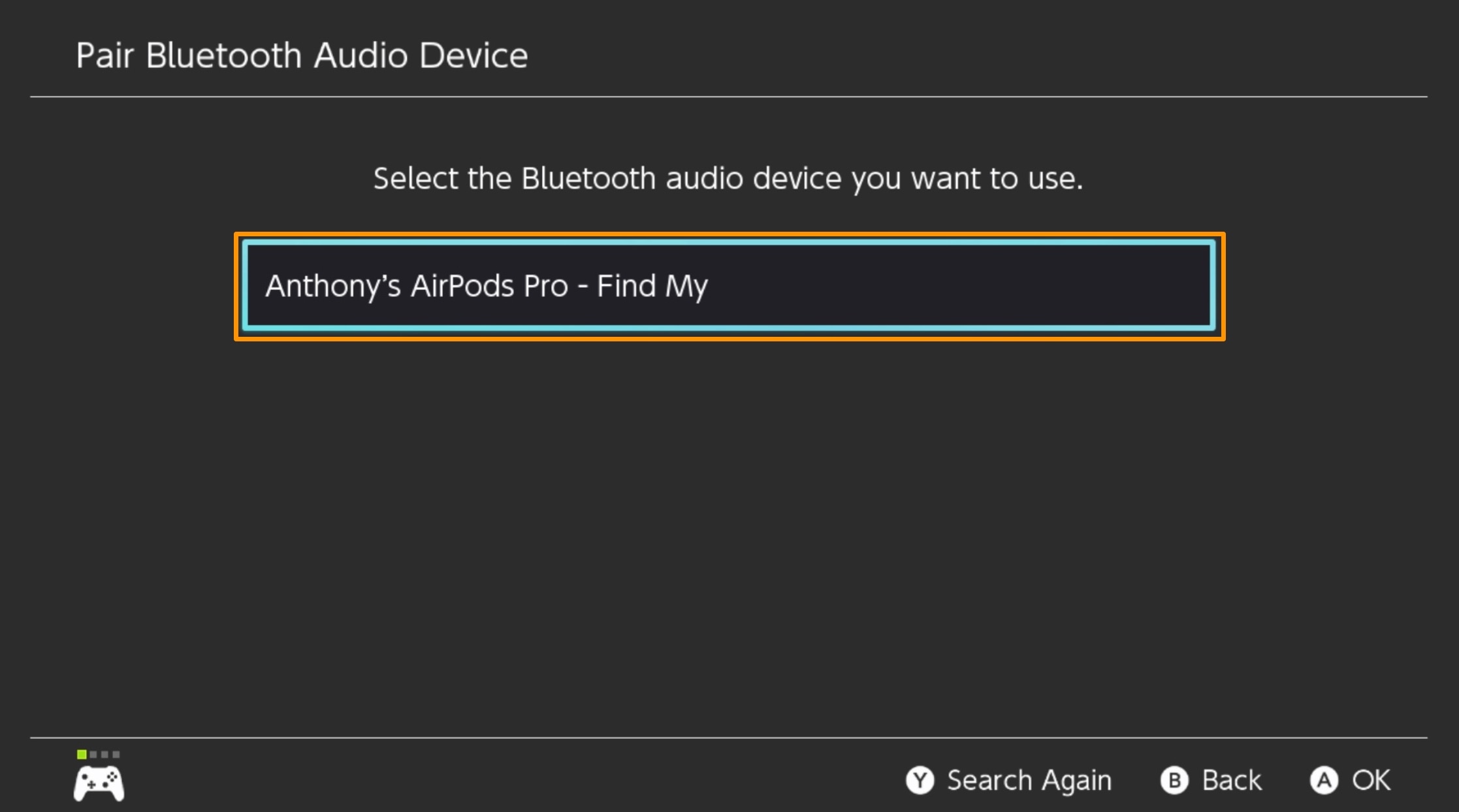
Note: The Nintendo Switch will begin connecting to the AirPods Pro:

6) When the Nintendo Switch confirms successful pairing, select the OK option and press the A button:
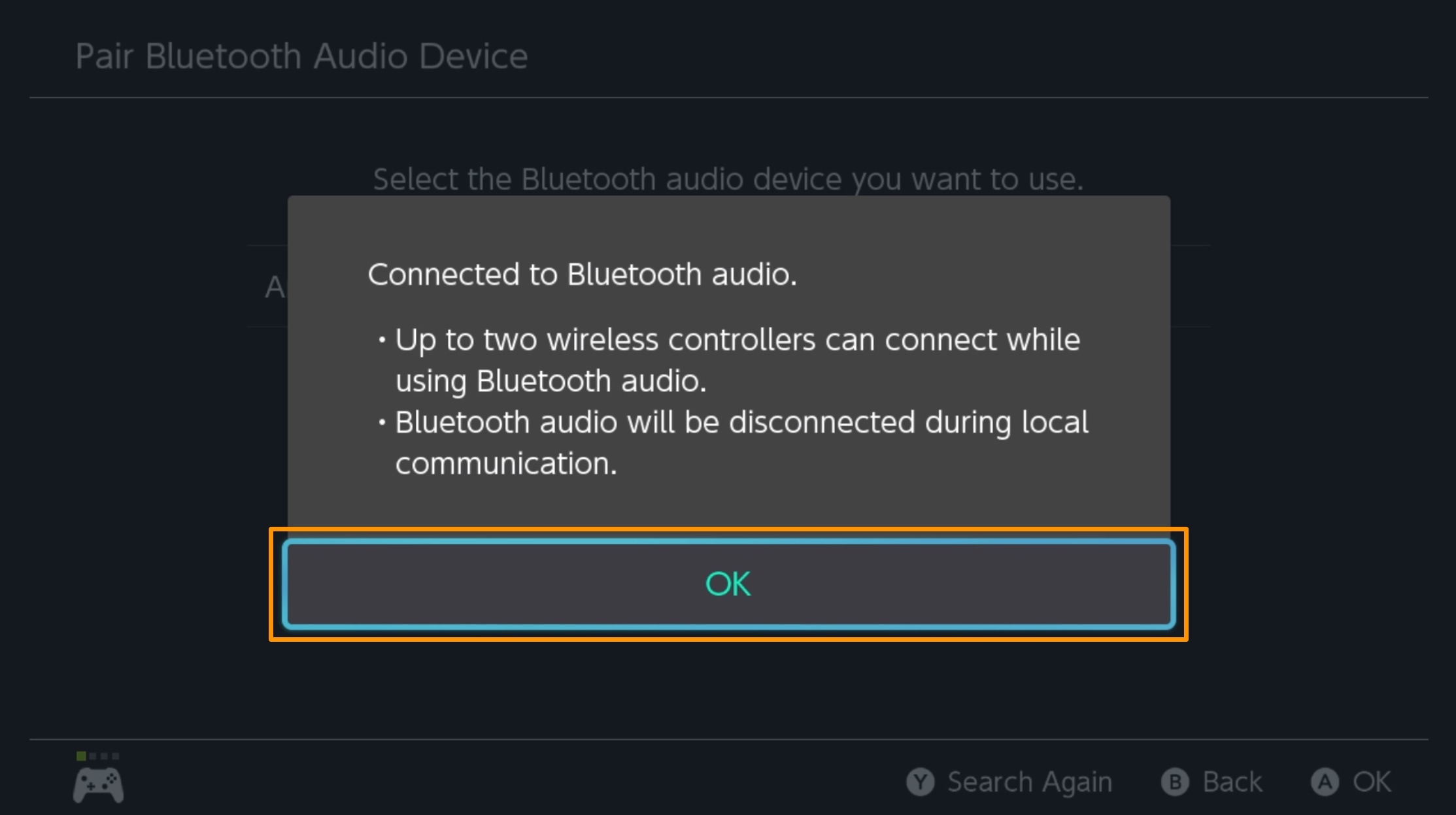
You should now see your Bluetooth audio device in the Nintendo Switch’s paired devices list:
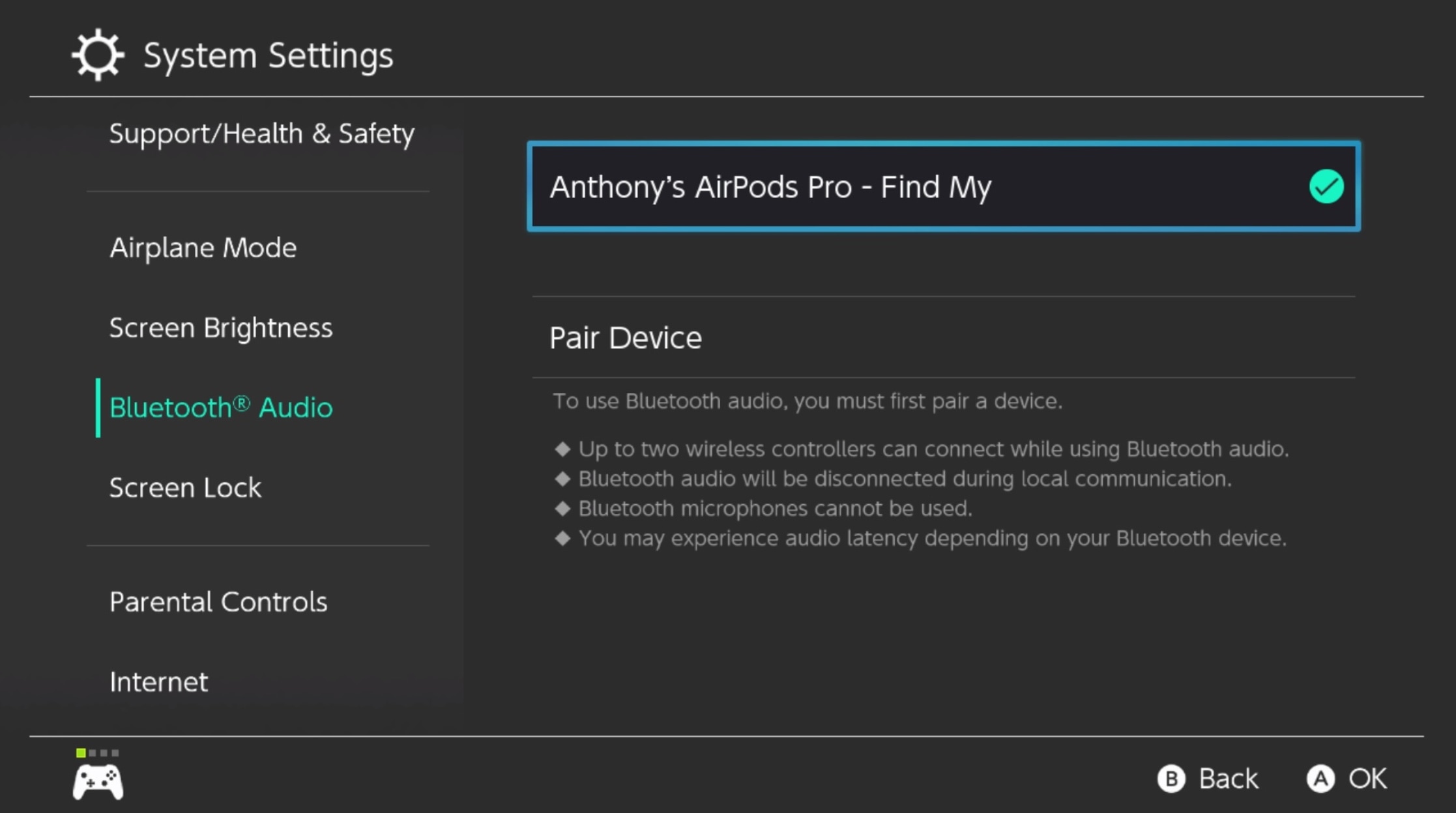
And that’s all there is to the process of pairing a Bluetooth audio device with your Nintendo Switch.
Having a Bluetooth audio device paired with your Nintendo Switch for gaming is an excellent user experience, especially given the gaming system’s portable form-factor. It’s ideal for isolating yourself from the world when it’s too noisy to enjoy your games. Were you able to get everything all paired up with your Nintendo Switch? Let us know in the comments section down below.
