Situatie
Dupa restart, restore pointurile lipsesc
Simptome
Cand se intampla acest lucru, unul din urmatoarele Event ID-uri sunt logate in Event Viewer:
Event ID 22:
Volume Shadow Copy Service error: A critical component required by the Volume Shadow Copy service is not registered. This might happened if an error occurred during Windows setup or during installation of a Shadow Copy provider. The error returned from CoCreateInstance on class with CLSID {e579ab5f-1cc4-44b4-bed9-de0991ff0623} and Name IVssCoordinatorEx2 is [0x80040154, Class not registered].
Event ID 8193:
Volume Shadow Copy Service error: Unexpected error calling routine CoCreateInstance. hr = 0x80040154, Class not registered.
Event ID 25:
The shadow copies of volume C: were deleted because the shadow copy storage could not grow in time. Consider reducing the IO load on the system or choose a shadow copy storage volume that is not being shadow copied.”
Solutie
Pasi de urmat
Acest lucru se poate intampla din trei motive:
Exista spatiu insuficient de stocare pentru restore pointuri alocat pe acel drive
Softuri third-party afecteaza crearea restore pointurilor
ACL-uri corupte pentru pagefiles.sys and hiberfil.sys
Pentru a remedia punctul 1. urmam acesti pasi
– Mergem in Start-Search, scriem cmd si selectam Run as administrator
– In CMD executam comanda Vssadmin list shadowstorage
– Aici verificam care este spatiul maxim alocat pentru crearea restore pointurilor si il marim, folosind comanda vssadmin resize shadowstorage /On=C: /For=C: /Maxsize=<x> G (unde /Maxsize=<x>G este volumul maxim in GB pe care dorim sa il alocam pentru crearea restore pointurilor ). Atentie, nu lasati spatiu intre numarul de GB pe care doriti sa il alocati si litera G, altfel comanda nu se va executa!
Dupa redimensionare restartam calculatorul
Pentru a remedia punctul 2. dezactivam toate softurile third-party, ca de exemplu Diskeeper
Pentru a remedia punctul 3 trebuie sa dezactivam pagefile si hibernarea
Pentru a dezactiva pagefile urmam acesti pasi:
– Accesam Start si dam click dreapta pe My computer – Properties
– Selectam din partea dreapta tabul Advanced System Settings
– Aici, la Performance, selectam Settings
– In settings mergem pe tab-ul Advanced
– La Virtual Memory selectam Change
– Dezactivam Automatically manage paging file size for all drives, selectam No Paging File, Set, OK
– Inchidem toate meniurile cu OK. Recomand reactivarea ulterioara a paging file, deoarece poate crea o instabilitate a sistemului.
Pentru a dezactiva hibernarea urmam acesti pasi :
– Mergem in Start-Search, scriem cmd si selectam Run as administrator
– In CMD executam comanda powercfg -h off
Dupa dezactivarea pagefile si a hibernarii restartam computerul si cream un restore point de test.

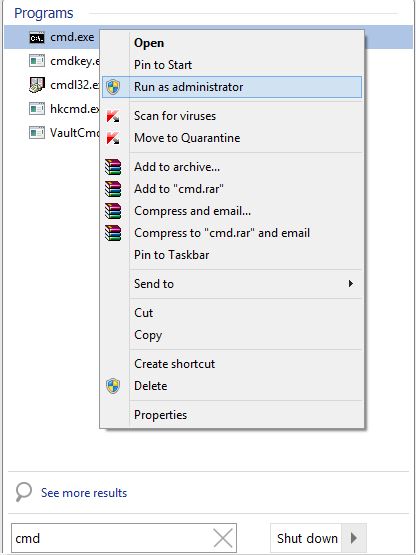
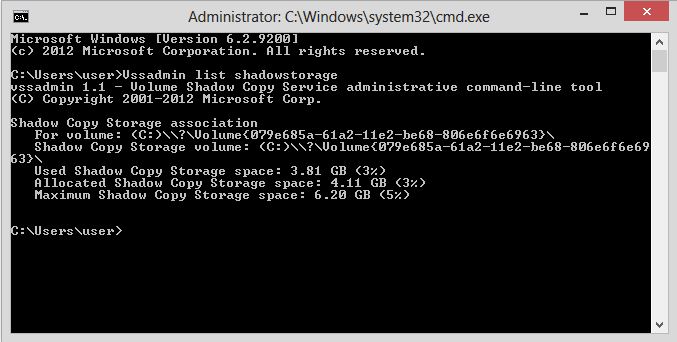
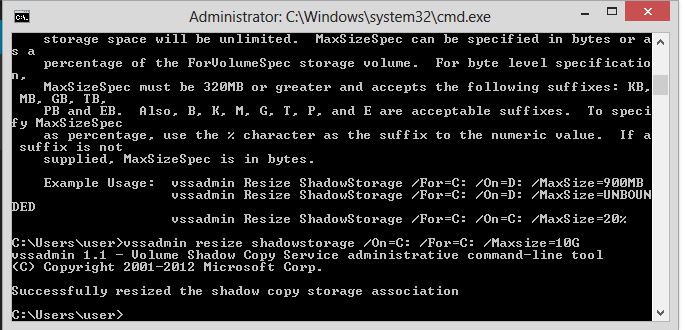
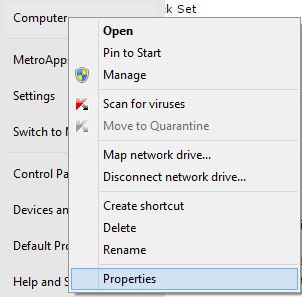
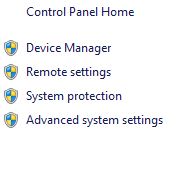
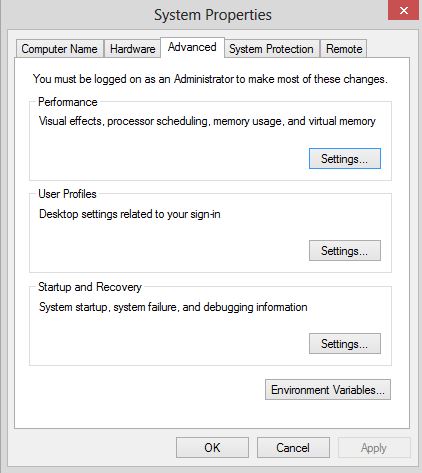
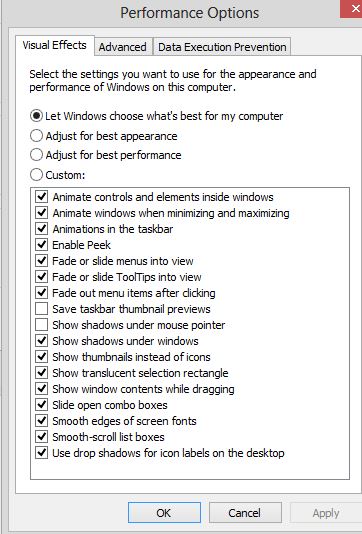
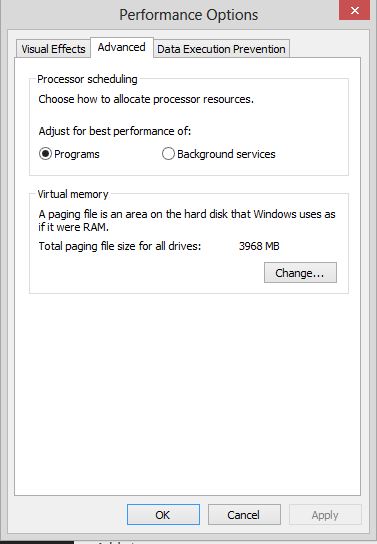
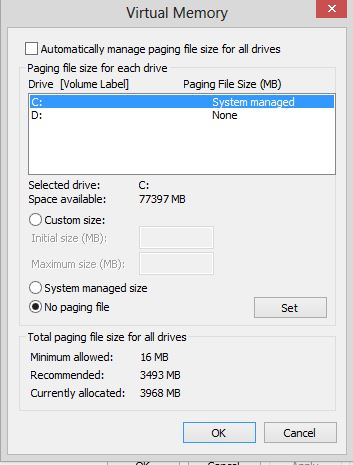
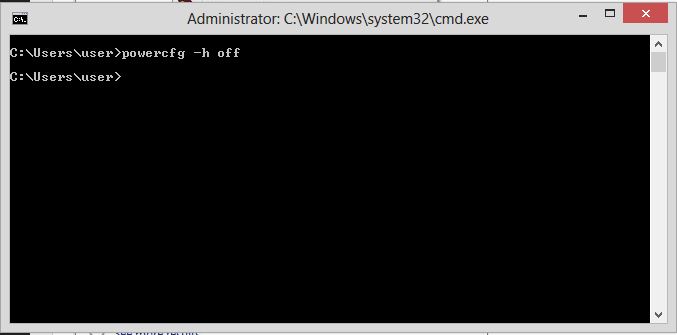
Leave A Comment?