Situatie
With iOS 15 and iPadOS 15 or later, Focus lets you stay in the moment when you need to concentrate or step away from your device. You can customize Focus settings and choose when you want to receive alerts and notifications, while letting other people and apps know when you’re busy.
Solutie
Pasi de urmat
Turn on Focus
- Go to Settings > Focus
- Tap a provided Focus option—like Do Not Disturb, Personal, Sleep, or Work—then tap Customize Focus
- Set up your Focus. You can select allowed or silenced notifications from people and apps, connect your Lock Screen or Home Screen, have this Focus turn on automatically, and add Focus filters.
You can also enable Time Sensitive notifications from apps, which allows apps not in your allowed list to send notifications marked as Time Sensitive. You can also turn on Focus from Control Center. Just open Control Center on your iPhone, or on your iPad, touch and hold Focus, then select the Focus you want to turn on.
When you set a Focus, the icon appears in the status bar and on your Lock Screen, and your status is automatically displayed in the Messages app. When people try to send you a message, they’ll see that you’ve silenced notifications, but they can still notify you if it’s urgent.
When you use Focus on one device, the setting is automatically applied across your Apple devices that are signed in with the same Apple ID.
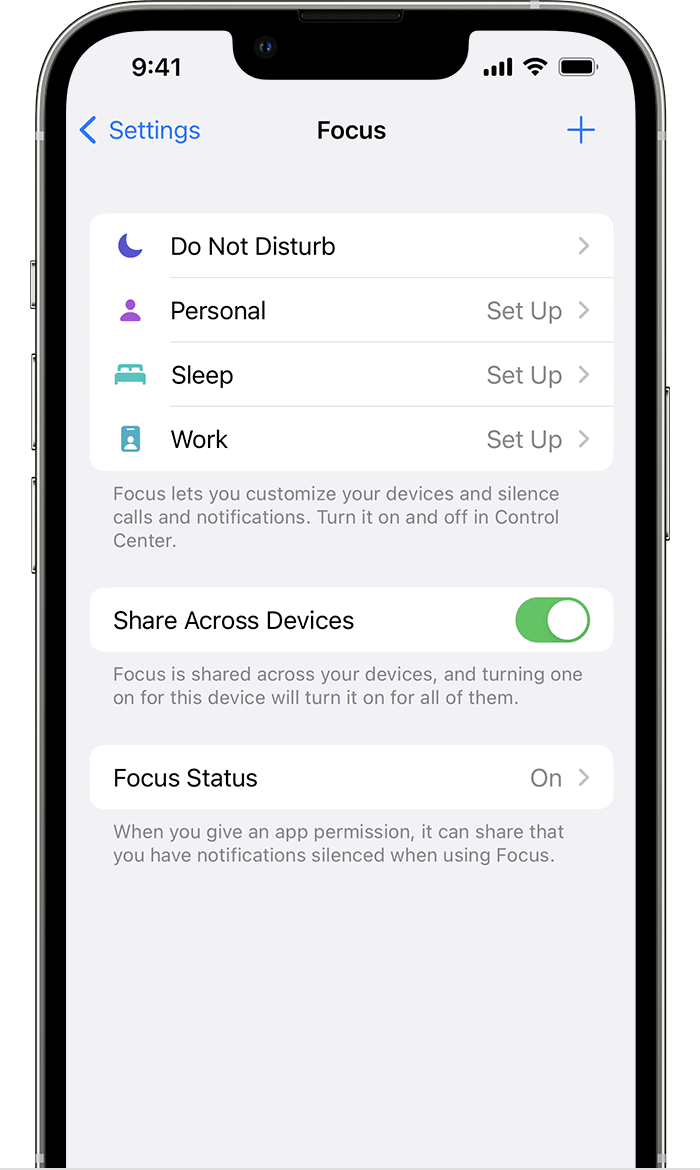
Set up a custom Focus
If you want to concentrate on an activity that’s different from any of the provided Focus options, you can create a Custom Focus.
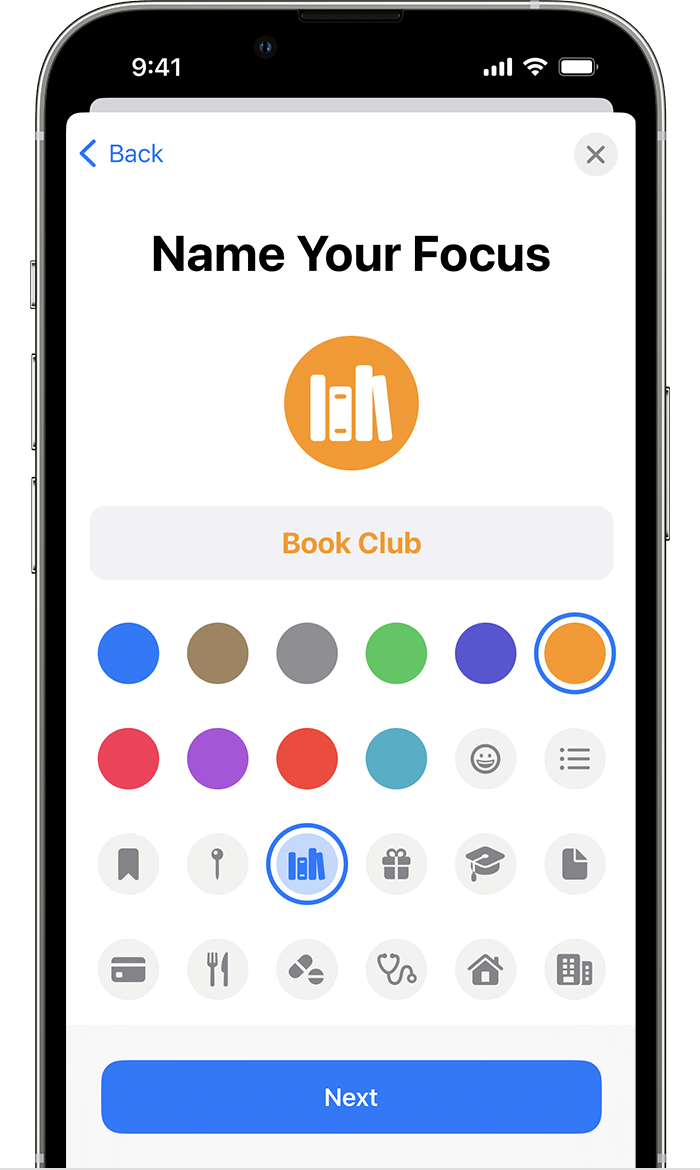
- Go to Settings > Focus.
- Tap the Add button
 , then tap Custom or browse additional options.
, then tap Custom or browse additional options. - Enter a name for your Focus.
- Choose a color and an icon to represent your Focus, then tap Next.
- Customize the options for your Focus.
