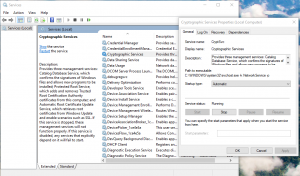Situatie
Windows Troubleshooter is a useful feature of Windows that can help you fix various problems automatically. Unfortunately, sometimes you might encounter Windows Troubleshooter has stopped working message while using it.
Simptome
- Windows Troubleshooter not working Windows 10
- An error occurred while troubleshooting 0x80300113
- Windows Troubleshooter won’t run, start, work
- Windows Troubleshooter stuck
Solutie
Pasi de urmat
-
Run SFC Scan & DISM
- To do so, click on the Start button and enter cmd.
- Then right-click on Command Prompt and select Run as administrator.
- In the elevated command prompt window, type the following command and press enter to run it:
“sfc /scannow”
“DISM.exe /Online /Cleanup-image /Restorehealth”
Start Cryptographic Services Using Service Manager
- Press Windows button and R at the same time to launch RUN dialog box.
- Type in services.msc and press Enter.
- Double click on Cryptographic Services.
- Its Startup type will be set to MANUAL in your system.
- Set Startup type to Automatic. Also, click on Start to immediately start this service if it’s not running.
- Click on Apply and OK to save changes.
Repair your .NET Framework installation
- To do so, click on the Start button and enter control panel.
- Select Control Panel from the list of results.
- Now navigate to Programs and Features in Control Panel.
- A list of installed applications will appear.
- Select .NET Framework from the list and click on Change or Uninstall/Change.
- Choose the Repair option and follow the instructions on the screen.