Situatie
Screenshots don’t have to clutter up your gallery or take up your cloud storage, and you don’t have to delete them manually either. If you’re on Android, you can set your phone to automatically clear up old screenshots.
Solutie
Your phone’s default gallery app might already have a solution for automating screenshot cleanup. This varies heavily between manufacturers. For example, Samsung has something called a “delete after sharing” feature, which, once enabled, automatically deletes screenshots that have been shared in an app like WhatsApp. It doesn’t auto-clear all screenshots, though. Pixel phones use the Google Photos app as the default gallery, which has a button for automatically archiving old screenshots. The Photos archive keeps them out of sight, but still available in storage.
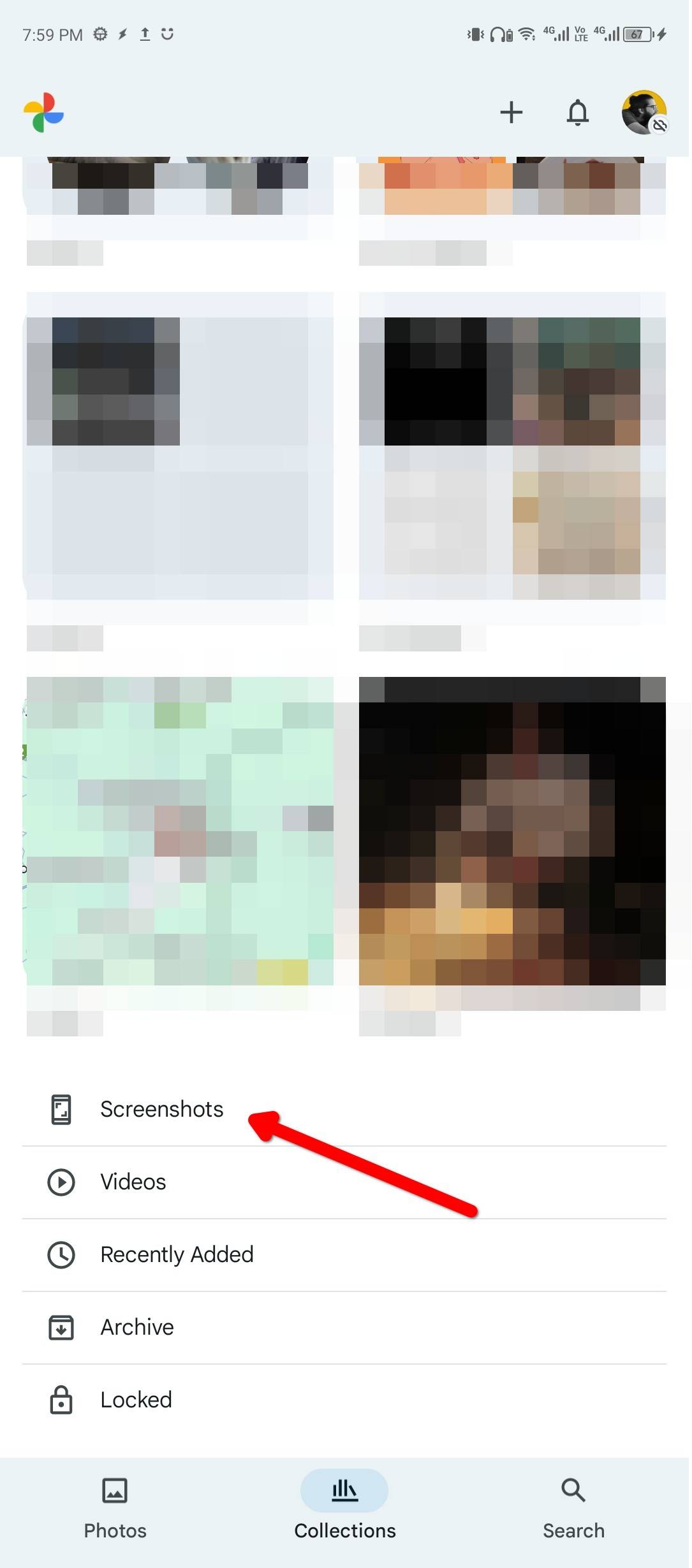
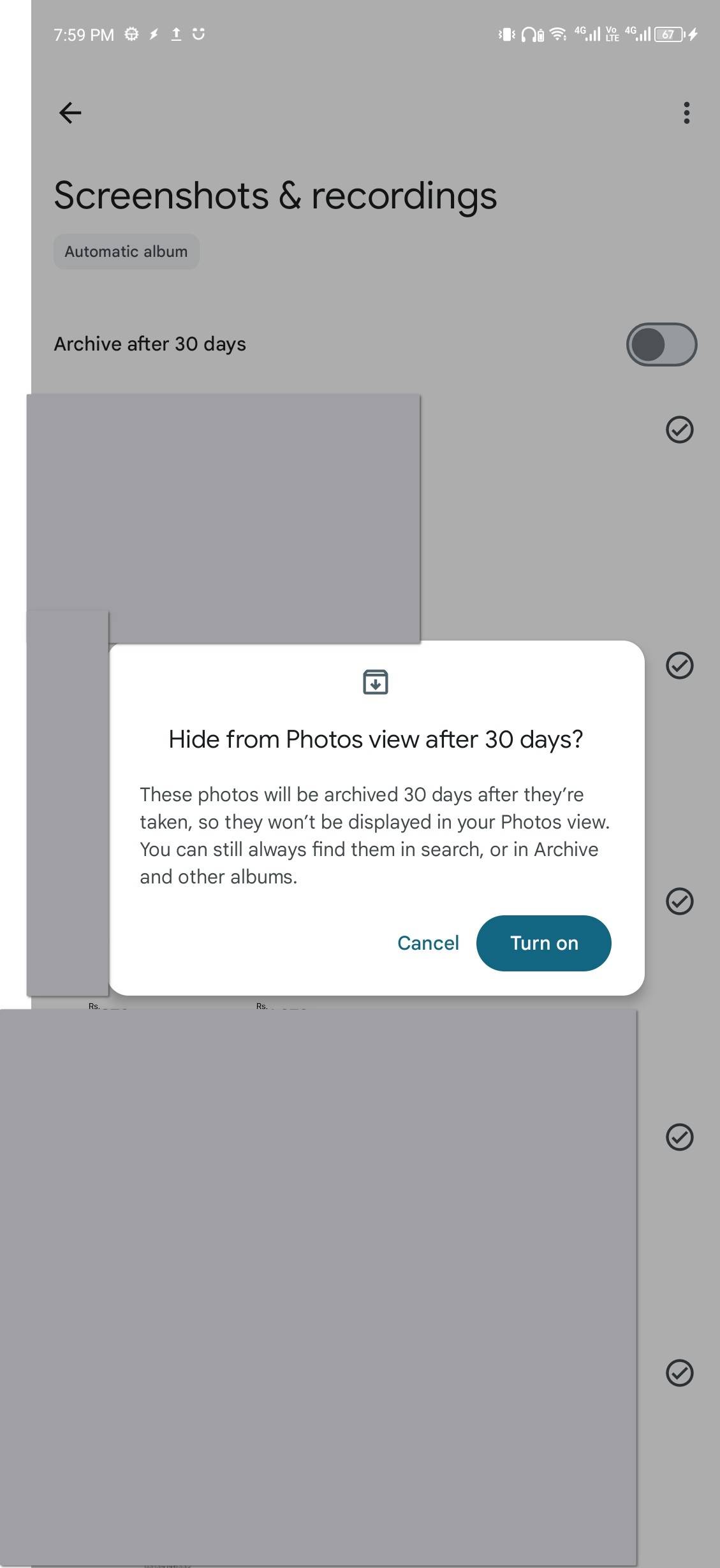
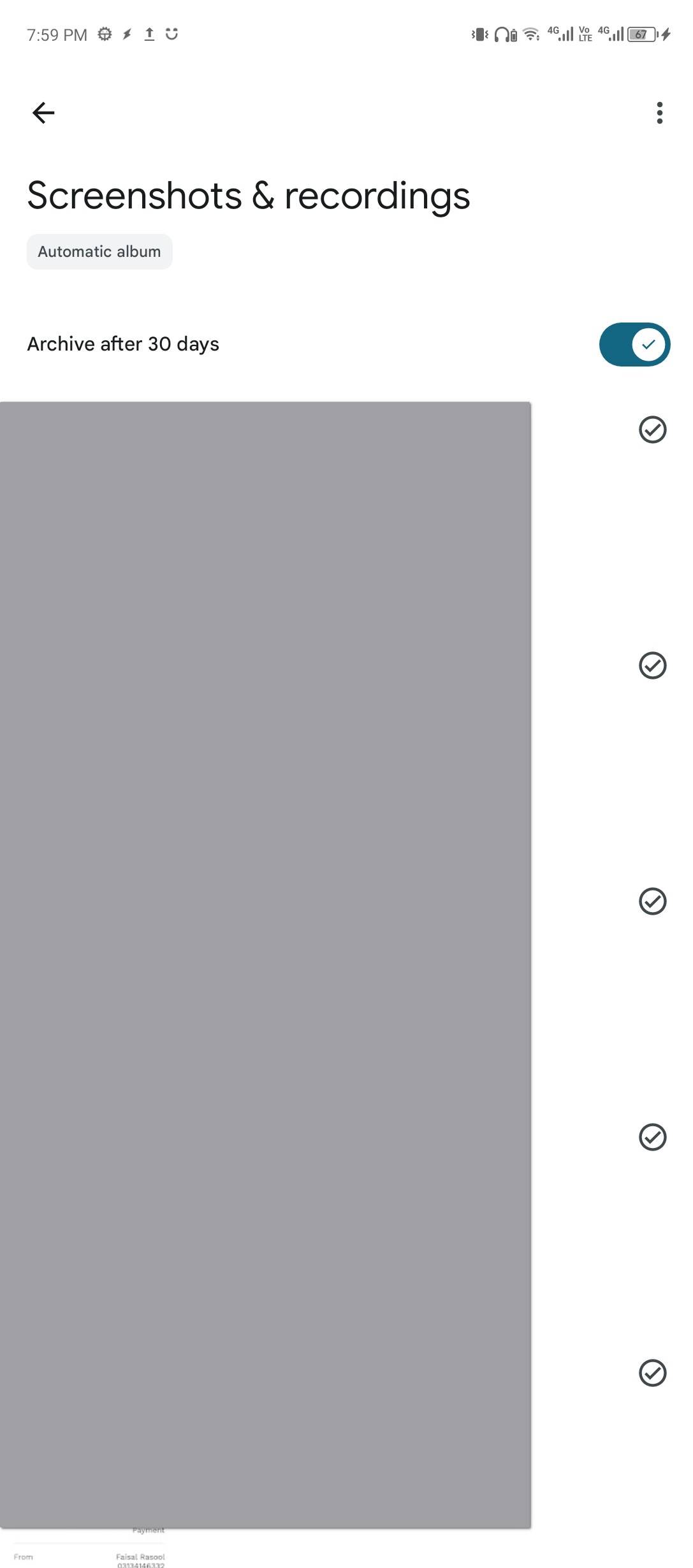
If your phone doesn’t have the app already, you can install Photos from the Play Store and go to the Collections tab. Scroll down until you find the “screenshots” button. Tap and it’ll take you to the “Screenshots & Recordings” folder. It’s an automatic album where Photos saves screen recordings and screenshots, and if you tap the “Archive After 30 Days” toggle, it’ll automatically clear up screenshots older than 30 days. You can still find them in the Archive folder under the Collections tab.
Google Photos doesn’t delete screenshots, and you can’t choose when it runs the automation, or how. For actual control, you can set up an automated system. Don’t worry, it’s easier than it sounds.
The app we’re using for this is called Automate by LlamaLabs. It’s totally free and has excellent documentation. Also, you can join its active Reddit or Google Groups communities for troubleshooting and learning. I’ll show you how you can use Automate to build a flow that automatically handles your screenshots once set up.
You can also build similar flows in MacroDroid or Tasker, but those are paid apps focused on more advanced automation tasks. If you’ve ever used PowerAutomate for Windows, you’ll feel right at home here. The Automate app works with “blocks,” joined together in a flow chart fashion. Let’s start.
Install Automate and accept its terms and conditions to go to the dashboard. Here, you’ll see five default automation flows already available. We’ll create our own, though. Tap the “+” icon at the bottom and give the new automation flow a name.
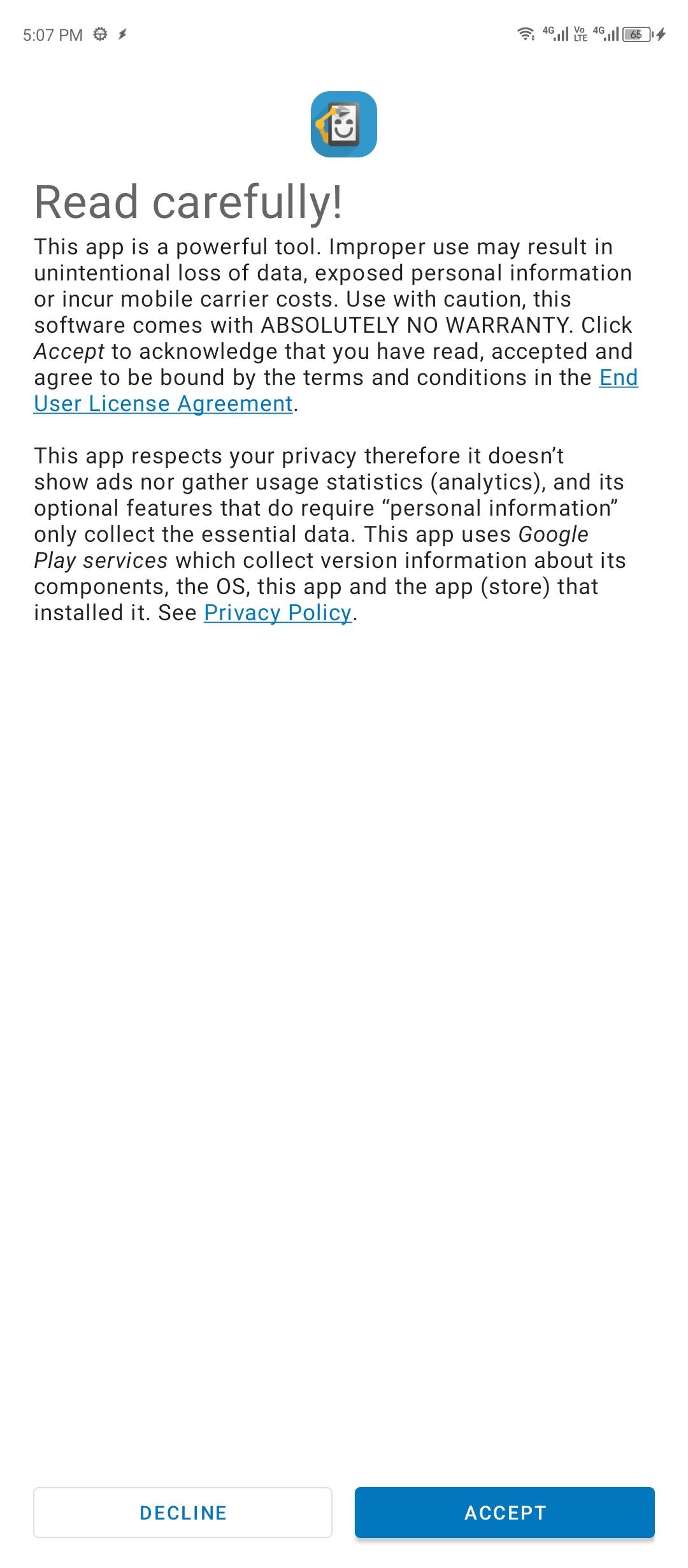
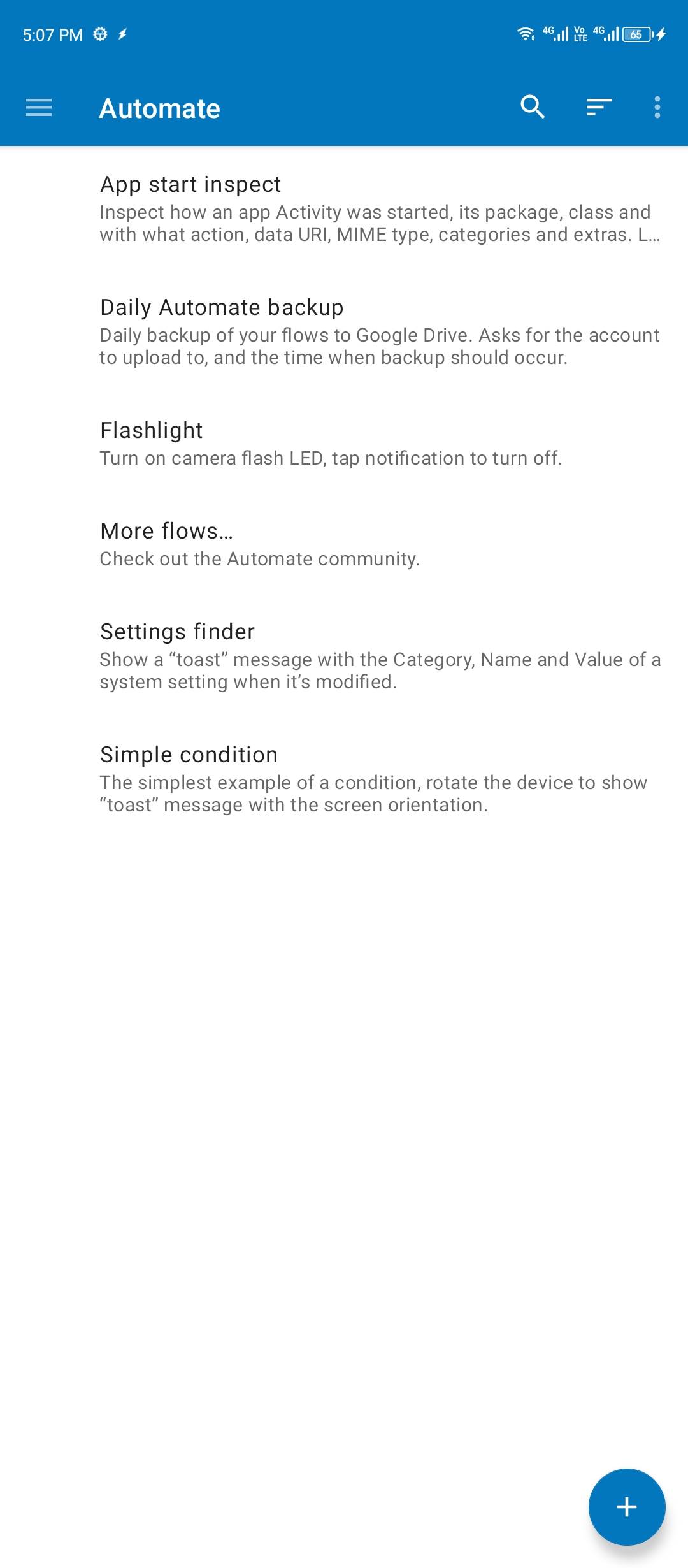
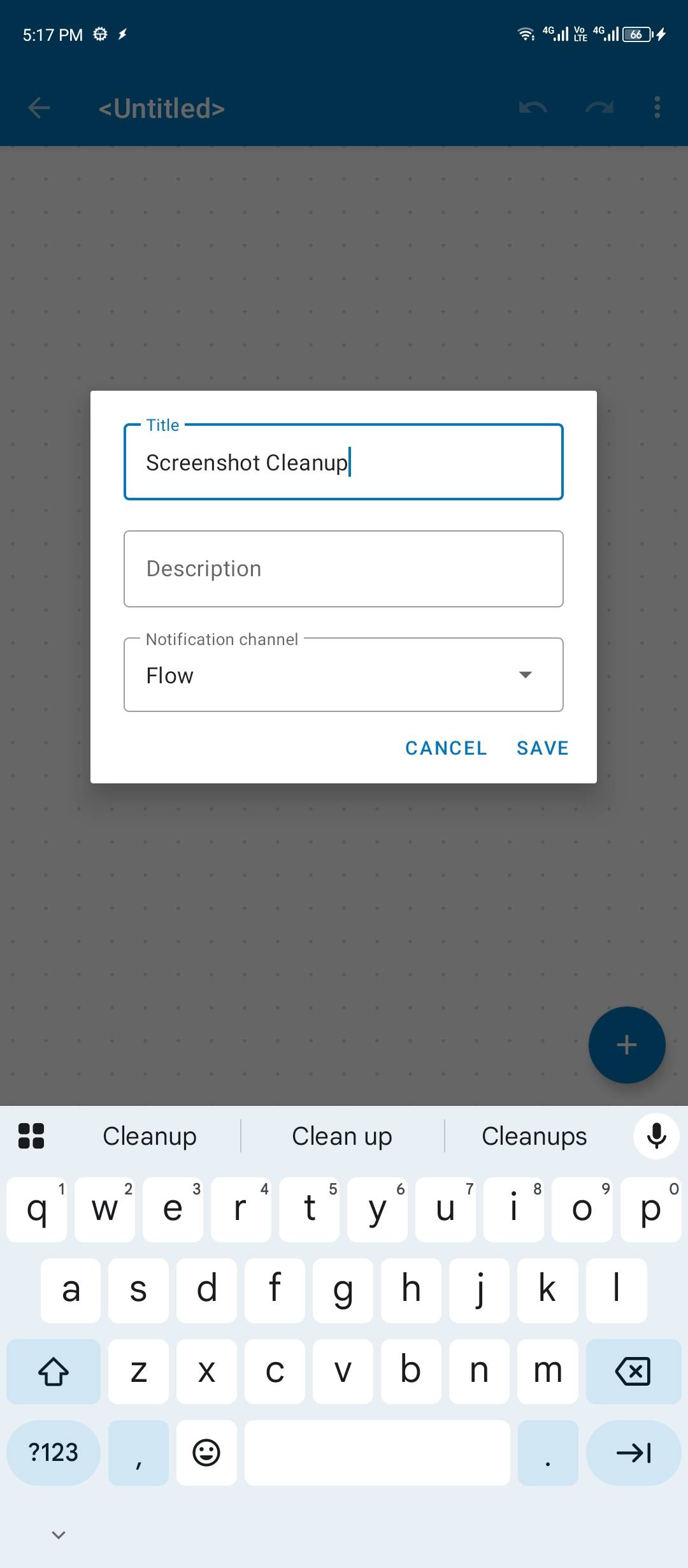
Right now, there is only one block on the canvas called “flow beginning.” That’s the root. Leave it be. Tap the + icon again and tap the “Time Await” block under the Time and Date section. You can also search for “time await” in the search bar.

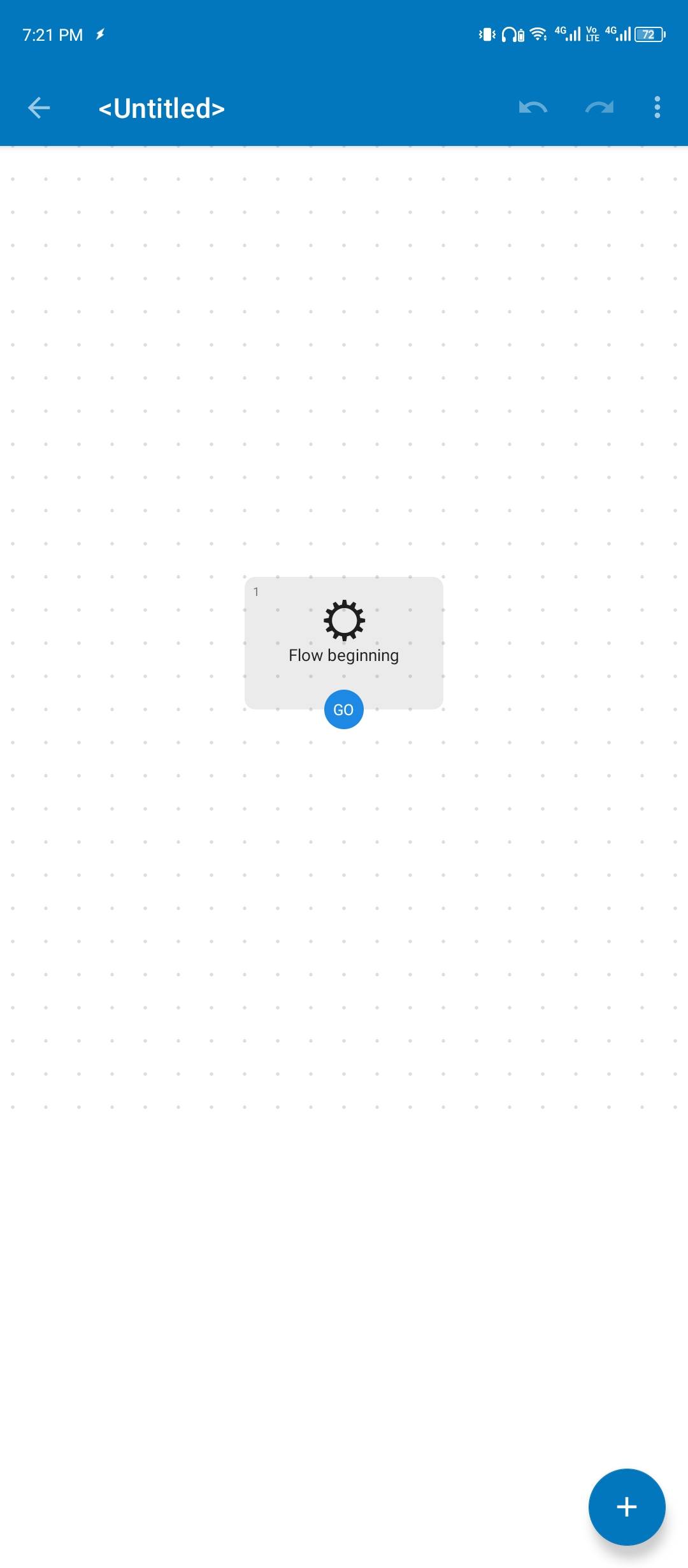
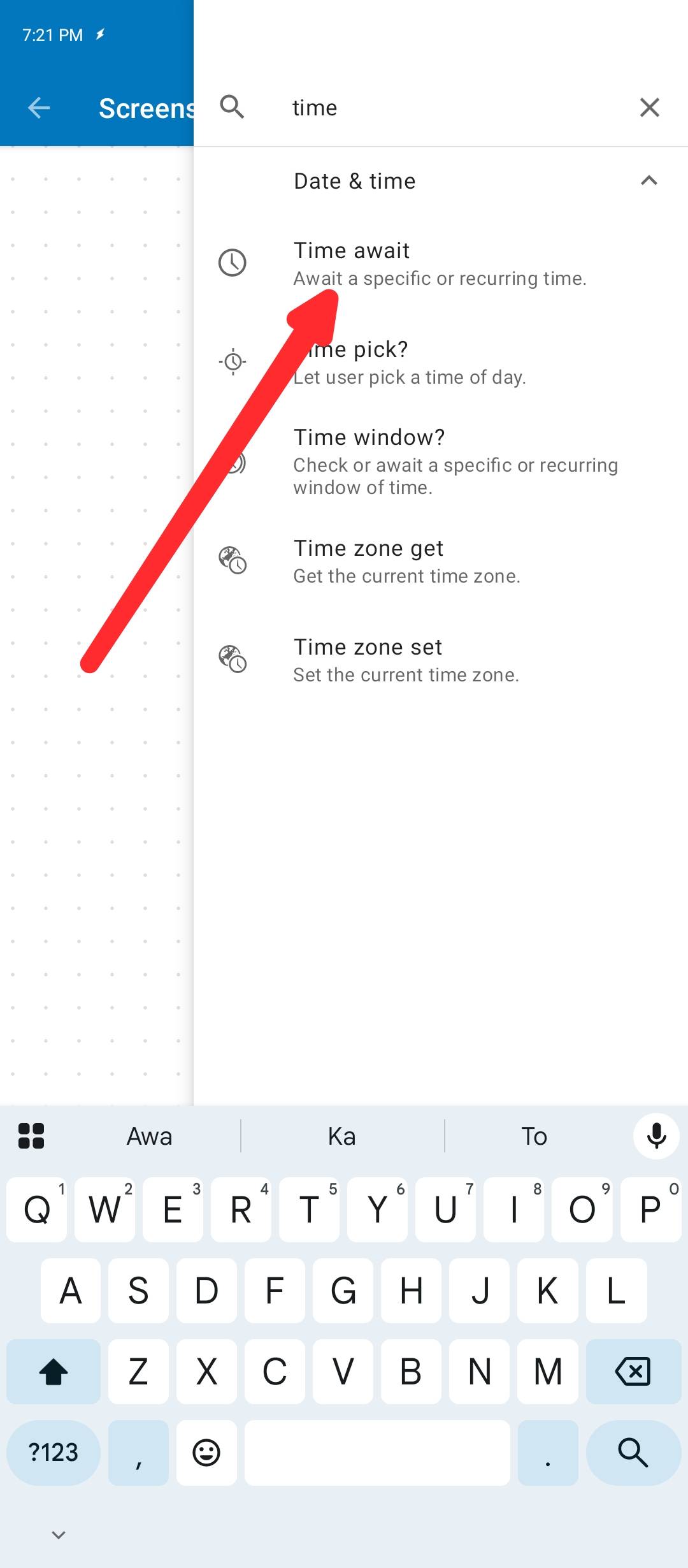
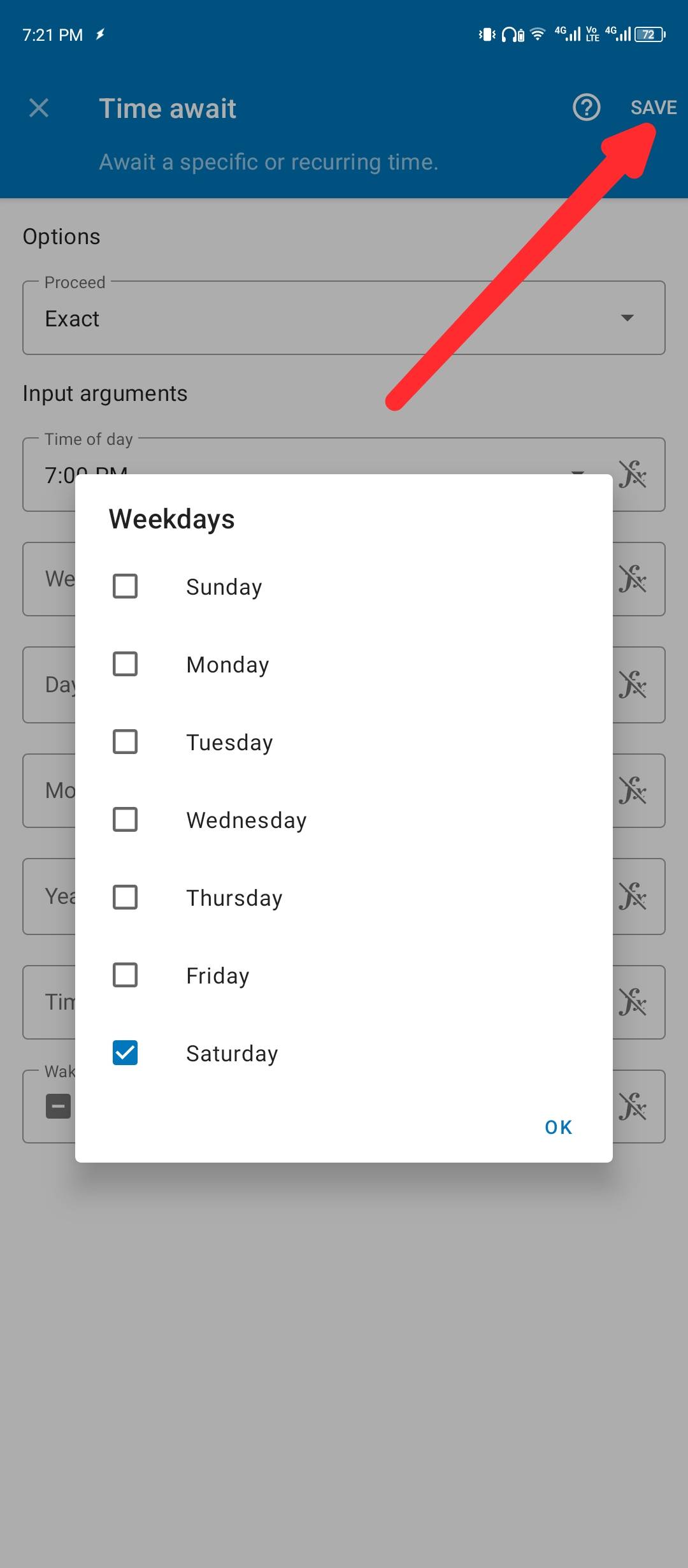
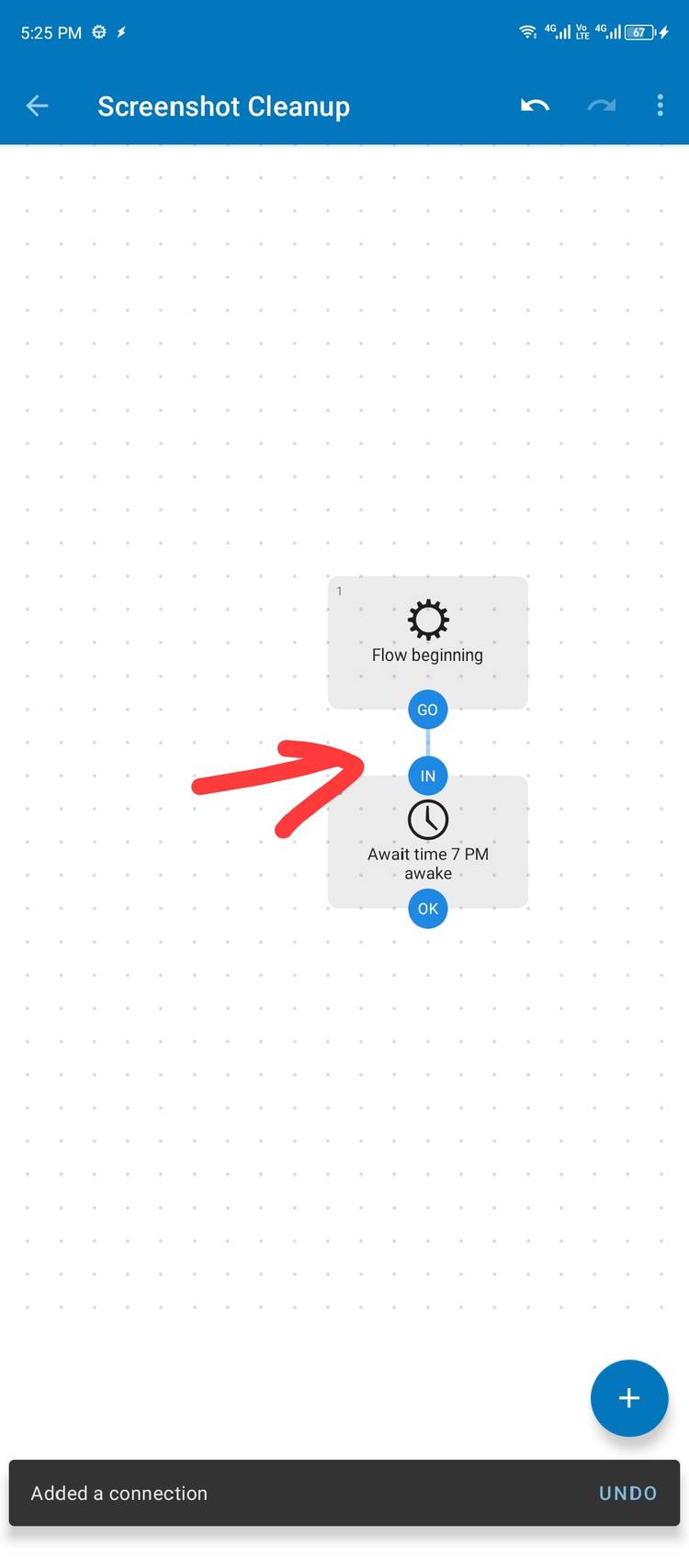
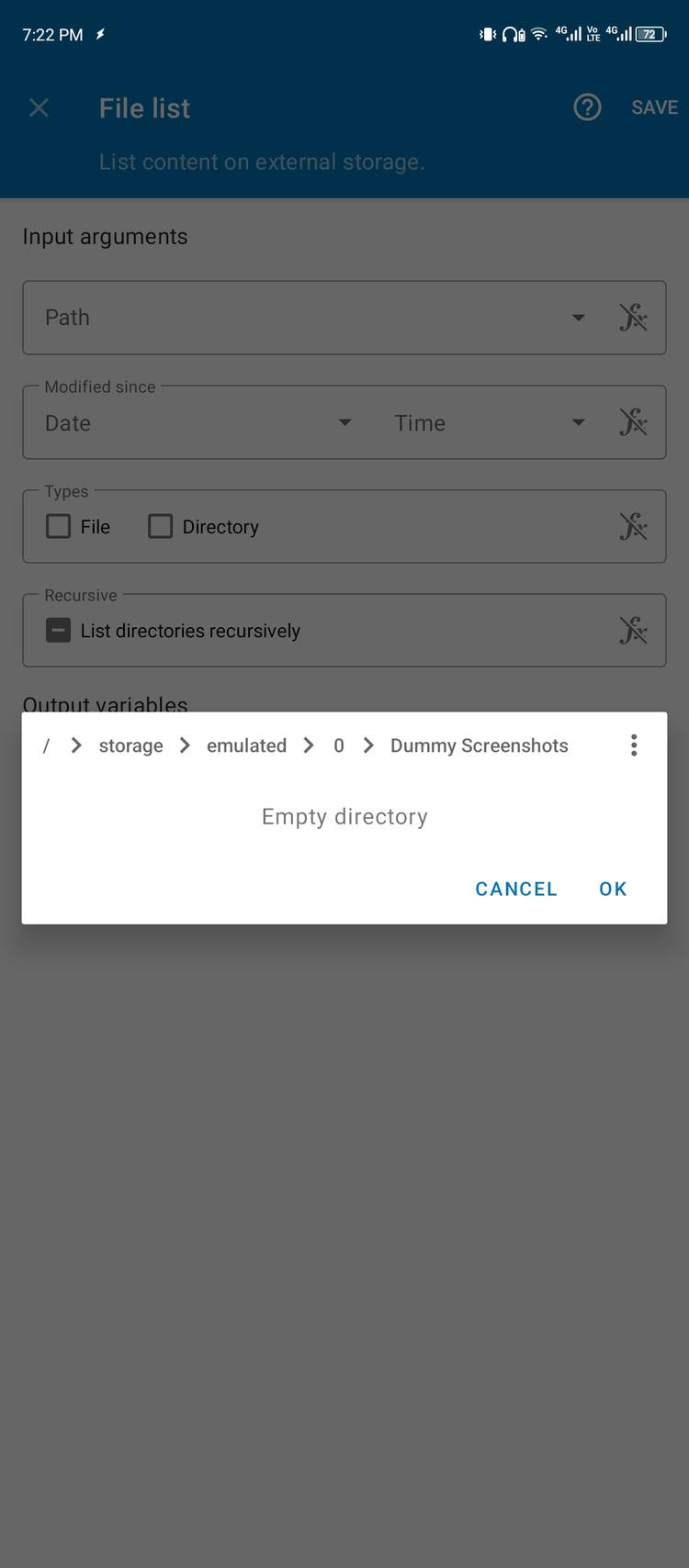
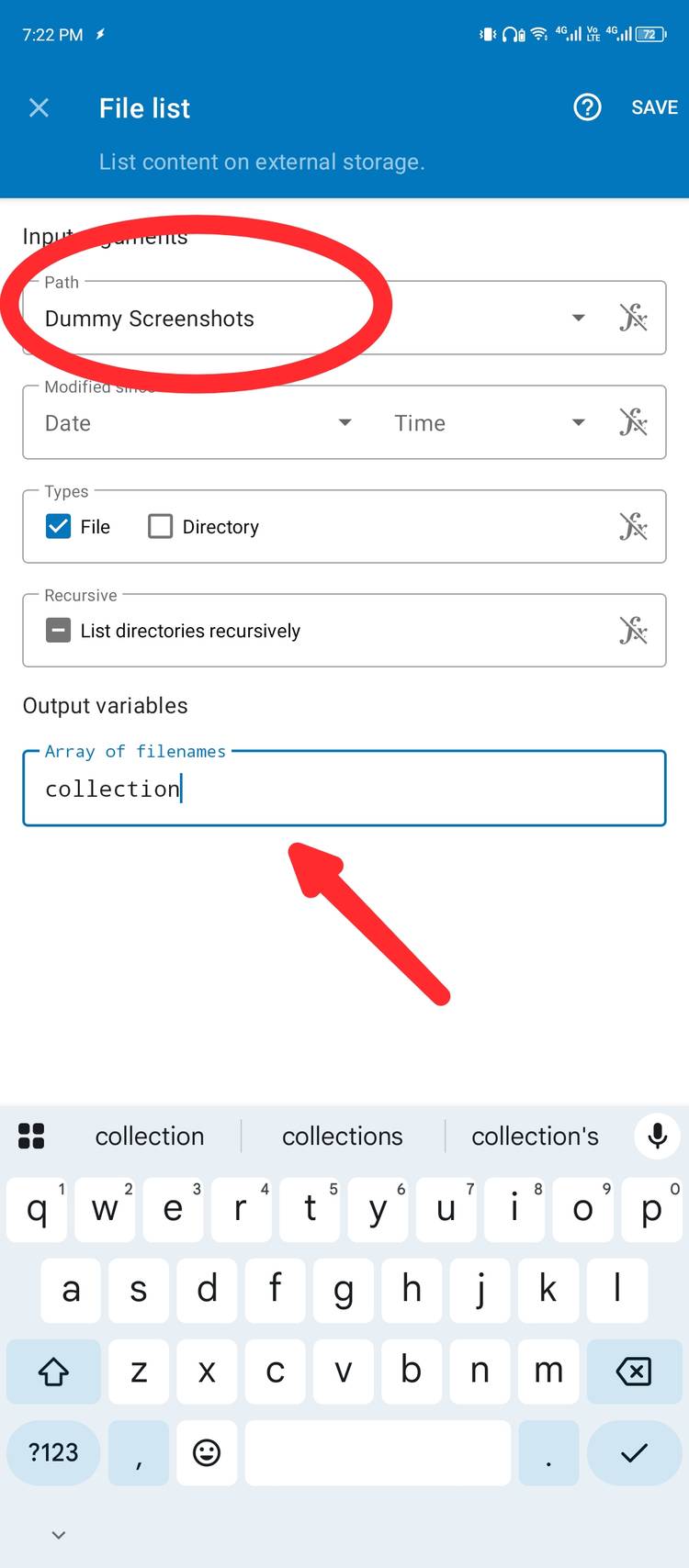
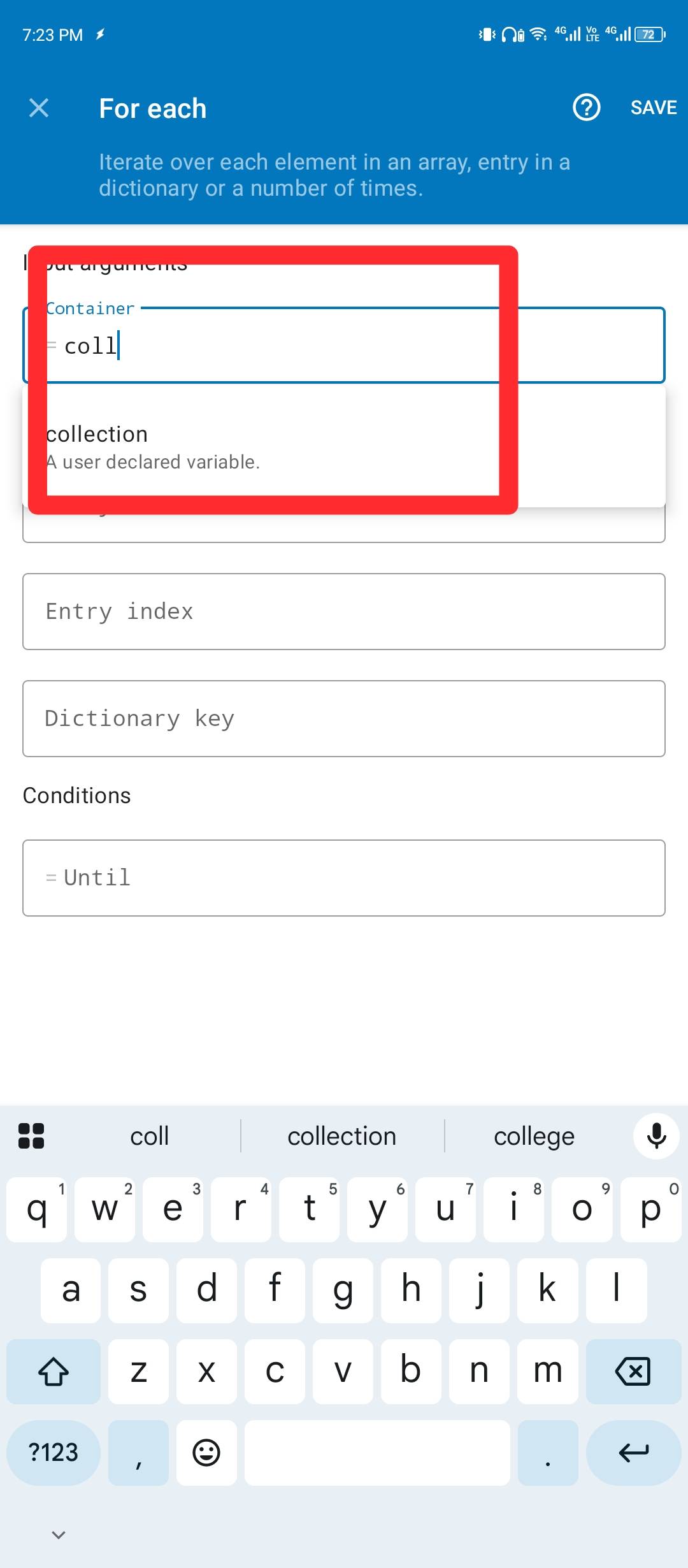
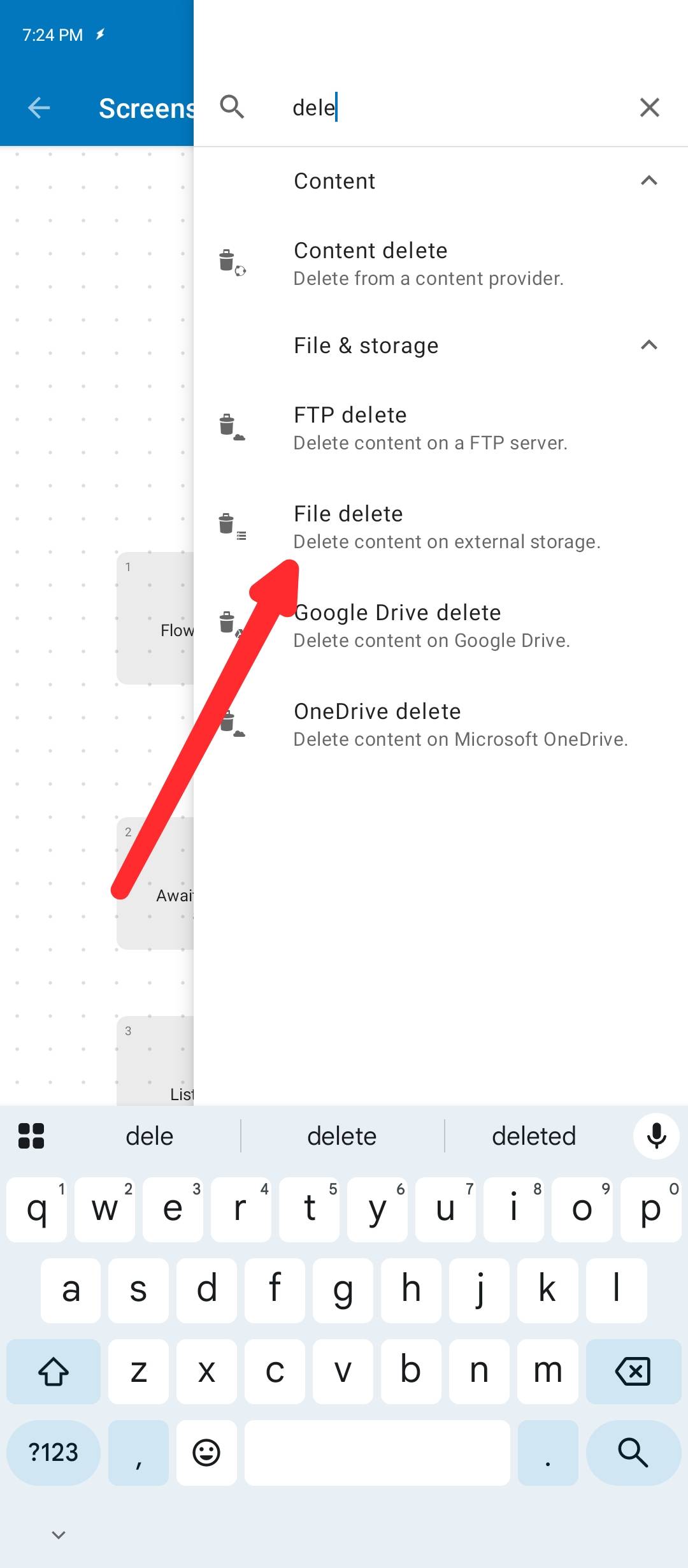
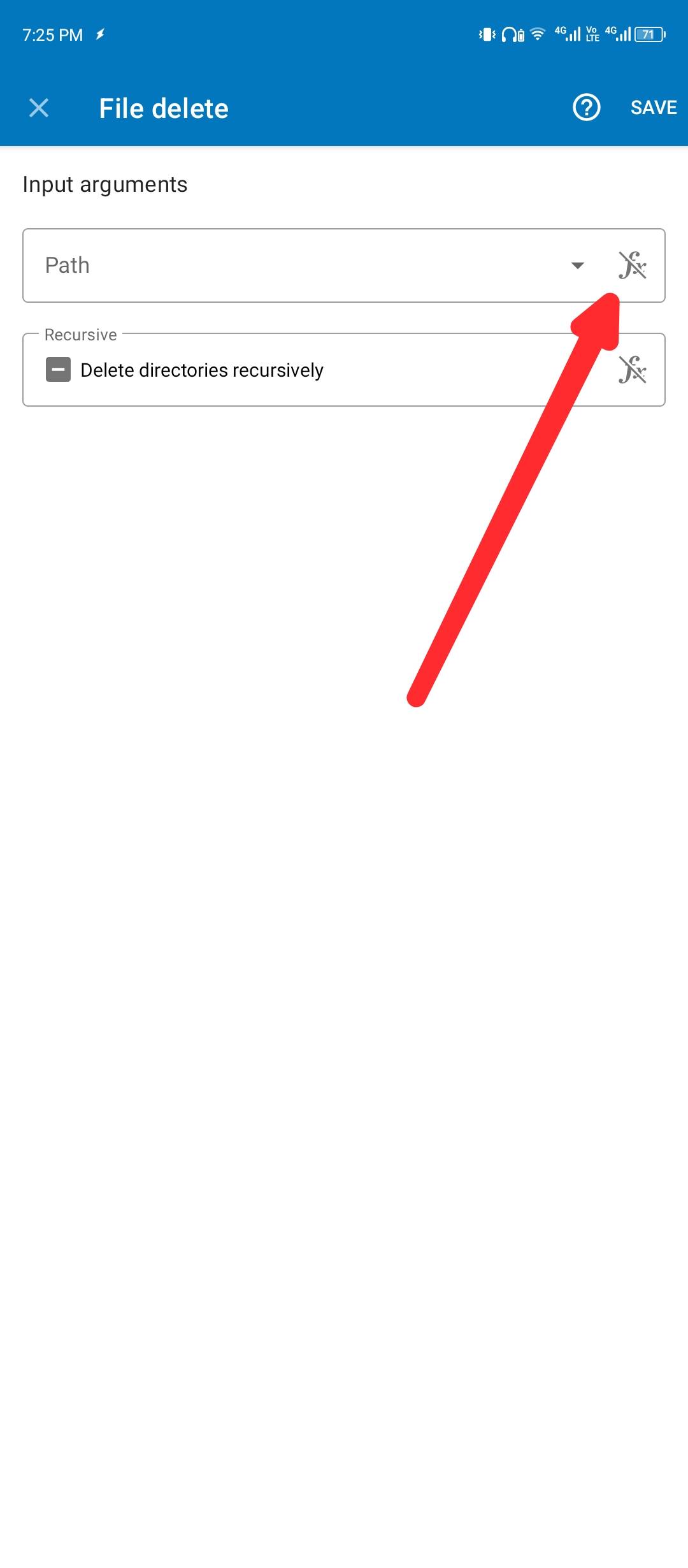
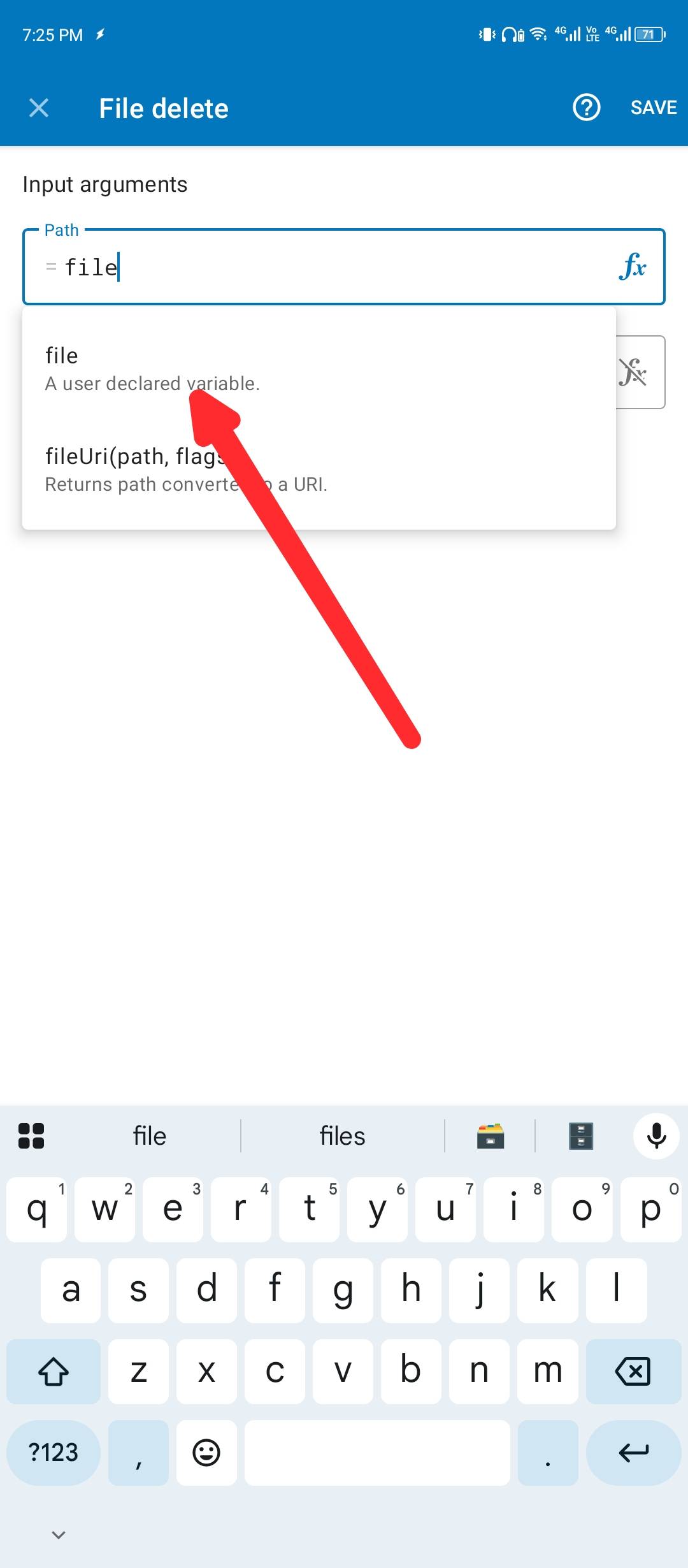
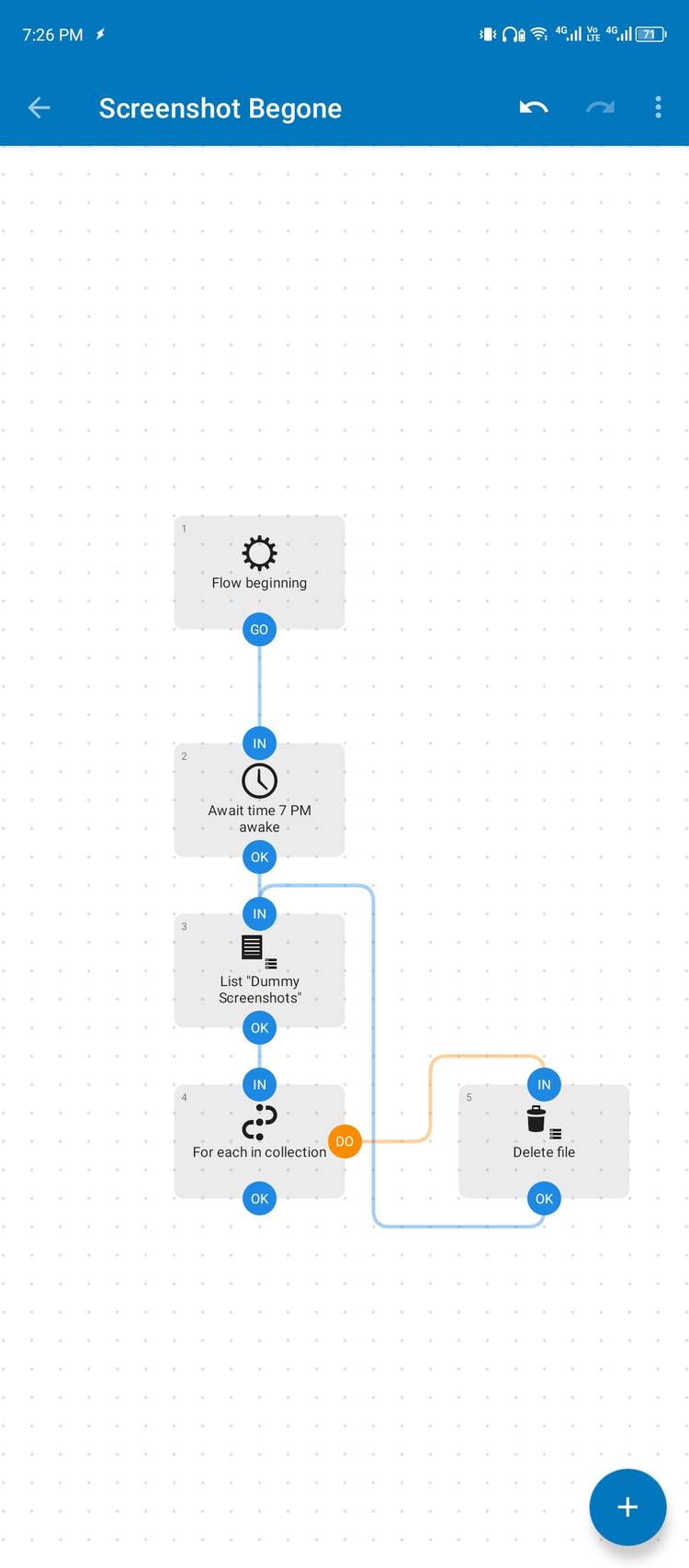
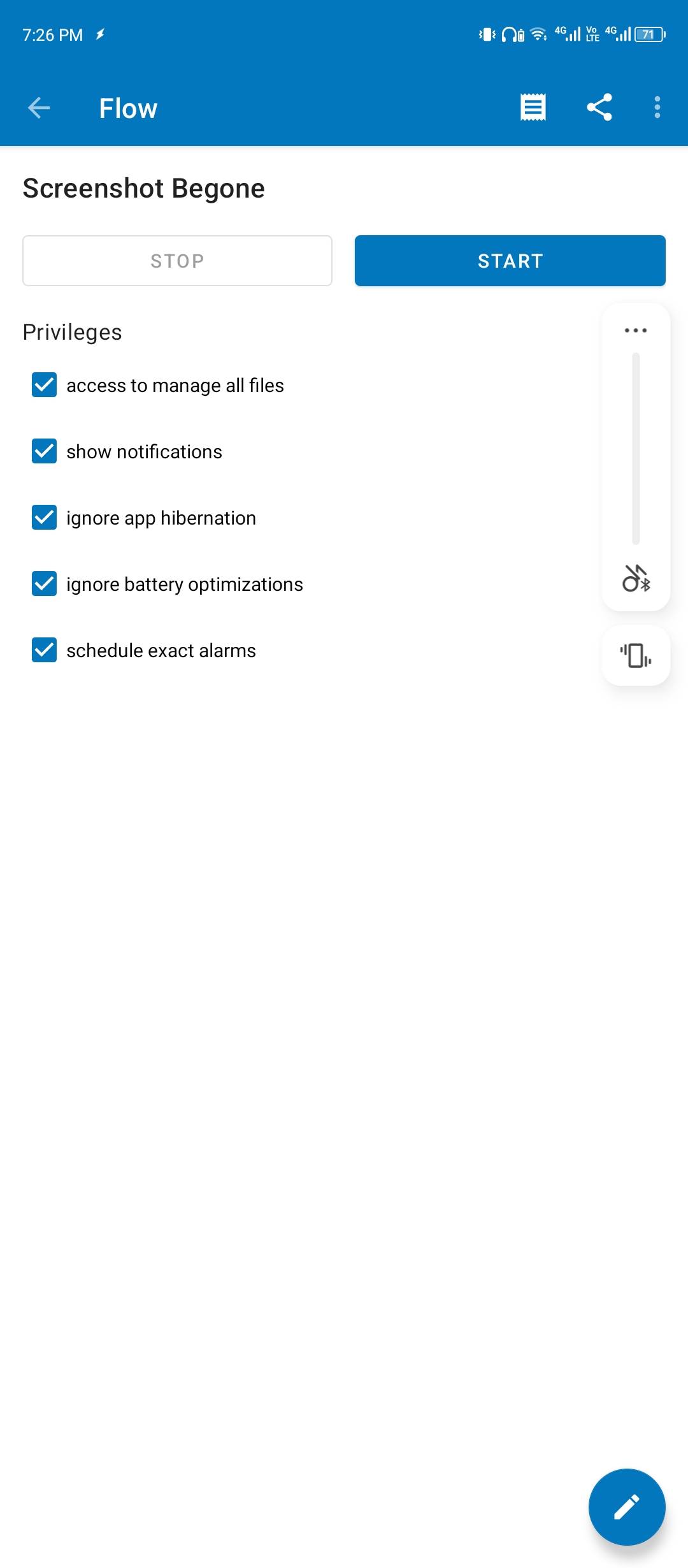
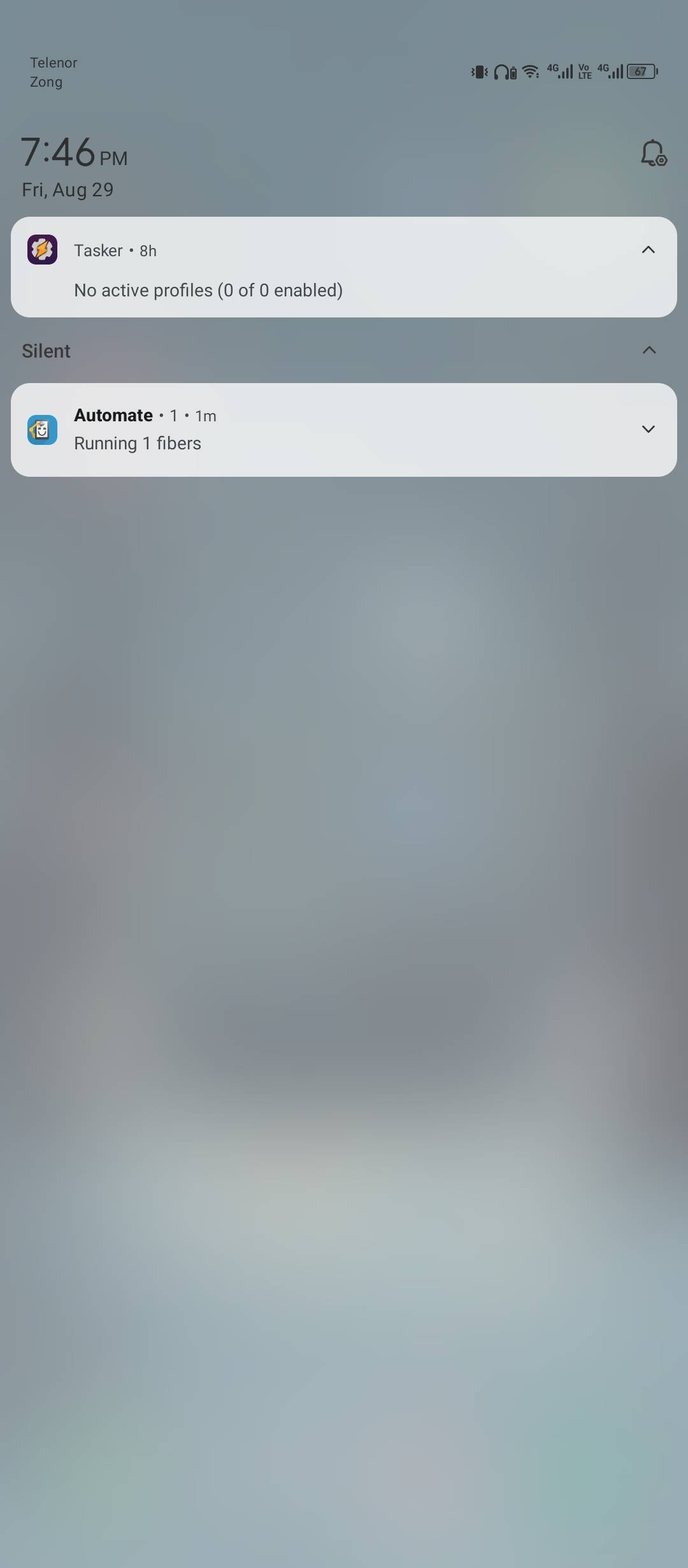
Leave A Comment?