Situatie
Solutie
Facebook Link History isn’t turned on by default. If you haven’t enabled it before, you won’t be able to view recently visited links. But how do you know if it’s already enabled? It’s simple.
Open the Facebook app on your Android or iPhone, tap on the three horizontal lines in the bottom-right corner (on iOS) or top-right corner (on Android), expand the “Settings and Privacy” options, and select “Link History”.
You should see the history of links you’ve visited if the feature is already enabled.
If you are greeted with a screen requesting permission to enable Link History, it indicates that the feature is currently disabled. To enable the feature and permit Facebook to record your visited links, tap “Allow Link History.”
How to Clear Facebook Link History
Like any other history record, you can also clear your link history on Facebook. You can remove a specific link from the history or wipe out the history completely.
To clear it, tap on the three horizontal lines in the bottom-right (or top-right) corner, expand the “Settings and Privacy” menu, and open “Link History.” If you want to clear only specific links from the history, tap on a cross next to them.
To clear the entire link history, tap “Clear All” in the top-right corner, then confirm by tapping “Clear” in the confirmation pop-up.
How to Disable Facebook Link History
You can turn off the Link History feature if you no longer want Facebook to record your link activity. To disable it, open any link from your feed (or from the link history itself), tap on the three horizontal dots in the bottom-right corner (on iOS) and top-right corner (on Android), and select “Go to Settings.”
Here, switch off the toggle next to “Allow Link History.” Then, tap “Don’t Allow” in the confirmation pop-up.
When you turn off Link History, Facebook automatically clears your old history. So, you won’t be able to view links to previously visited sites. Keep that in mind.

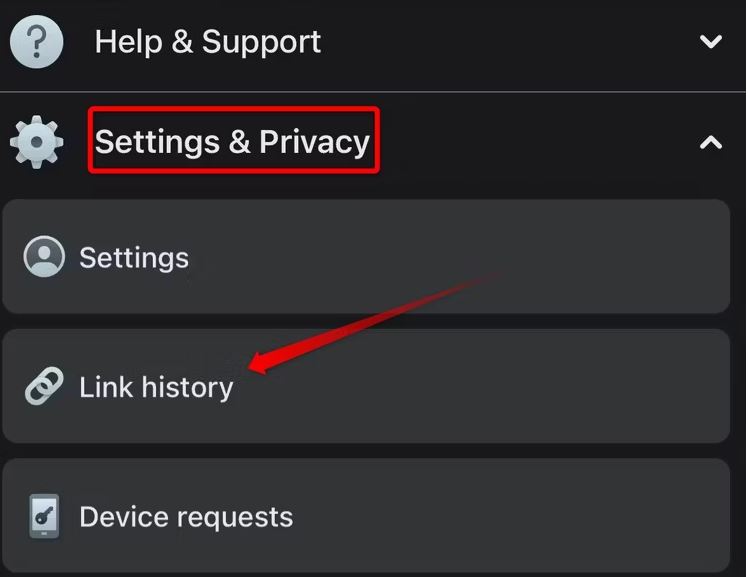
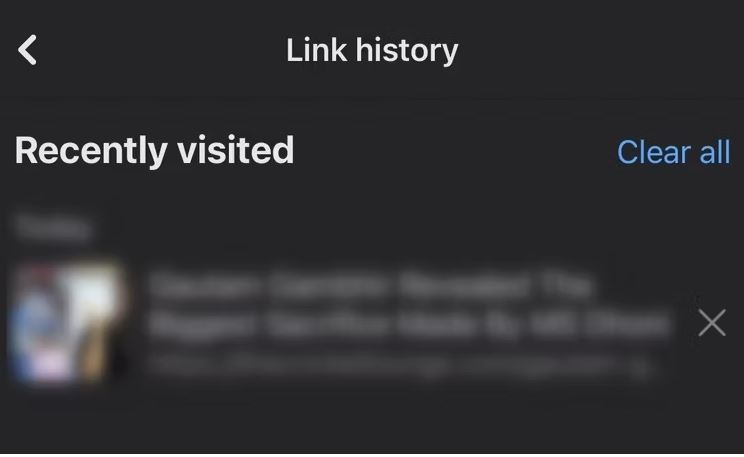

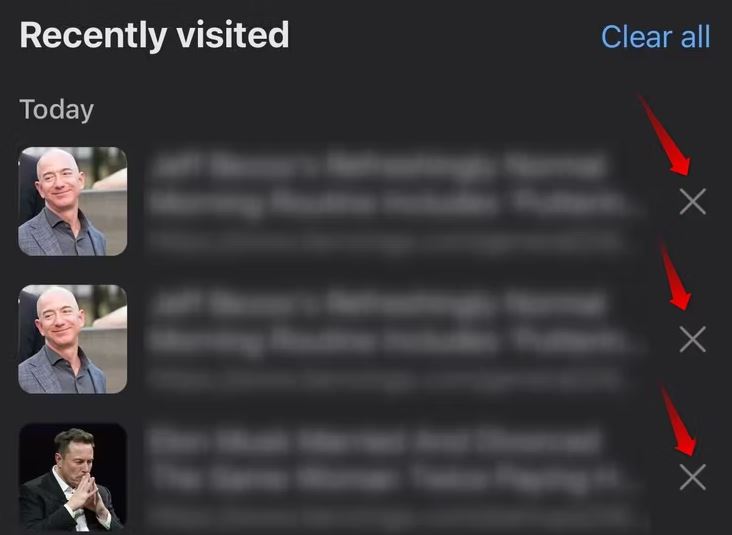
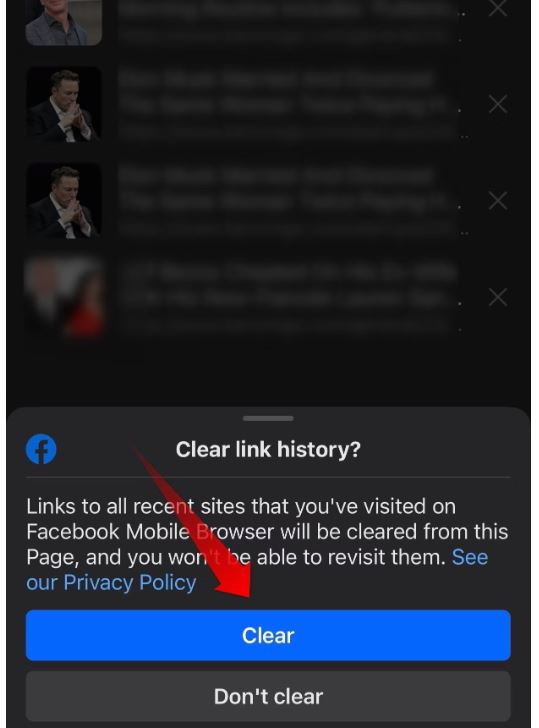
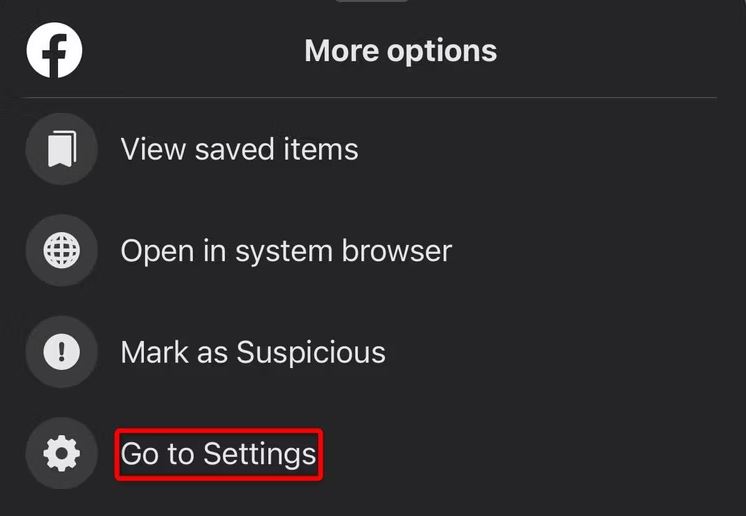
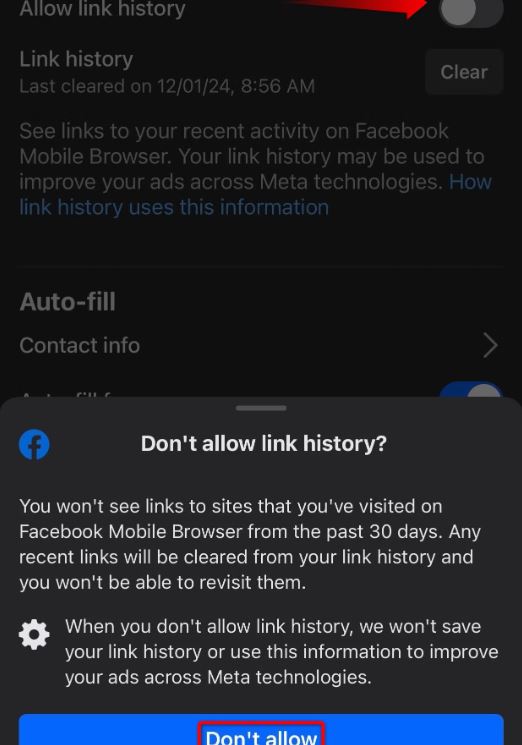
Leave A Comment?