Situatie
Almost everyone tries to track you on the internet these days. Google tracks your location, ad preferences, and your online activity. If you value your privacy, you can stop Google from gathering this information, but you have to know the right steps.
Solutie
Google uses this information to speed up your internet searches and provide you with more relevant results. If it knows your location and you’re looking for a restaurant to eat at, it can give you nearby places right away. If it knows your ad preferences, Google can make it so the ads you see while online are more relevant to your interests. I don’t like ads much either way, but I’d prefer to see ads relevant to me than random products I don’t care about.
So there are some benefits to letting Google track your information. But that doesn’t mean you can’t turn it all off if you don’t like the idea of being monitored that closely. Privacy has intangible value of its own, after all, and that peace of mind may be worth more than a little bit of convenience. Here’s how to stop Google from tracking all of this information about you.
Google keeps your location data stored in a place called “Timeline.” Here, it keeps maps of routes you’ve traveled, places you’ve visited, and so on. The information is specific enough that you can find out where you were and where you went on any specific day within the Timeline, with exact driving routes and other information. For a time, this information was synced across all of your devices, but Google changed it so Timeline data is stored on an individual device and deleted after three months.
Not only will you be able to view all of that data here, but you can edit it as well, removing anything you wish at the press of a button. You can use the trash icon to delete an entire day’s worth of data. You can also click on the three dot menu next to any specific location and select “remove stop from the day” to delete it. It’s a bit time-consuming, but there’s no way around it if you only want to delete very specific pieces of data.
If you want more control over what data is accrued in the first place, you’ll want to open the three dot menu and then select “Location and Privacy Settings.” Here, you can turn on and off a bunch of different settings. You can turn Google photos off to keep any pictures you take off of your timeline. You can also navigate to Location Is On > Maps (Android) or Location Is On > Location (iOS) to access even more settings, like precise location tracking.
If you want to just completely stop Timeline from gathering information at all, tap “Timeline is on” (Android) or “Timeline settings” (iOS). From here, you can tap the “Turn off” drop-down to disable Timeline completely. There’s an option here that will, by default, allow businesses to use your data for ads, so you should turn that off too. For timeline data, you can choose to delete it at all just delete a certain range of it.
Whatever it is you’re doing on Google Search or any associated apps, the things you do through these platforms will be tracked under the Web & Activity of your account’s data and privacy. To get there, click on your Google profile picture in the top right corner of the web browser, then select “Manage your Google Account.” On the following screen, select “Data & Privacy” from the menu on the left, then scroll down until you see the “Web & App Activity” section.
Once you are in that section, select the drop-down menu and choose “Turn off” to stop further activity tracking. If you want to delete all saved information from Google’s servers as well, choose “Turn off and delete activity.”
You also have the ability to delete data from specific Google services, such as Maps, News, Play, and so on, from the Web & Activity section. You can pick specific Timeline events to delete from each app, or you can use the same drop-down menu as before to delete all activity from any particular Google app. You’ll also be able to set Google to automatically delete certain information at different intervals, if you’d like to automate the process.
Of course, if you turn off activity tracking entirely, you’ll never have to worry about periodically coming in to do this yourself or waiting for some sort of interval to pass. But if you want to leave some sort of activity tracking on and not others, you will have to come back periodically to clear out data you don’t want out there, or trust Google to delete it every few months or whatever other interval you choose. You can set it to as few as 3 months or as many as 18.
Personalized ads can be kind of nice; ads are an inevitable part of being online these days, and I think I speak for everyone when I say that seeing ads tailored to your interests is better than seeing ads about services and products you don’t care about. That said, maybe you use an ad blocker, or maybe you don’t really care either way. Regardless, you can control whether or not your data gets fed to other companies trying to advertise to you online.

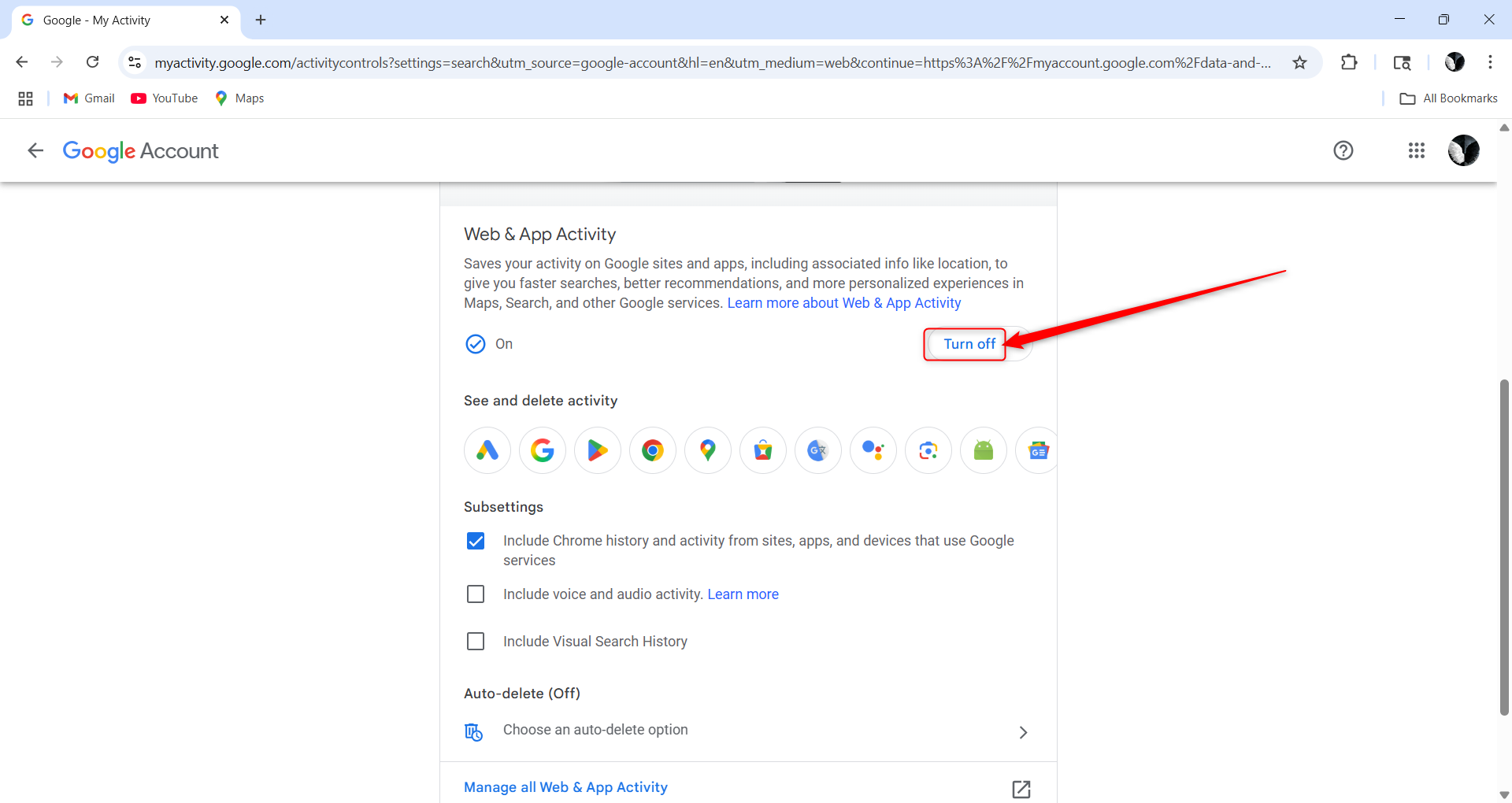
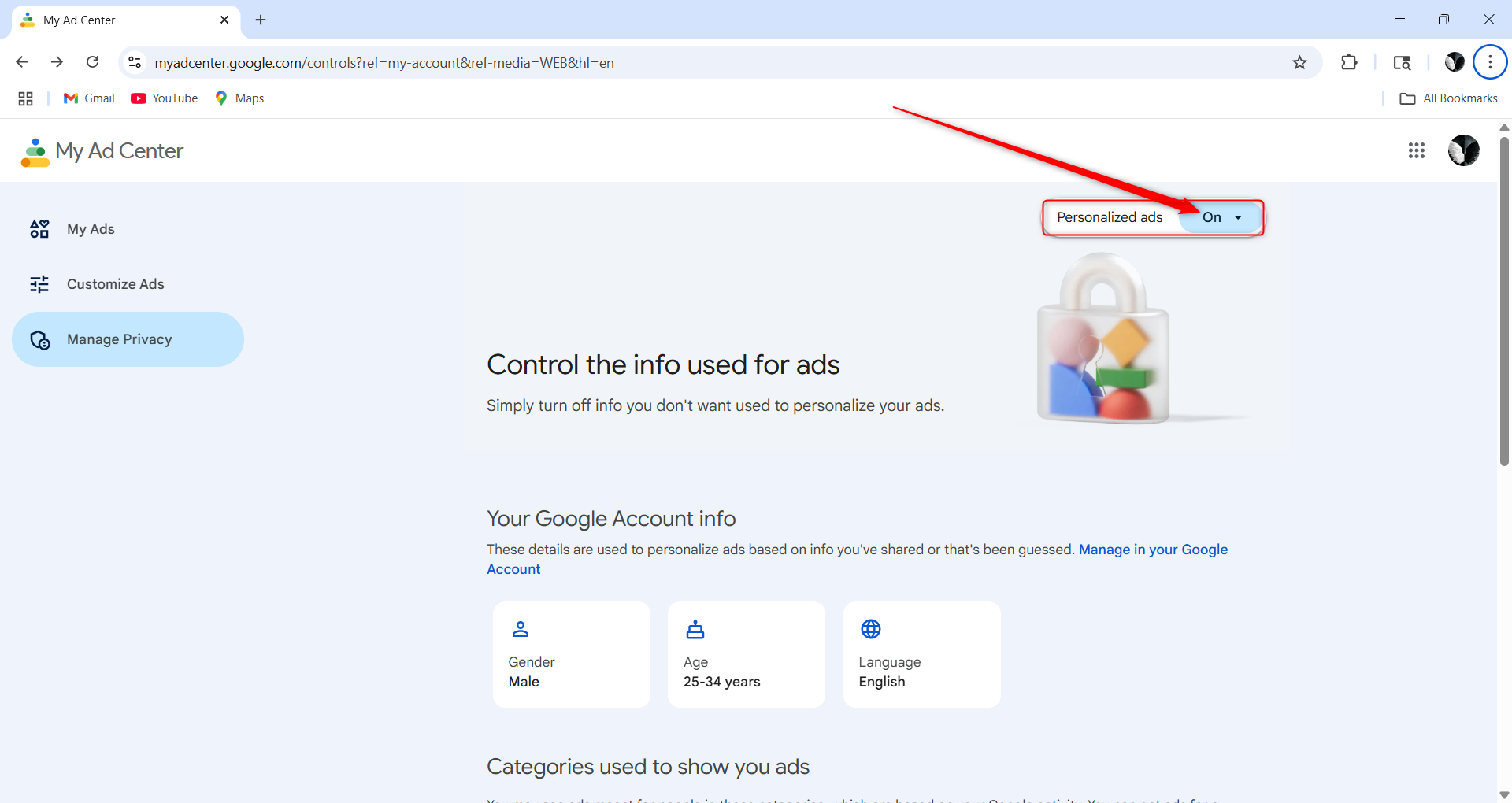
Leave A Comment?