Situatie
Solutie
On iPhone or iPad, you can only add websites to the home screen with Safari. Browsers such as Google Chrome are not able to do it.
- First, open Safari and navigate to the website you’d like to add to the home screen. Tap the share button (up arrow within a square) in the toolbar.
- Scroll through the share sheet and tap “Add to Home Screen.” If you don’t see this option, it can be added from the “Edit Actions” option at the bottom of the share sheet.
- Next, you can edit the name for the home screen shortcut and tap “Add.”
The website shortcut will be added to your home screen! You can move it around and put it in folders just like an app icon, but it won’t appear in the App library.
First, open Google Chrome and navigate to the website you’d like to add to the home screen. Tap the three-dot menu icon in the top right.
- Select “Add to Home Screen” from the menu.
- Now you can edit the name for the home screen shortcut and tap “Add.”
- A pop-up from your home screen launcher will appear, and you can tap and hold to drag the icon to the home screen, or automatically add it by tapping “Add to Home Screen.”
Progressive web apps can be added to the iPhone and iPad home screen in the same way as regular websites, but they open in their own instance, like a native app. The process is the same as adding a website to the home screen.
Open Safari and go to the web app you’d like to place on the home screen. Tap the share button (up arrow within a square) in the toolbar.
Select “Add to Home Screen” from the share sheet. If you don’t see this option, tap “Edit Actions” at the bottom of the share sheet and add it from there.
Next, change the name of the shortcut if you’d like, and tap “Add”. The web app will be added to your home screen! When you launch the web app, it will open in its own independent instance, not just a tab in Safari.
Progressive web apps on Android can be “installed” in a similar way to native apps. When you “install” a web app from the browser, it opens in its own instance like a native app. Mozilla Firefox on Android cannot install web apps.
Sometimes, a web app will tell you it can be installed. If that’s the case, simply tap the “Install” button. If not, keep reading. In Google Chrome, tap the three-dot menu icon and select “Add to Home Screen”.This will look the same as adding a shortcut to the home screen, but the button will say “Install” instead of “Add”.
Web apps installed by Chrome will be placed on the home screen, but they also appear in the app drawer like regular apps.

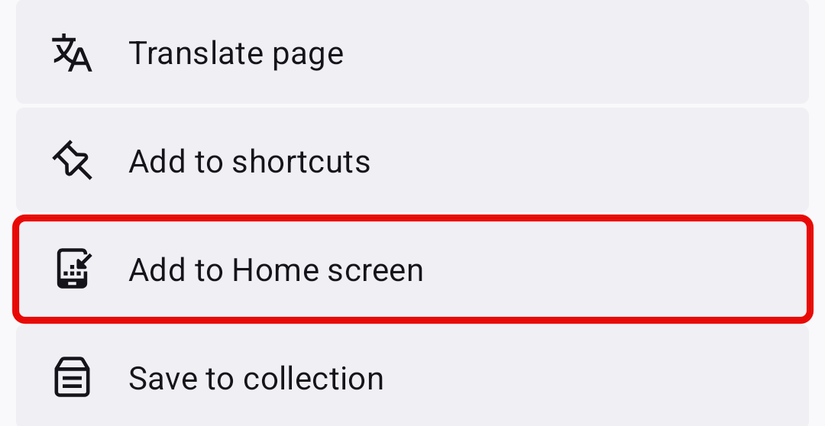

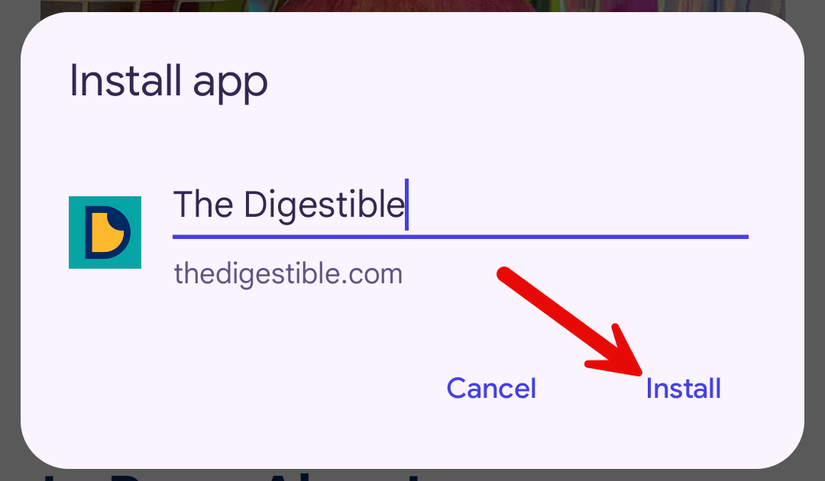
Leave A Comment?