Situatie
Printing can be pretty expensive these days, so it pays to only print what you need. If you’re teaching or taking a class, then it’s likely you’ll have to print out large PowerPoint slide decks from time to time, and printing one slide per page wastes paper and ink. Here’s how to print multiple slides on each page.
Solutie
Thankfully PowerPoint makes it easy to print multiple slides per page, saving you money on ink and paper and reducing the size of handouts for your audience.
Go to File > Print and click the black arrow to the right of the “Full Page Slides” button.
This opens up the “Print Layout” window where you have a bunch of options for how many slides per page you print and in what orientation. You can print up to nine slides per page, but if your slides are on the dense side, we’d recommend going with four or six slides per page, instead.
If you want to save even more paper, you could also print to both sides of each sheet. Some printers support automatic double-sided printing; for others, you’ll have to flip the paper around yourself. At up 18 slides per sheet of paper, that’s a saving no matter how you look at it.

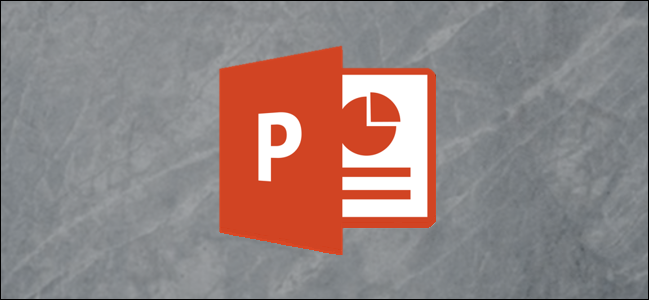
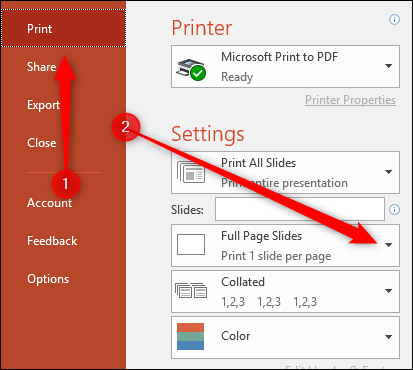
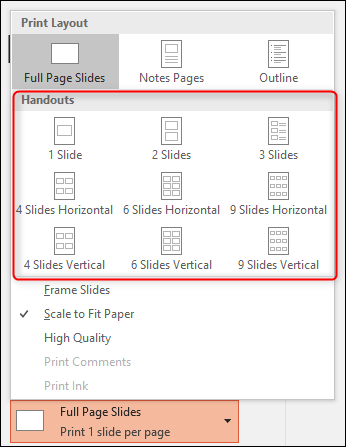
Leave A Comment?