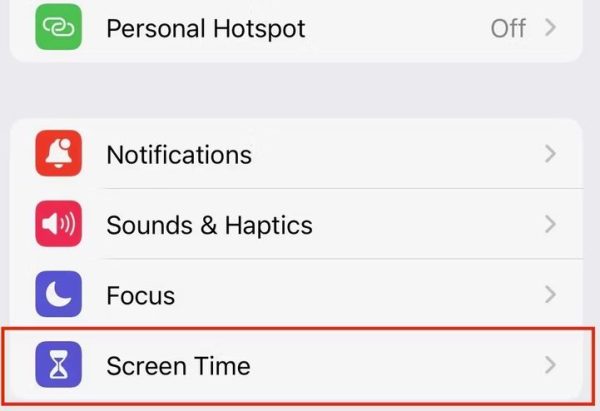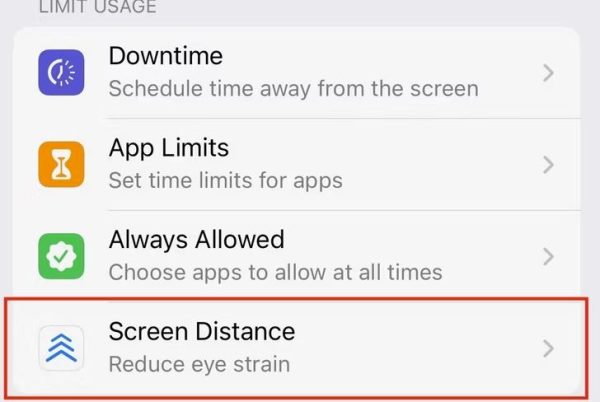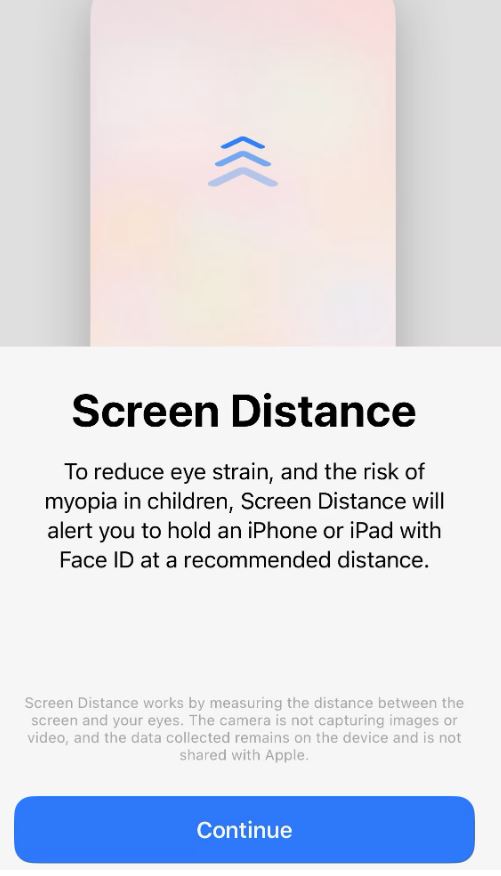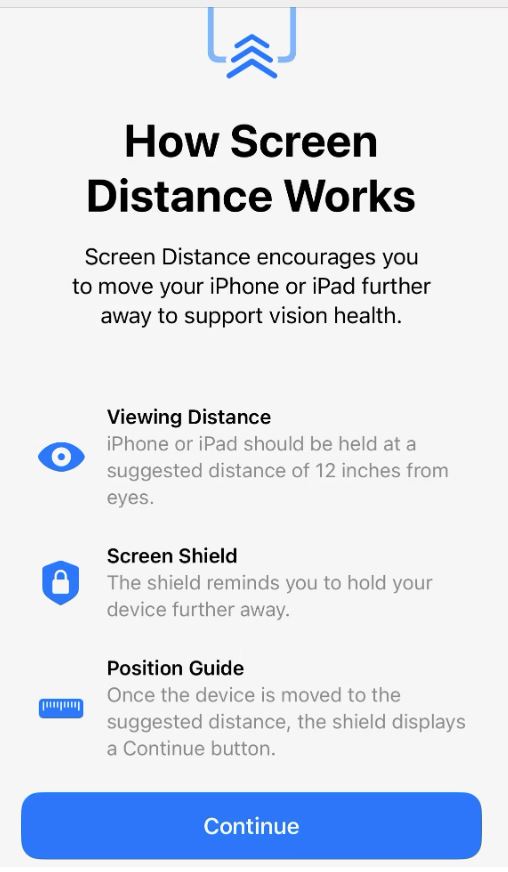How to turn off app suggestions from Pixel phones
Pixel app suggestions appear on the bottom row of the first image below (highlighted by a red box). If you don’t want Google to suggest apps, you can disable these by following the steps below.
[mai mult...]