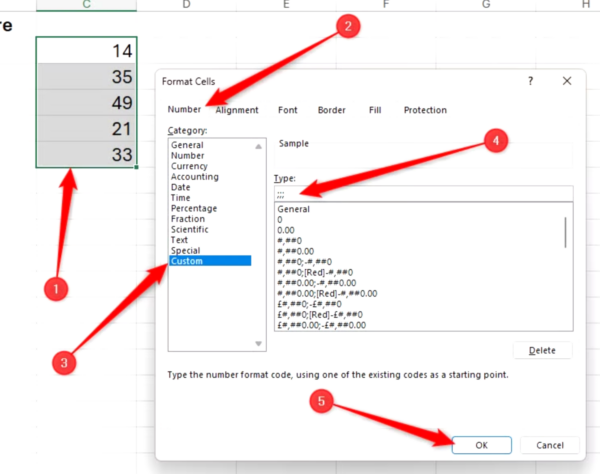Cum rezolvi: DRIVER_CORRUPTED_MMPOOL în Windows (10 / 11)
1. Repornește în Safe Mode (Modul de siguranță)
Dacă nu mai poți intra normal în Windows:
-
Repornește computerul de 2-3 ori forțat → vei ajunge în Recovery Mode
-
Alege: Advanced Options → Startup Settings → Restart
-
Apasă F4 pentru Safe Mode (sau F5 pentru Safe Mode with Networking)
2. Actualizează sau reinstalează driverele
A. Prin Device Manager:
-
Apasă
Win + X→ Device Manager -
Extinde secțiunile: Display Adapters, Network Adapters, Audio, etc.
-
Clic dreapta pe fiecare → Update Driver → Search Automatically
B. Reinstalează driverele problematice:
-
Dacă știi ce driver a cauzat BSOD-ul (ex: rețea, grafică), fă:
-
Clic dreapta → Uninstall device
-
Repornește → Windows îl reinstalează automat
-
3. Verifică actualizările Windows
Uneori patch-urile Windows rezolvă aceste conflicte:
-
Start→ Settings → Windows Update -
Apasă Check for updates și instalează tot
4. Rulează comenzi pentru verificare fișiere sistem
Deschide Command Prompt ca Administrator și rulează:
Apoi rulează:
5. Verifică RAM-ul (Memorie defectă poate cauza această eroare)
-
Apasă
Win + R→ scriemdsched.exe→ Enter -
Alege: Restart now and check for problems
-
Lasă testul să ruleze (durează câteva minute)
6. Verifică fișierul minidump pentru detalii (opțional)
Folosind aplicația BlueScreenView sau WinDbg, poți identifica driverul exact care a provocat BSOD-ul.
7. Dezinstalează software recent instalat
-
Dacă eroarea a apărut după instalarea unui nou software (antivirus, VPN, etc.), încearcă:
-
Win + R→appwiz.cpl→ Dezinstalează acel software -
Repornește
-
8. Resetează Windows dacă nimic nu funcționează
-
Mergi la: Settings → System → Recovery
-
Alege: Reset this PC → păstrează fișierele → Windows se reinstalează fără a-ți șterge datele.