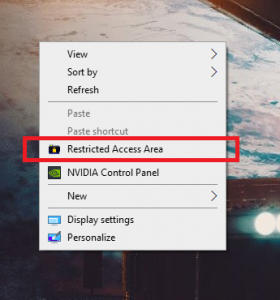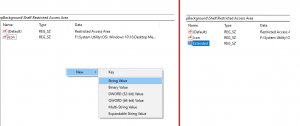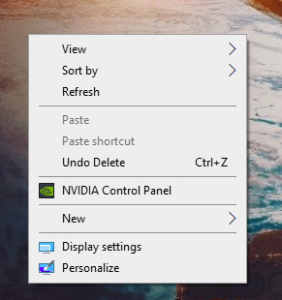How to Disable Xbox Achievement Notifications on Windows 10

If you’re playing an Xbox game on a Windows 10 PC—like the ones in Microsoft’s Game Pass for PC service—you’ll likely see pop-up notifications for your Xbox achievements. Here’s how to turn off those achievement notifications.
These are controlled from Windows 10’s built-in Game Bar, which is more of a full-screen game overlay at this point. To open it, press Windows+G.
(If you don’t see the Game Bar, head to Settings > Gaming > Xbox Game Bar. Here, you can turn the Game Bar on and control the shortcut that opens it—Windows+G by default.)

Click the gear-shaped “Settings” icon at the right side of the bar at the top of your screen.

Select “Notifications” at the left side of the Game Bar Settings window. Uncheck “Notify me when I unlock achivements” to hide achievement notifications.
You can also uncheck other types of Game Bar notifications here to hide them, including Xbox social messages, party invites, and new people following you.
You’re done. To leave the Game Bar overlay interface, click outside the window or press Windows+G again.

Even after disabling achievements notifications, you can still see detailed achievements statistics in the Xbox app on your Windows 10 PC. You can open it from your Start menu by searching for “Xbox.”
Some games may also show in-game information about your unlocked achievements, too.
[mai mult...]