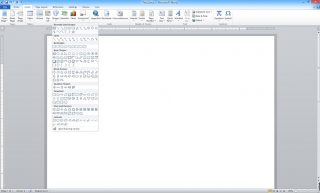Cum sa adaugam un Shape in Microsoft Word?
Putem adauga diverse shape-uri (sageti, forme geometrice, etc.) care ne ajuta sa simplificam anumite lucuri pe care dorim sa le explicam in documentul nostru. Pentru a introduce formele de care avem nevoie trebuie sa ne ducem in meniul Insert si selectam Shapes. Dupa cum puteti observa acestea sunt impartite in mai multe categorii: Recently used shapes, Lines, Rectangles, Basic Shapes, Block Arrows, Equation Shapes, Flowchart, Stars and Banners si Callouts.
[mai mult...]