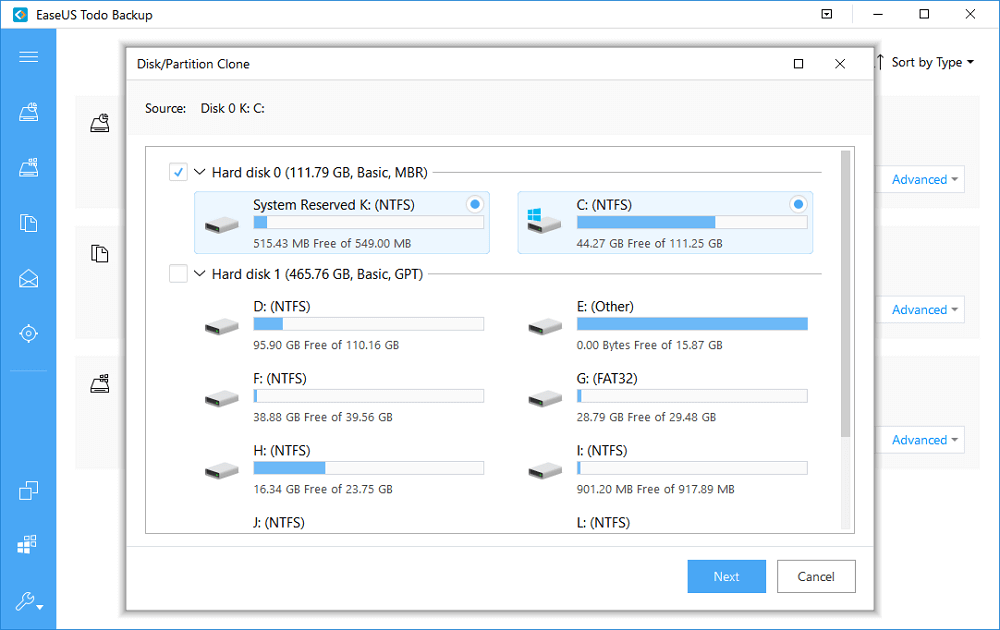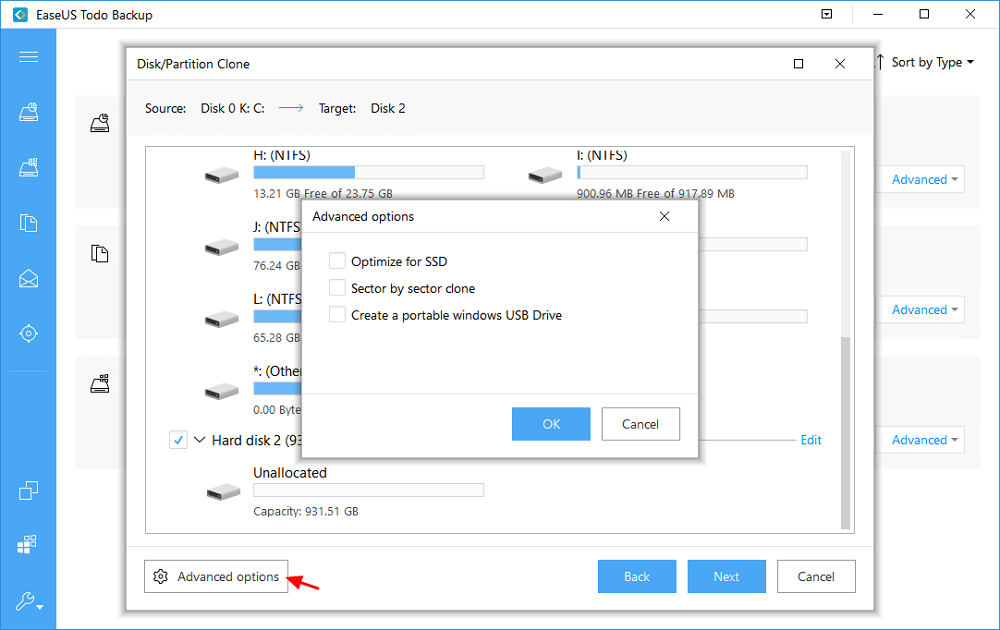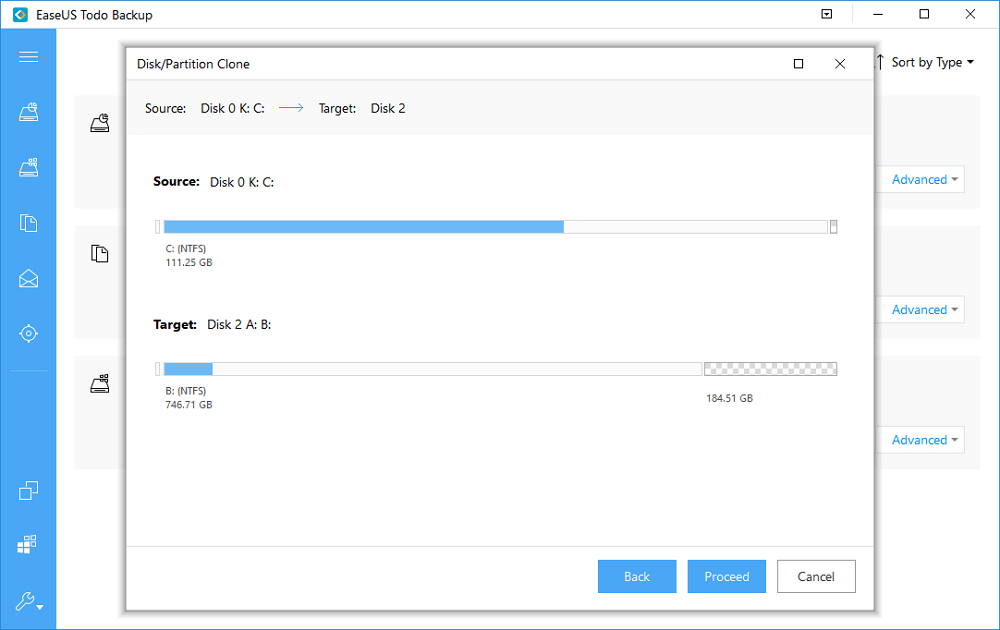Cum activezi Modul Întunecat în Windows 10
Modul Întunecat este o facilitate nouă pe care o găsești în ultimele versiuni de Windows 10. Acesta îți permite să modifici felul în care arată interfața Windows 10 și a unora dintre aplicațiile sale, modificând culoarea principală folosită de ferestre, din alb în negru. Iata cum poti activa aceasta optiune:
[mai mult...]