Situatie
Solutie
1OneCommander
| Pros | Cons |
|---|---|
| Completely free for home use | Can feel overwhelming at first |
| You can have two panes open at the same time | Commercial use requires license |
| Long Unicode path support | Occasionally sluggish, but not often |
| Built-in file preview |
OneCommander is a free Windows file manager that’s been a crowd favorite for many years. It has a customizable dual-pane setup that offers both multi-column and double-window views.
OneCommander opens all files with their respective apps, shows file previews, connects to OneDrive, supports drag and drop, and allows right-click file operations. The program does take a bit of getting used to, especially since you won’t know what some icons mean at first, but doing the things you’re used to with the default Windows File Explorer is pretty intuitive.
2FreeCommander
| Pros | Cons |
|---|---|
| Intuitive and easy to learn | Only 32-bit version is free |
| You can have two panes open at the same time | Few visual customization options |
| Create shortcuts with file containers | UI slightly dated |
| Includes DOS command line |
FreeCommander is similar to OneCommander in the sense that it is a two-pane file manager. It allows you to interact with different sections of your files simultaneously, drag and drop things easily, set folders as favorites that open automatically, and more.
FreeCommander does let you do a couple of other interesting things as well. For instance, you can set up file containers and drag any item from your PC into them. It doesn’t move the files there, but it does create shortcuts for them. Basically, you can use the file container as a sort of hub for shortcuts to access files from anywhere on your computer. You can actually do this with the default Windows explorer too, albeit not quite as quickly and easily.
3Q-DIr
| Pros | Cons |
|---|---|
| Up to four panes open at once | Small icons on high-resolution screens |
| Built-in magnification capability | Not as many keyboard shortcuts as other options |
| Completely free | Outdated UI |
| Very intuitive and simple |
If there’s one thing I don’t like about Q-DIr, it’s just how dated the UI looks. Looks can be deceiving, however, as Q-DIr brings a lot to the table—not the least of which is the four-pane setup it offers, which is quite unique among these file managers.
That might seem like overkill, but having four interactable panes can really take your file operations to another level of efficiency. This is especially true since Q-DIr keeps things pretty lean and simple, so you don’t get too overwhelmed.
Q-DIr is free, and thus doesn’t offer all the same luxuries as a program you might pay for, but it does offer tabbed browsing, bookmarks, adjustable color filters, drag-and-drop operations, full Unicode support, and a few other nice things. The navigation icons are pretty small on high-resolution screens, but there’s a built-in magnifier tool in the program to combat this.
It also has some neat sound effects, which was a surprise. Whether you count these sound effects as a bonus or a nuisance comes down to you, but mute is always an option.
4Directory Opu
Directory Opus is the only file management program on this list that doesn’t have any sort of free version (though it has a thirty day trial). Personally, I’m not so unhappy with my default file manager that I’m willing to pay for a replacement, but Directory Opus at least offers a lot for its price tag.
One of the most notable is that, unlike a lot of other file managers, Directory Opus does completely replace the default Windows File Explorer if you want it to.
Directory Opus further sets itself apart with its extreme speed, facilitated by multi-threading. Unlike the other options on this list, you can even queue up several operations to take place sequentially. Plus, there’s more to this program than mere file management. It can also compress files, offers metadata editing, can save search terms as macros, and even functions as an FTP client.
Ultimately, you get a lot more from Directory Opus compared to the free options, but if you don’t need all the bells and whistles, the free options will serve you well too.

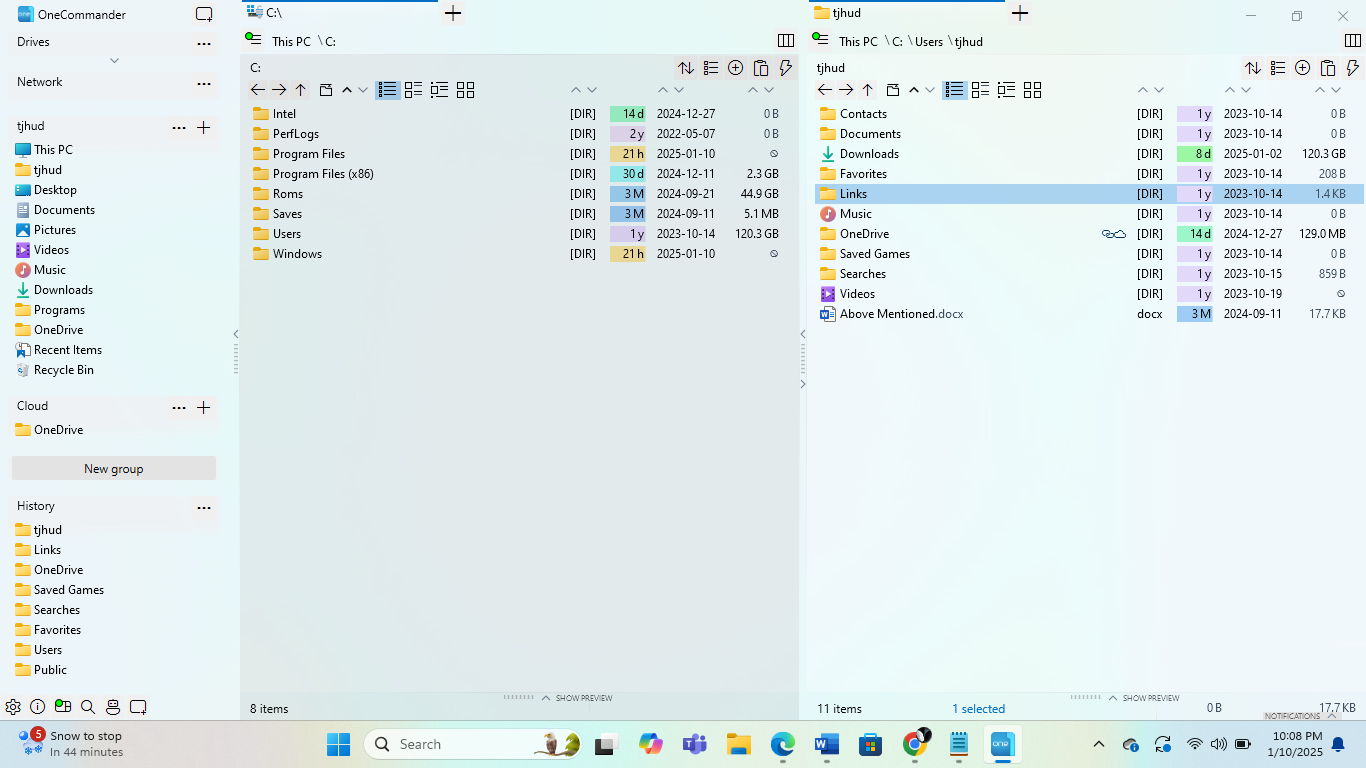
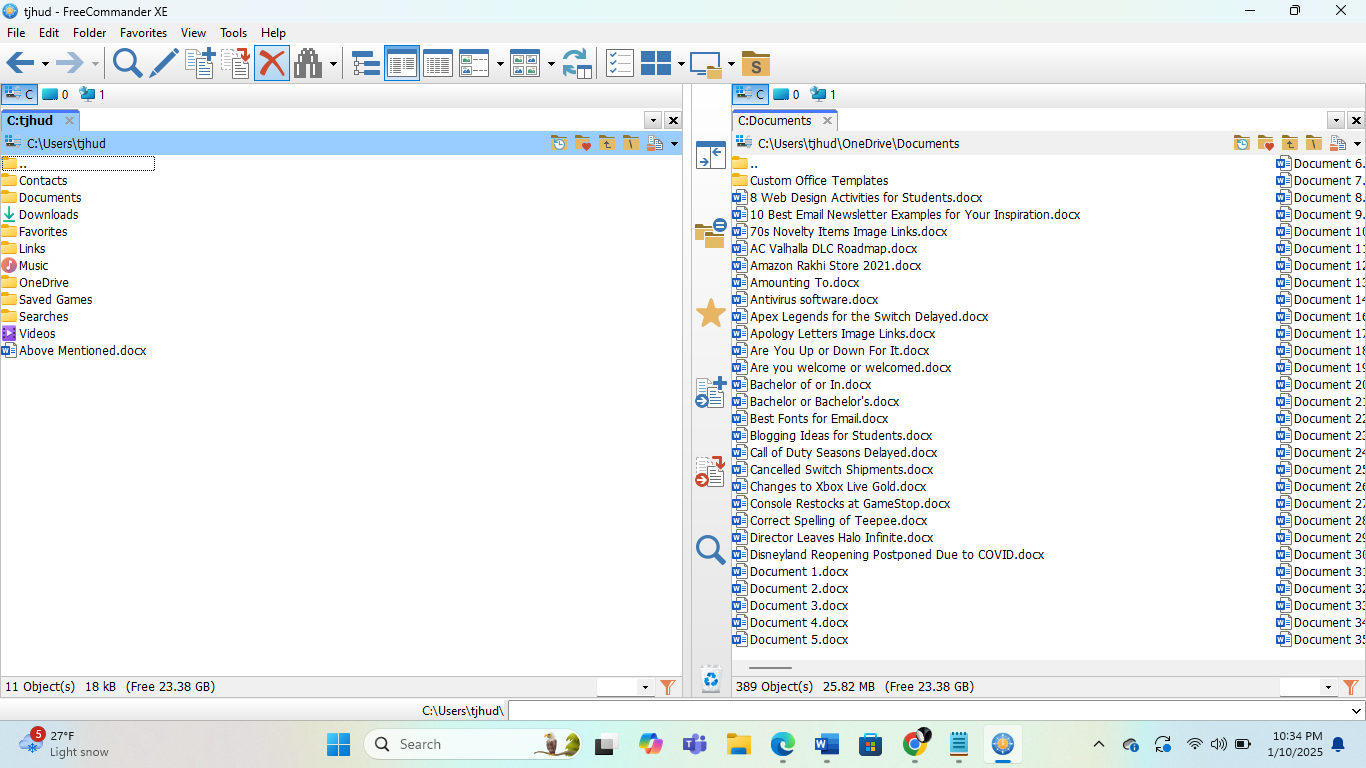
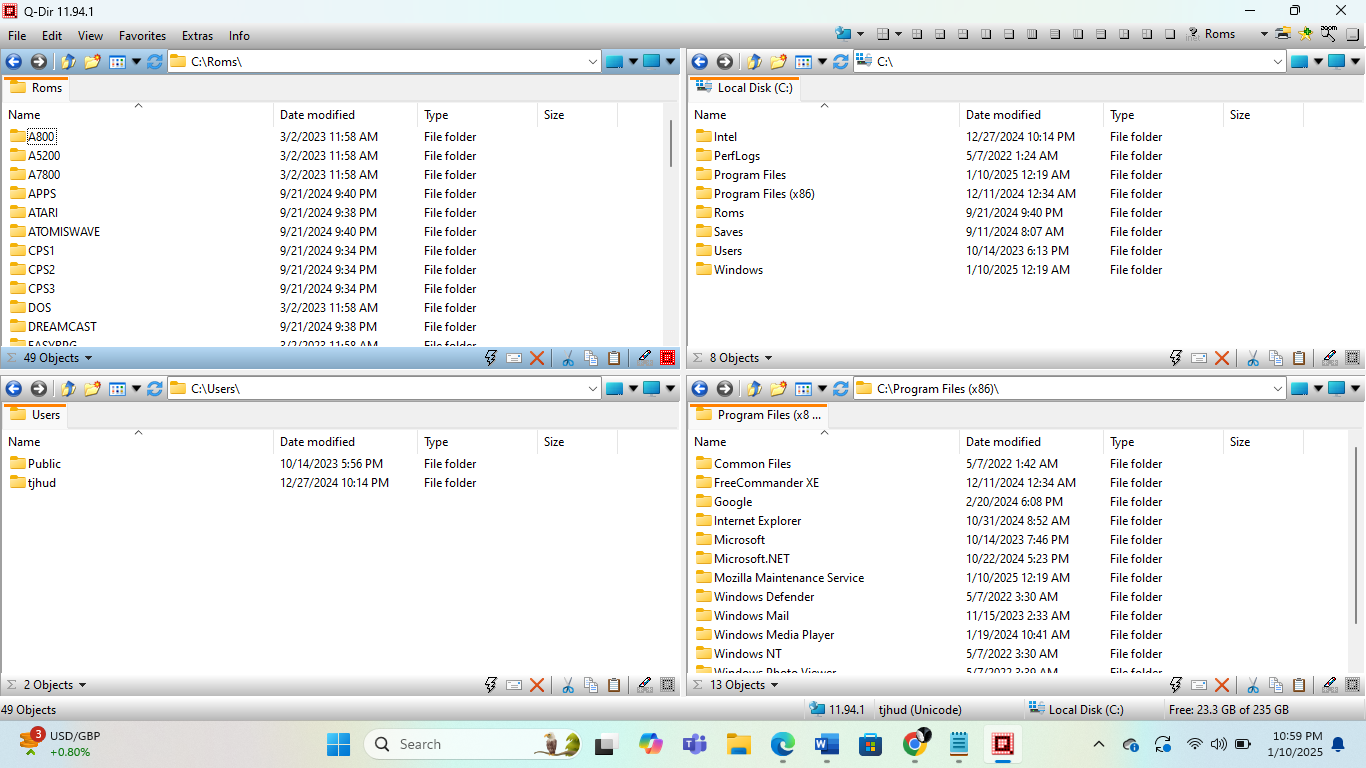

Leave A Comment?