Situatie
Developer mode enables certain additional information in the Discord client, such as channel and message IDs for your server. If you’re developing a bot to monitor and post in a certain channel, for instance, you’ll need this information to point the bot in the right direction.
Solutie
To start, open the Discord app on your device and sign in. Tap the three-line menu icon in the top-left corner to view the menu panel.
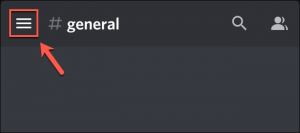
- In the menu, tap your profile icon in the bottom-right corner.
- From here, you’ll be able to view your account and app settings in the “User Settings” menu. Swipe through this menu, then tap the “Behavior” option.
- In the “Behavior” menu, tap the slider next to the “Developer Mode” option. If the slider is gray, the setting is disabled. If you want to enable developer mode, make sure that the slider is blue.
With Discord developer mode active, you’ll be able to copy IDs for servers, channels, users, and individual messages. To do this for servers, tap the server name, then select the “Copy ID” option.
For channel names and messages, tap and hold the name or message until the settings panel appears underneath. From the panel, tap the “Copy ID” option.

For usernames, tap the name in the channel list (or in your server’s member list). At the bottom of the settings panel, select the “Copy ID” option.
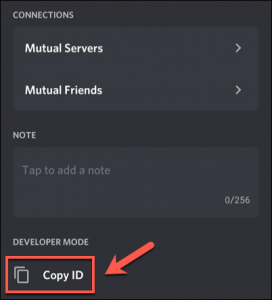
With the ID copied to your clipboard, you can then paste the value elsewhere and use it as part of your development efforts using the Discord API.

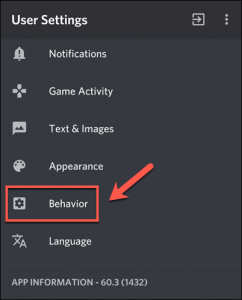
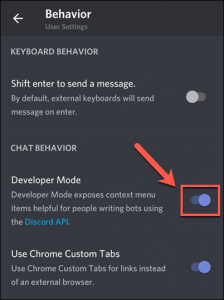
Leave A Comment?