Situatie
Windows 10 includes OneDrive, but if you’d rather not see it, here is a way to disable OneDrive and remove it from File Explorer on Windows 10.
Solutie
Pasi de urmat
To get started, open the Registry Editor by hitting Start and typing “regedit”. Press Enter to open Registry Editor and give it permission to make changes to your PC.
In the Registry Editor, use the left sidebar to navigate to the following key:
HKEY_CLASSES_ROOT\CLSID\{018D5C66-4533-4307-9B53-224DE2ED1FE6}
Double-click the System.IsPinnedToNameSpaceTree option in the right pane. Set it to 0 and click “OK”.
If you’re using a 64-bit version of Windows 10, you will also need to navigate to the following key in the left sidebar:
HKEY_CLASSES_ROOT\Wow6432Node\CLSID\{018D5C66-4533-4307-9B53-224DE2ED1FE6
Double-click the System.IsPinnedToNameSpaceTree option in the right pane. Set it to 0 and click “OK”.
The OneDrive folder will vanish from the File Explorer’s sidebar immediately. If it doesn’t, try rebooting your computer.

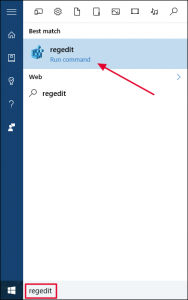

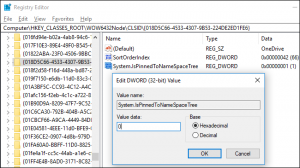
Leave A Comment?