Situatie
With Windows 10 end of support rapidly approaching, I’ve been upgrading several PCs to windows 11. One thing that I always find frustrating is the new abbreviated context menus. Part of the problem is that I’ve used the classic Windows context menu for a long time, and I’m very comfortable with it. But what really irritates me is regularly needing to click “Show more options,” to drill down to things like 7Zip and other menu items that get hidden.
I tried to live with it, but I decided it wasn’t worth it. If there are things, even small things, that I can do to improve my productivity, I want to do them, because they add up. The good news here is that there are a few ways to bring back the full context menu. The hack I’m using is simple to enable, and if necessary, disable. So, if you’re annoyed by the Windows 11 context menu like I am, read on.
Solutie
The easiest way to avoid the shortened Windows 11 context menu is to hold down the Shift key when you right-click. This brings up the classic Windows menu without any type of setup or registry change. It’s quick and safe, but you have to do it every time you want the full context menu, which doesn’t seem like much of a solution when I’m trying to avoid additional clicks or steps.
Another option is using a tool like ExplorerPatcher. This open-source utility was designed to bring elements of the Windows 10 UI into Windows 11. Not only does it restore the classic Windows 10-style context menus, it also gives you the option to tweak other parts of the Windows 11 interface, like the taskbar and Start menu.
Editing the Windows Registry
I’m looking for a permanent fix without third-party software, so I am using a Windows registry hack.. In a few clicks, you can say goodbye to the Windows 11 shortened menu. Any time you right-click, the classic menu appears.
Before making any registry changes, it’s a good idea to create a system restore point. Changing the wrong thing can cause crashes, broken apps, and more. That way, if something breaks, you have a way to roll back your recent changes.
How to Edit the Registry
Installing this change to the registry is straightforward. First, copy this command to your cliboard.
reg add "HKCU\Software\Classes\CLSID\{86ca1aa0-34aa-4e8b-a509-50c905bae2a2}\InprocServer32" /fIn the Windows taskbar Search type command prompt. Next, click on the Command Prompt icon.
Once the dialog opens, paste the command in and then press Enter. It will let you know the operation was successful.
Once you see Windows Explorer in the list, right-click it and choose Restart. That should do it, but if it doesn’t bring back the classic context menu, then try restarting your computer.
If you decide later that you want to revert to Windows 11 menus, the process is much the same. Begin by copying the following command to your clipboard.
reg delete "HKCU\Software\Classes\CLSID\{86ca1aa0-34aa-4e8b-a509-50c905bae2a2}" /fNext, type command prompt into the Windows taskbar search box, then click the Command Prompt icon. Once the dialog opens, right-click in the Command Prompt window and paste the command, then click Enter.

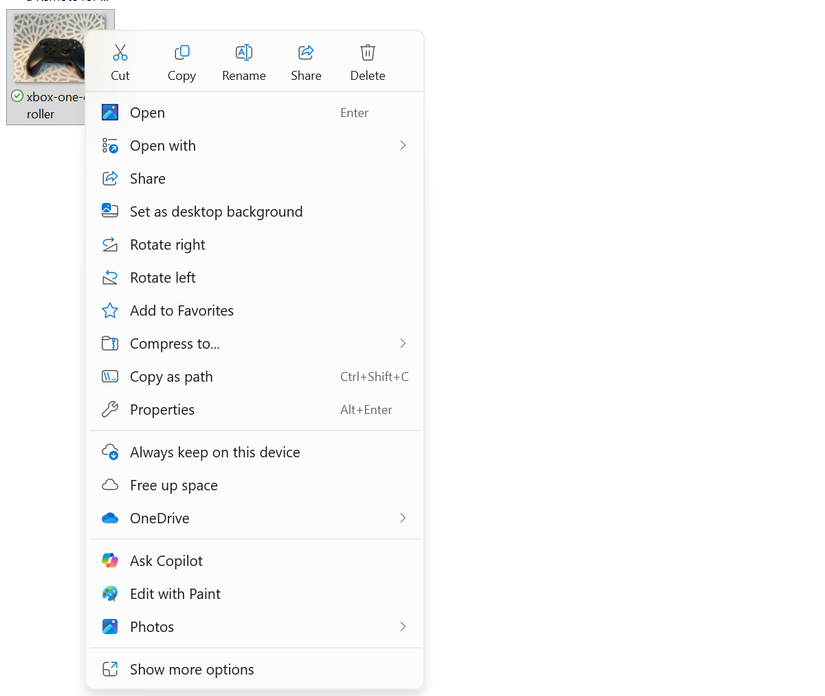
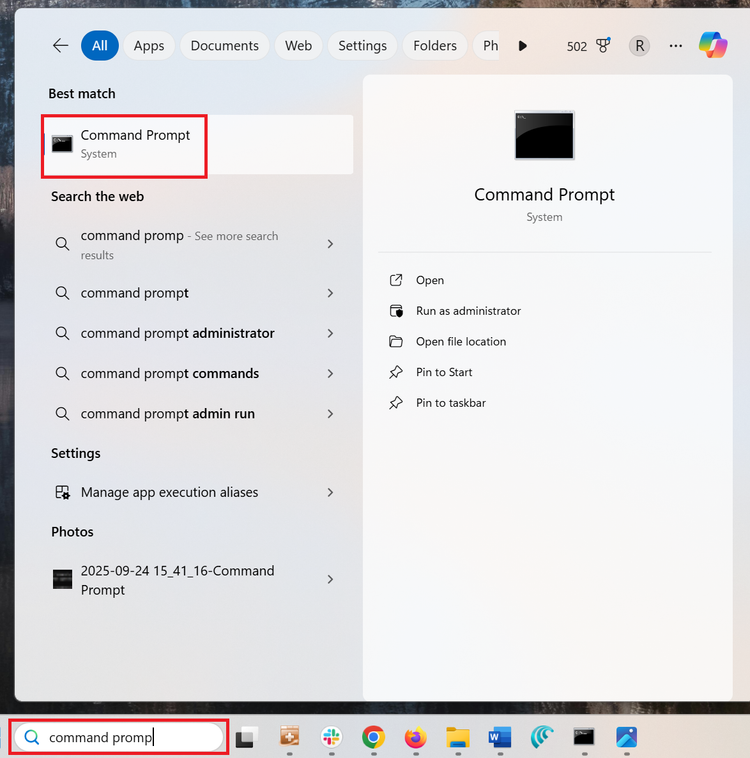
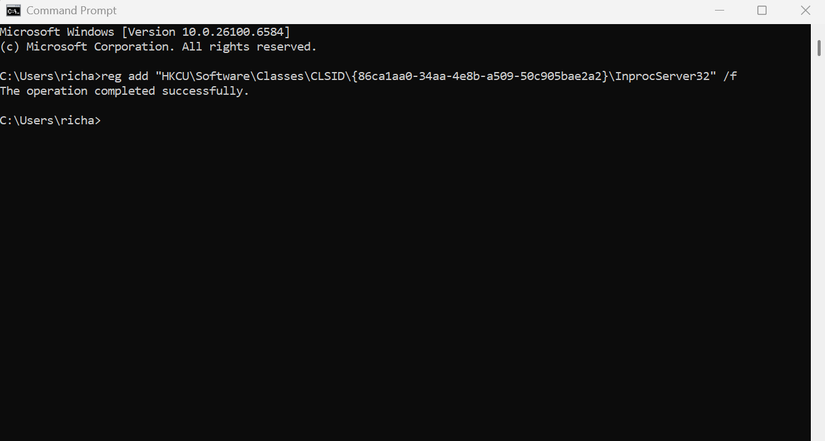
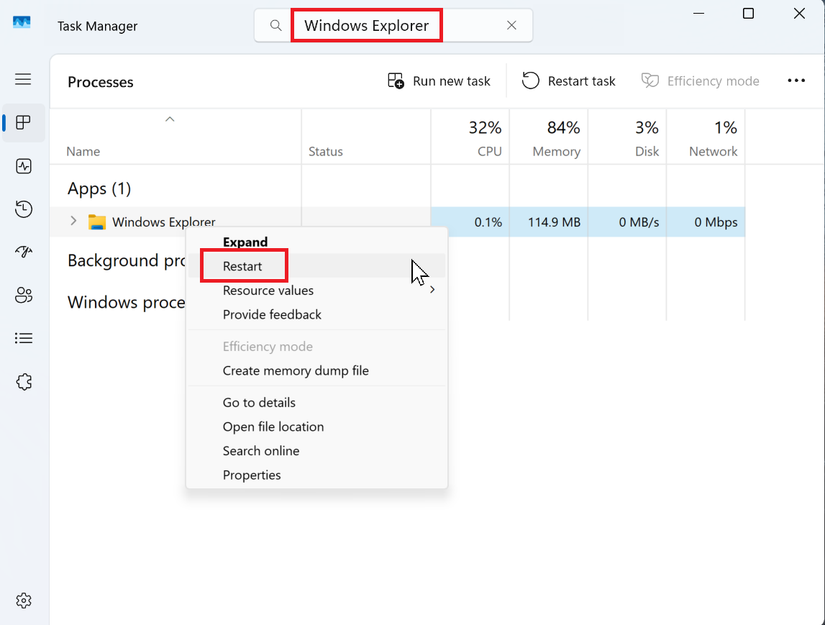
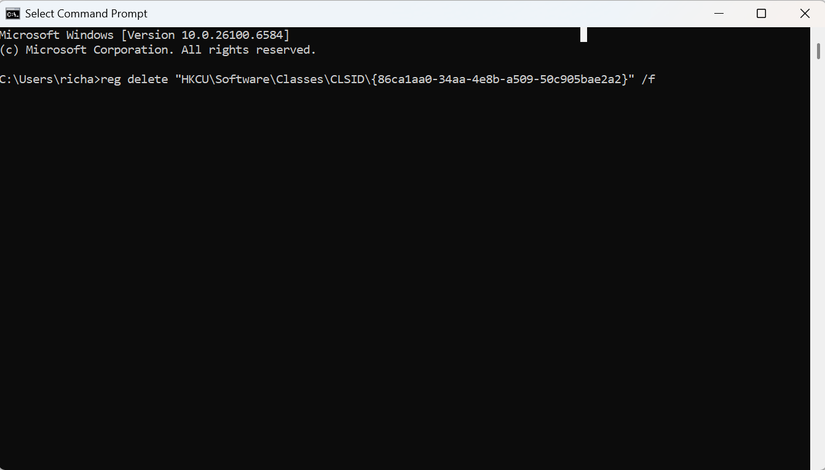
Leave A Comment?