Situatie
- Start your Windows 10 machine, and quickly shut it down before it reaches or if it is at boot screen. Do this two times repeatedly.
- On the third time, Windows 10 will automatically go in to recovery mode showing below mentioned screen. Now press Esc key for recovery options.
- Next, you’ll see Please wait screen. Wait for few moments, so that Windows prepares for recovery options.
- Then under Choose an option screen, click Troubleshoot option.
- Moving on, under Troubleshoot, select Advanced options.
- Finally, we’ve reached Advanced options which is also known by name of recovery options.
Command Prompt: This option will help you to open recovery mode Command Prompt. You can use regedit command to open Registry Editor directly from Command Prompt. So registry configuration can be edited by this way, without booting the operating system.




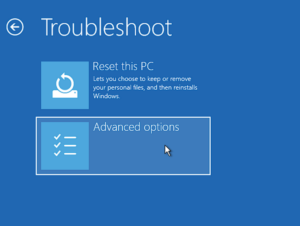

Leave A Comment?