Situatie
In this scenario, we tried to install windows 11 on our win 10 workstation, and the process failed due to the outdated processor. But good news, you can still enjoy the full features of windows 11 and still go ahead with the installation as usual, just as your processor would be upgraded.
Backup
Always have your files backed up on an external USB Or SSD. (just in case)
Solutie
Pasi de urmat
First, download Windows 11 Multi-edition ISO from Microsoft :Download Windows 11 (microsoft.com)
After you mount the image on your workstation just run the setup:
- And we will see that our old “processor can t witstand the requirements of windows 11.
Okay, so now that we ve seen for ourselves that it does not work, maybe many of us really want windows 11 for obvious reasons but don t have the budget for a new laptop or processor, but don t worry, here s what you do:
Just open the folder from where you ve ran your setup in the first time.
Search for TPM inside the appraiserres file opened in notepad and delete all the lines that contain it, do the same for the keyword “UEFI”.




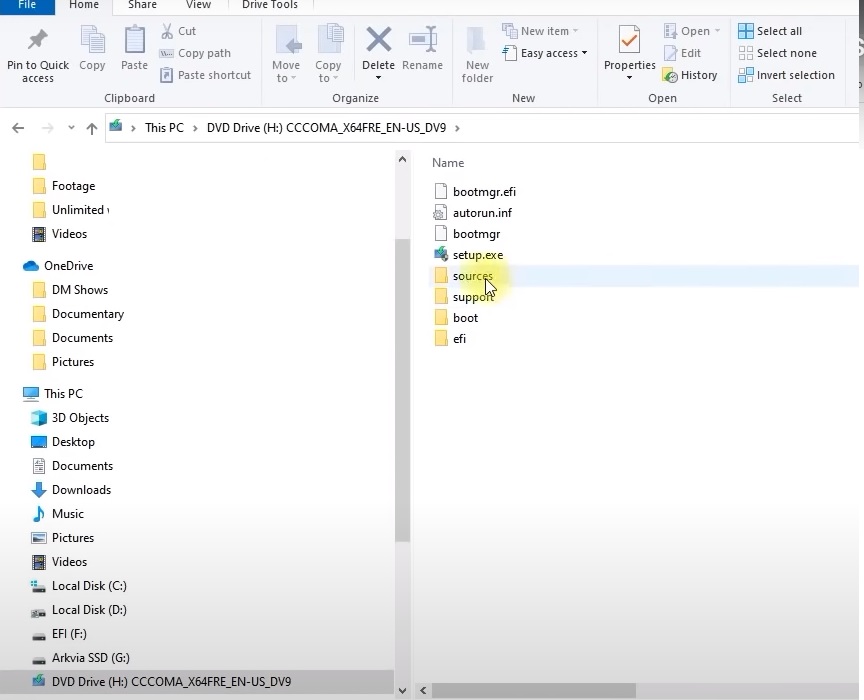
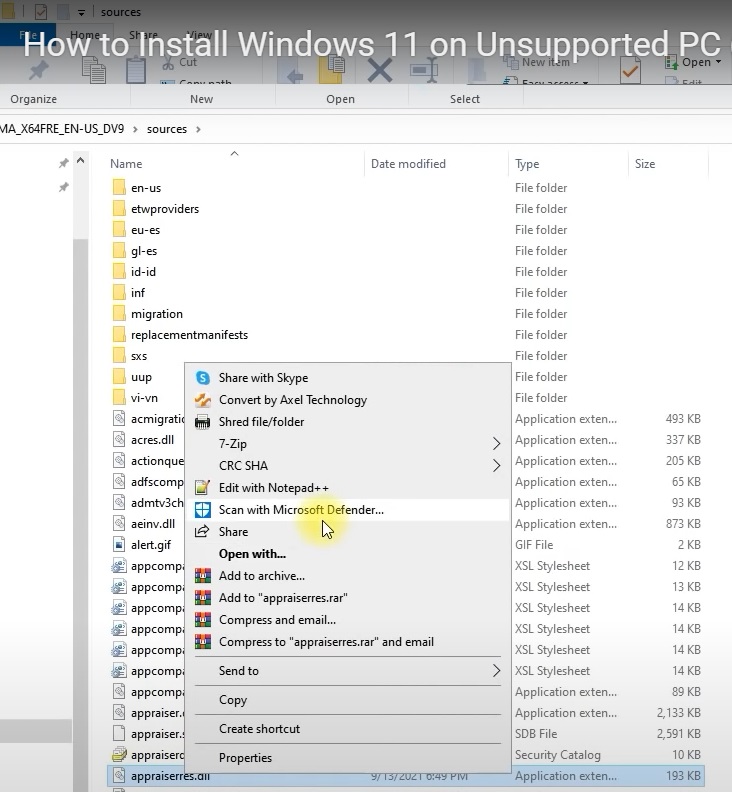
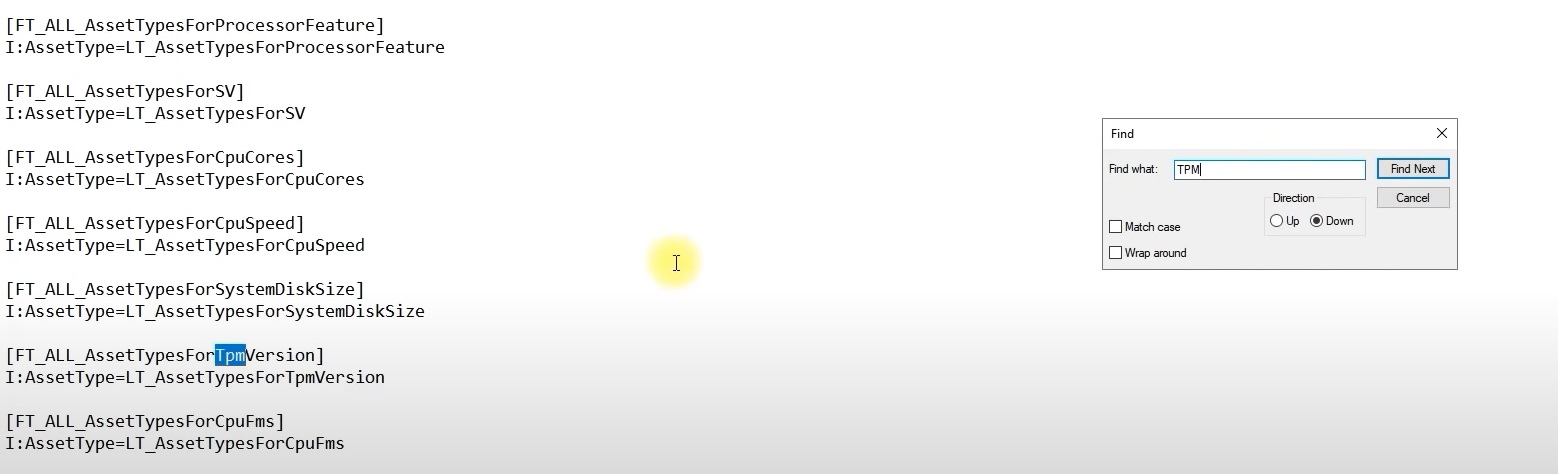

Leave A Comment?