Situatie
In Windows, the Desktop right click context menu helps you to instantly create items at Desktop, along with some other options. But if you are working in an environment where you want to disable Desktop right click context menu, this article is for you.
Solutie
Pasi de urmat
Using Registry
- click on the Start button and enter regedit.
- in left pane of Registry Editor window, navigate to following registry key: HKEY_CURRENT_USER\Software\Microsoft\Windows\CurrentVersion\Policies\Explorer
- In the right pane of explorer registry key, create a new registry DWORD (REG_DWORD) and name it as NoViewContextMenu and set its Value data to 1.
Using Group Policy
*This method is not applicable to Windows 10 Home edition.
- Open GPO Editor by running gpedit.msc command.
- In the GPO Editor window, navigate here: User Configuration Configuration > Administrative Templates > Windows Components > File Explorer
- In the right pane of File Explorer, locate Remove File Explorer’s default context menu named policy setting. Double click on it and set the policy status to Enabled. Click Apply followed by OK.

- Close GPO editor and update GP engine by running gpupdate /force command to make changes effective.

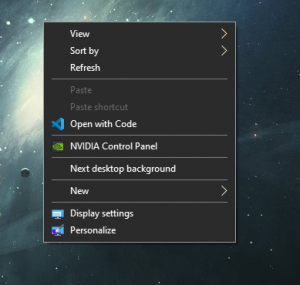
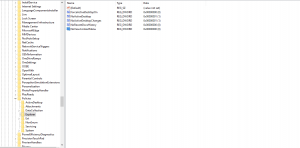
Leave A Comment?