Situatie
Windows 10 may display a “Get even more out of Windows” prompt occasionally that displays additional services that users may set up. The prompt may be displayed on the first start of the device, after the installation of a feature update, or at random provided that it has not been turned off.
The Get even more out of Windows prompt highlights a number of services that are powered by a Microsoft Account:
- Set up Windows Hello — Sign in faster and more securely.
- Link your phone and PC — Help your devices work in harmony.
- Do more across devices — Enjoy more seamless experiences.
- Get Office 365 ready — Have your apps ready for launch.
- Protect your files with OneDrive — Keep them backed up and accessible.
Some Windows 10 users may find the prompt useful as it allows them to set up some of these services directly. It is possible to set these up elsewhere on the system which means that the prompt’s main purpose is to get more users to discover these options and use them.
It is a good idea to disable the prompt if you don’t want to use any of the features or set up some of them already. The prompt may be superfluous in this case and is best disabled to speed things up.
Solutie
Disabling the experience
Windows administrators and users have two options to disable the prompt on machines running Windows 10. The first option disables it in the Settings application, the second option using the Registry.
Settings app
This option is the safer option as it does not require manipulating the Registry. Here is what you need to to:
- Open the Settings application, e.g. from Start or by using the keyboard shortcut Windows-I.
- Go to System > Notifications & actions in the Settings application.
- Locate “Suggest ways I can finish setting up my device to get the most out of Windows” under Notifications on the page that opens.
- Uncheck the box to disable the “Get more” prompt”.
- Close the Settings application.
The Registry
You may also change a value in the Windows Registry to block the prompt on the device.
Here is what you need to do:
- Open the Windows Registry Editor, e.g. by opening Start, typing regedit.exe, and selecting the result to load it.
- Confirm the UAC prompt that Windows displays.
- Go to Computer\HKEY_CURRENT_USER\Software\Microsoft\Windows\CurrentVersion\UserProfileEngagement, e.g. by pasting the path into the address field of the Registry Editor.
- Check if the Dword ScoobeSystemSettingEnabled exists.
- If it does not exist, right-click on UserProfileEngagement and select New > Dword (32-bit) Value. Name it ScoobeSystemSettingEnabled.
- If it does not exist, right-click on UserProfileEngagement and select New > Dword (32-bit) Value. Name it ScoobeSystemSettingEnabled.
- Double-click on the Dword ScoobeSystemSettingEnabled
- Give it the value 0 to disable the feature.
- Give it the value 1 to enable the feature.
- Restart the Windows PC.

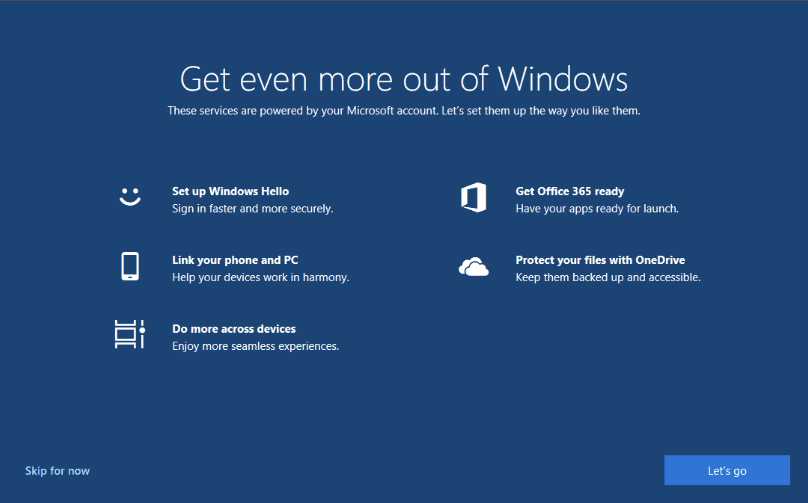
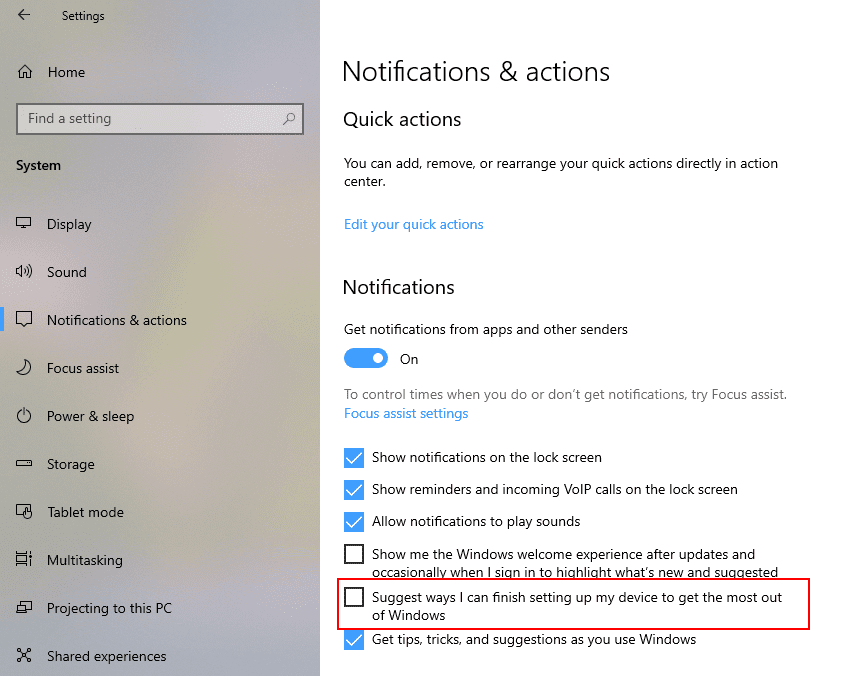

Leave A Comment?