Situatie
Are you experiencing a Bluescreen error tagged with the stop code “HYPERVISOR ERROR“? As the Hyper-V feature gets used extensively to manage virtual machines on Windows 11, 10, these types of Hypervisor errors are not uncommon.
Solutie
Pasi de urmat
Just hit the Windows button once and type “command” in there.
Later, when you see the “Command Prompt” in the search results. Next, you have to tap “Run as administrator“.
Copy this line and input this in the terminal. Finally, hit the Enter key to switch the launch mode settings to automatic.
bcdedit /set hypervisorlaunchtype auto
After this, you may close the terminal. Now, this won’t work until you have restarted the system. The hypervisor will be started up automatically.

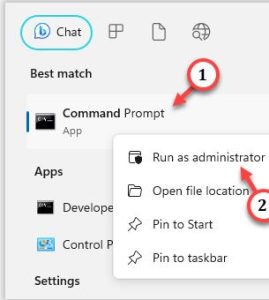

Leave A Comment?