Situatie
Realtek’s audio drivers are among the most notorious problem makers with Windows, ever since the time of Windows XP. The Install Realtek HD Audio Driver Failure, followed by an error code such as 0x000000FF, will not allow you to install the necessary drivers for your Realtek sound card.
This issue can happen in a number of environments, and there is more than one possible cause. Users have tried a number of things to solve the problem, and there are a couple of solutions that worked for them. If you’re affected by the problem, read on to see how you can solve it and install the drivers.
NOTE: There are cases where this issue appears due to a dead sound card. This situation can’t be fixed via a software solution, and will require you to replace your sound card. You will see no error, and no device with a yellow exclamation or question mark in the Device Manager, and Windows won’t let you install the drivers as the hardware device is dead. None of the methods below will work if that is the case.
Solutie
Method 1: Reinitializing the Driver
It is possible that the driver installation might be corrupted. Therefore, in this step, we will be reinitializing the driver installation. For that:
- Press the “Windows” + “R” Keys simultaneously.
- Type in “devmgmt.msc” and press “Enter“.
- Double click on the “Sound, Video and Game Controllers” category to expand it.

- Right–click on the “Realtek Audio Driver” and select “uninstall“.

- Click on “yes” in the prompt and follow the onscreen instructions to uninstall the driver from your computer.
- Click on “Actions” in the top and select “Scan for Hardware Changes“.
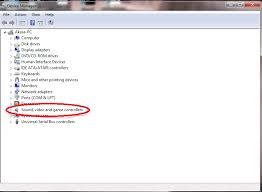
- Windows will automatically scan and install the missing driver.
- Check to see if the issue persists.
Method 2: Disable Microsoft UAA Bus Driver for High Definition Audio
Since Realtek is the only audio driver that comes with the UAA driver installation inside, unlike the drivers from Conexant od SoundMAX, you can disable the UAA bus, and reinstall the driver. Given that the conflict lies in the UAA driver, removing it will let Realtek install itself properly, along with the UAA bus as well.
- Press simultaneously the Windows and R keys to open the Run Type devmgmt.msc and click OK to open the Device Manager.
- Expand the System Devices option, and look for the Microsoft UAA Bus Driver for High Definition Audio. Right-click it and select Disable from the menu.
- When you’ve disabled this driver, you can go ahead and install the Realtek drivers again, and they should be working perfectly now. If you do not have the driver files, then visit the Manufacturer’s site to get the latest drivers.

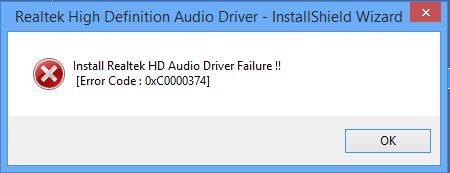
Leave A Comment?