Situatie
The error might be caused by a faulty third-party program, virus, or spyware. And if malware is indeed the culprit, the Task Manager might fail to launch whenever you try opening it. In some instances, you’ll see error messages like “Task Manager has been disabled by your administrator.”
Solutie
Pasi de urmat
Press Win + R to open the Run command dialog box.
Type gpedit.msc and press Enter to open the Local Group Policy Editor
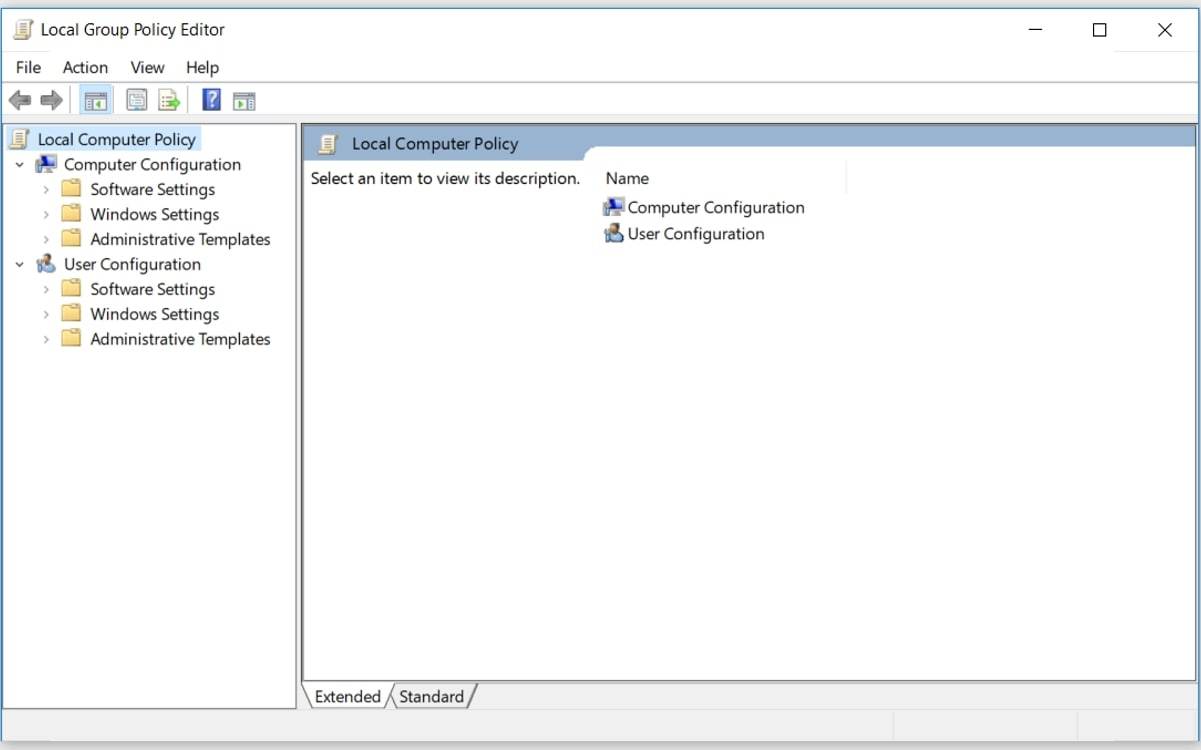
In the left-hand side pane, navigate to User Configuration > Administrative Templates > System > Ctrl+Alt+Del Options. From there, double-click on the Remove Task Manager option on the right-hand side pane.

In the next window, select the Disabled or Not Configured option. From there, click Apply and then click OK.
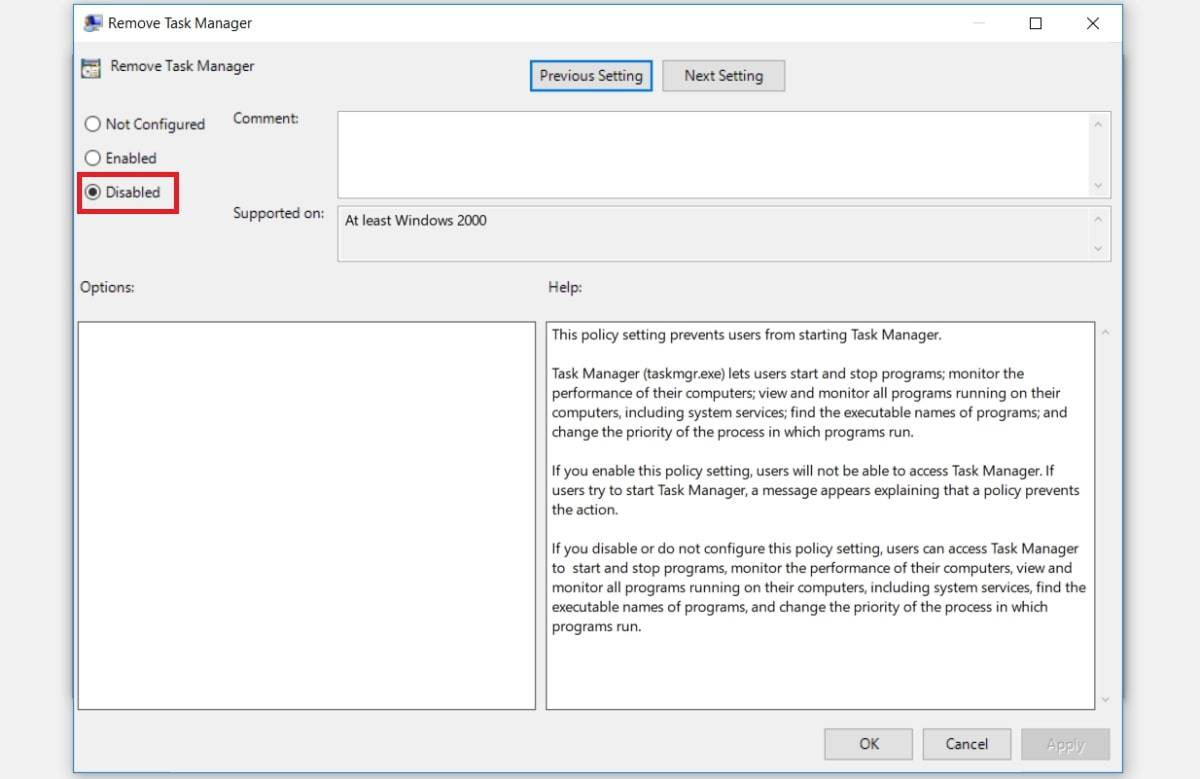

Leave A Comment?