Situatie
Bash, the default shell on most Linux distributions, runs better than ever on Windows 11 thanks to upgrades to the Windows Subsystem for Linux. Here’s how you install the Bourne Again Shell using Windows Terminal.
Solutie
Pasi de urmat
To run a Terminal as an administrator, click on the Start button, type “terminal” into the search bar, right-click the Windows Terminal result, and then click “Run as Administrator.”
Type wsl --install into the Windows Terminal and hit Enter. It will begin downloading and installing necessary assets. This could take a few minutes, the subsystem is several hundred megabytes.
Once it finishes, your computer will need to be restarted. Type shutdown /r /t 0 and hit Enter to restart immediately.
The installation will resume automatically after your computer restarts. It’ll begin by downloading and installing Ubuntu, and then you’ll be prompted to pick a username and password. They don’t have to be related to your Windows 11 login details, and you shouldn’t reuse the same password.
Ubuntu will boot once you pick your password.

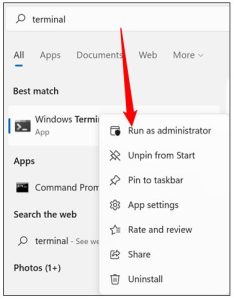
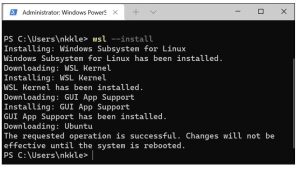
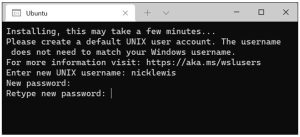
Leave A Comment?