Situatie
The Secure Folder app on Samsung phones is a great tool to safeguard your private photos, files, and app data. However, there are ways in which you can make it even more secure to minimize the chances of anyone stumbling upon something they weren’t meant to see.
Solutie
Keeping the Secure Folder app visible on your home screen and in your app drawer (or apps screen as Samsung calls it) is the same as having your journal lying around in your dorm room. Eventually, someone is going to give into the temptation and try to read it.
You’ve most likely already locked the Secure Folder with a password, so it’s unlikely that anyone will be able to access your sensitive data even if they try to open the app. Even so, it’s understandable why you wouldn’t want it visible to anyone.
If you’ve lent your phone to a friend who also owns a Samsung phone, for instance, it’s very likely they’re aware of the Secure Folder app already and will get curious to know what you’ve kept inside it on your phone, and that’s exactly the kind of situation you want to avoid.
So, consider hiding the app from the home and apps screens. To do this, open the Secure Folder app and unlock it via the method you’ve used (PIN, password, pattern, or biometrics). Here, tap the three-dots menu, select “Settings” and toggle off “Add Secure Folder to Apps Screen” if it’s enabled.
The app will no longer be visible in the home and apps screens and can now only be accessed by going to Settings > Security and Privacy > More Security Settings > Secure Folder.
The solution we saw above is great for security, but it’s not very convenient. If there’s a certain document or photo inside the Secure Folder that you need regular access to, then having to dig this deep into settings every single time is a major pain.
So, an alternate solution is to change the app icon and name of Secure Folder, essentially disguising it to blend with the rest of your apps and avoid drawing attention. To do this, open Secure Folder, tap the three-dots menu, and hit “Customize.”
Here, change the app’s name, its icon, and its icon background color. Be clever while doing this. Remember, the idea is to make the app seem like it’s not worth paying attention to, so make the changes accordingly. Once done, tap “Apply” to confirm.
Instantly Lock Secure Folder when you Leave the App
By default, Secure Folder doesn’t trigger auto-lock every time you exit the app, which means it’s possible for another person to see stuff inside it even if you leave the app or open a different one. For your security, you should set Secure Folder to trigger auto-lock as soon as you leave the app, every time. This minimizes the chance of someone accidentally or intentionally opening the app and seeing your private files.
I can’t stress this enough: please don’t use your lock screen password as your Secure Folder password. Granted, doing so is convenient because you don’t have to remember yet another password, but the entire point of Secure Folder is to have a secure, isolated space inside your phone that people can’t access even if they get past the lock screen.
If someone somehow finds your lock screen password, they will be able to access Secure Folder as well, so it’s wise to secure the latter with a different password you haven’t used anywhere else.
Remove Fingerprint Lock to Access Secure Folder
This is going to sound a little counterintuitive, but you should consider removing the fingerprint lock you might’ve enabled for Secure Folder. Let me explain. Yes, a biometric lock is usually recommended—you use it on your lock screen, after all—but it can be used without your explicit consent. A bad actor can press your finger on the sensor while you’re asleep or unconscious, or coerce you to do it.
Disable Secure Folder Lock Reset with Samsung Account
If you ever forget your Secure Folder password, you have the option to reset it using your Samsung account to avoid losing your files. This is admittedly a great feature as it allows you to regain access to something you would’ve otherwise lost forever, but there’s an important caveat to this.
If your Samsung account is compromised and your Secure Folder data is backed up to the cloud, a bad actor can restore your saved data onto their device and reset your Secure Folder password without your knowledge. That means not only will they gain access to your private stuff, but you’ll also be locked out of it.
To avoid this, you can consider disabling this feature. It’s right underneath the option to enable/disable fingerprint lock in the “Lock Type” menu.
Disable Use of Clipboard Content Outside Secure Folder
To do this, go to Secure Folder settings and navigate to “Other Security Settings.” Here, toggle off “Allow Clipboard”.

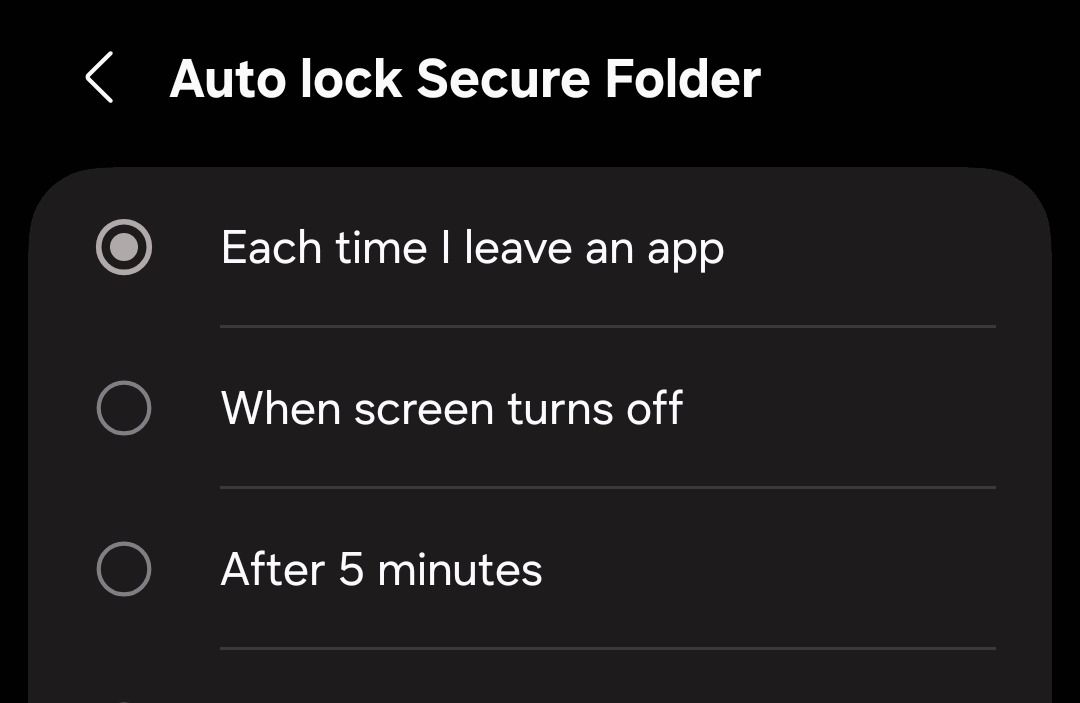
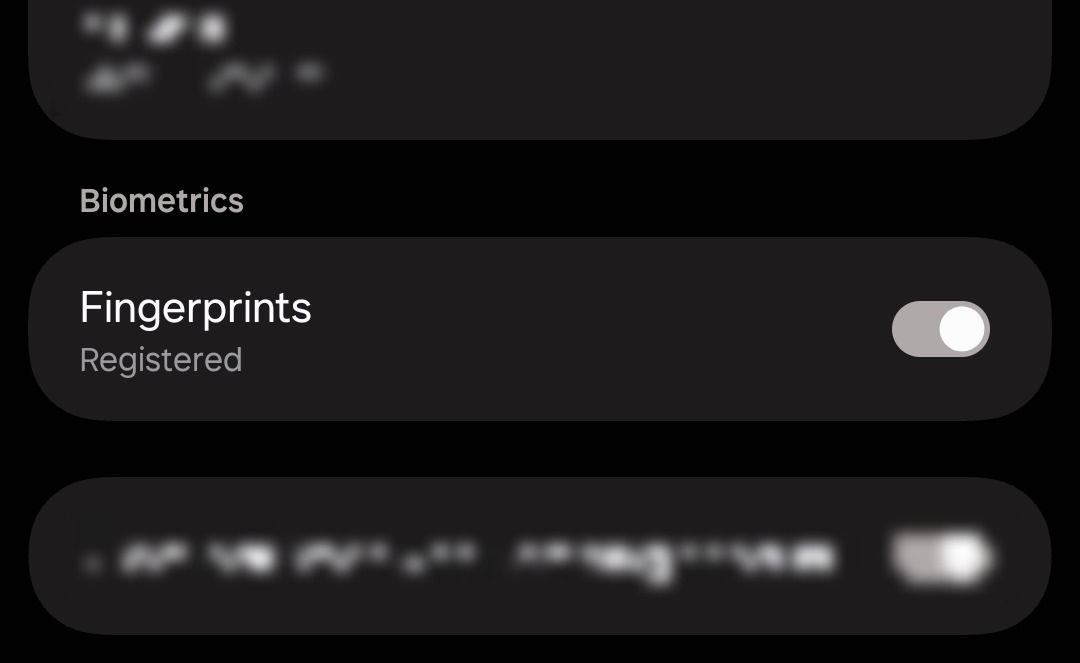
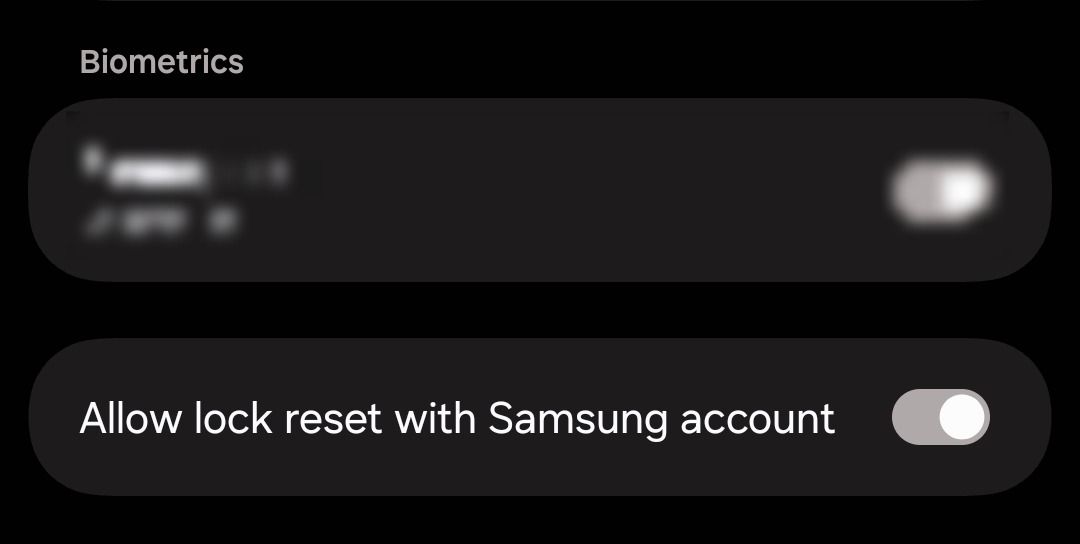
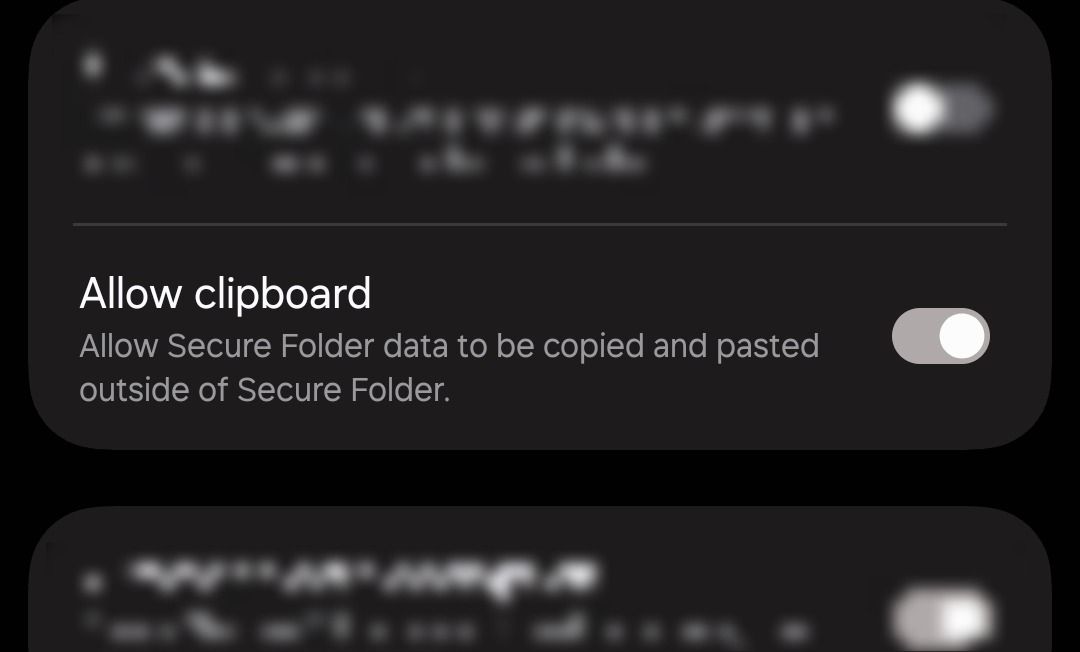
Leave A Comment?