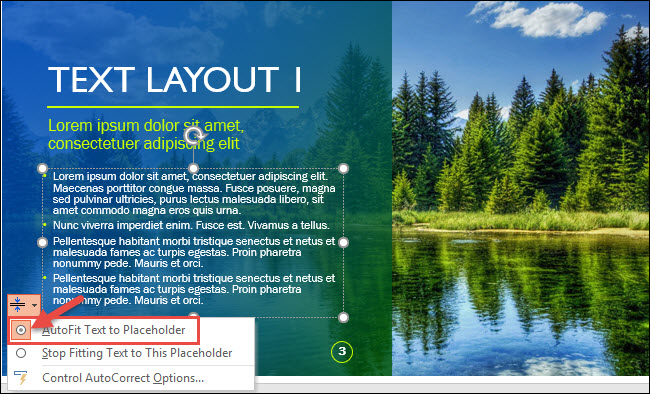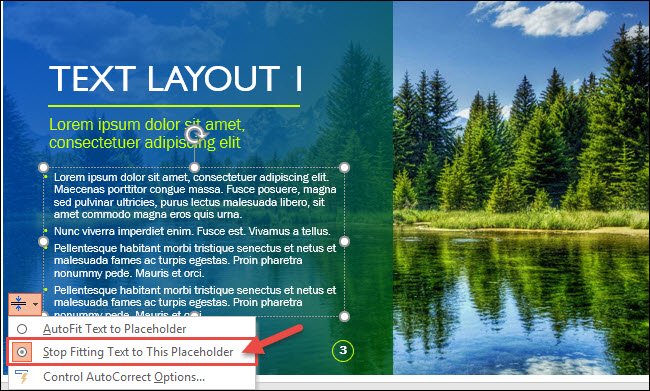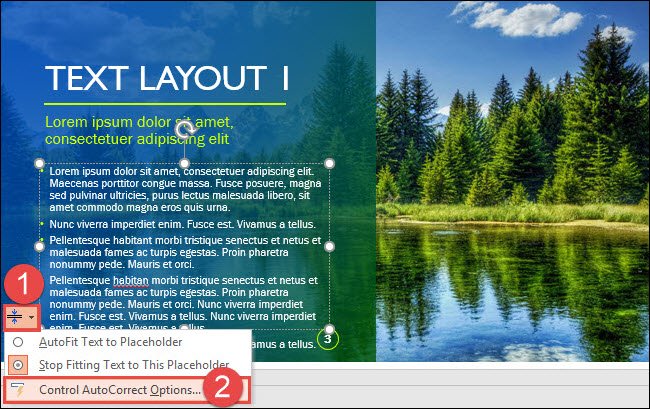Situatie
In PowerPoint, when you type, you may notice that if you enter more text than can fit inside a text placeholder, the text is automatically resized to a smaller size. This is called AutoFit. In some cases, that might be helpful; in other cases, it might not. Here’s how to turn that off.
The best case for turning off AutoFit is when you know how big you want a box (or any shape) to be on your slide and you know the size you want the text to be. In that case, it makes more sense to let the text overflow the box so that you can edit the text down to a point where it fits.
Solutie
AutoFit Options:
- First, let’s take a look at what happens when you type inside a text placeholder. If you type more than will fit in the placeholder, the AutoFit Options button displays. Click on the “AutoFit Options” button to view the available options.
- In this example, the “AutoFit Text to Placeholder” option is selected.
- To turn AutoFit off for the active text box and allow text to move beyond the placeholder border, click “Stop Fitting Text to This Placeholder.”
- Now, if you type text outside the boundary of the text placeholder, the additional text will be added and the text size will not change.
- Now, you can edit the text to the point where it fits in your box. You could also try different fonts and paragraph spacing to see if you can make your text fit rather than just letting PowerPoint resize the font.
AutoCorrect Options:
Want to turn off AutoFit globally for all new text placeholders that you add? You can turn AutoFit off via the AutoCorrect options, and there are two ways to get to there.
- Option #1: One way is to click on the “AutoFit Options” button when it pops up and then click “Control AutoCorrect Options.”
- Option #2: Another way to access the AutoCorrect Options is via File > Options > Proofing > AutoCorrect Options.
- Whichever method you use to get there, you’ll find yourself in the AutoCorrect window. On the “AutoFormat As You Type” tab, disable the “AutoFit title text to placeholder” and “AutoFit body text to placeholder” checkboxes to turn AutoFit off.To keep AutoFit on, keep these boxes checked.