Situatie
The 0xc000000e error code is referred to as a Blue Screen of Death (BSOD) problem, in most cases. It occurs as a result of a failure in the hardware of your computer or as a result of system file corruption that has an impact on any of the components in your PC.
Solutie
Pasi de urmat
You need to completely switch off your system, then switch your system back ON. Once your system is booting up, just press and hold the power button again to force shutdown your system.
You need to repeat this action for 1-2 more times more and for the 3rd time, let your computer boot up normally. Your system will go to the Automatic Repair mode automatically.
Once the Automatic Repair screen appears, tap on the Advanced options, then click on the Troubleshoot option.
Just select your administrative account and click on Continue to finally get access to the terminal.
Now type the following commands and press Enter after each. This will fix the Master Boot Record:
bootrec/ fixmbr bootrec/ fixboot bootrec/ scanos bootrec/ rebuildbcd
Once you have completed this, you can exit the terminal and your system will boot into the screen that you previously saw. Choose Continue and let your computer start up normally.


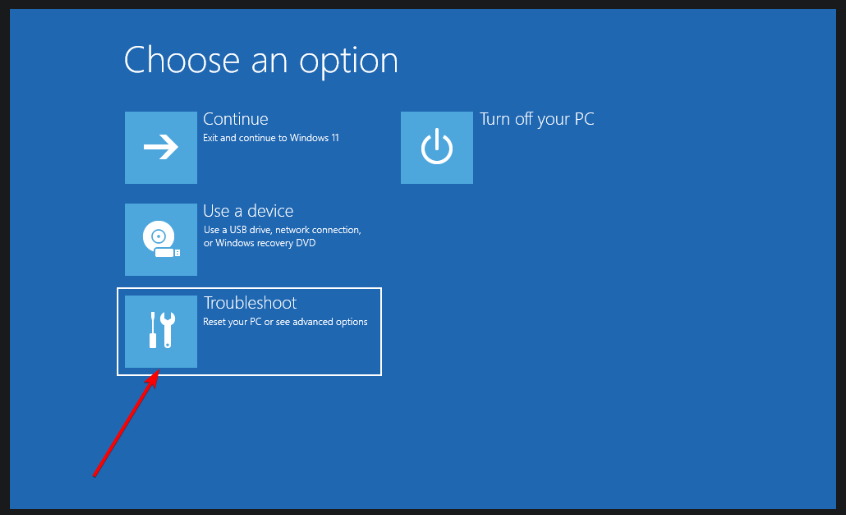

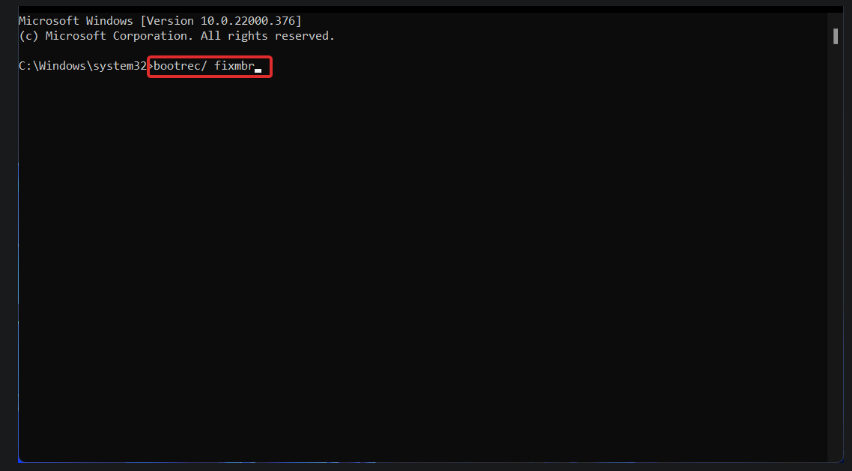
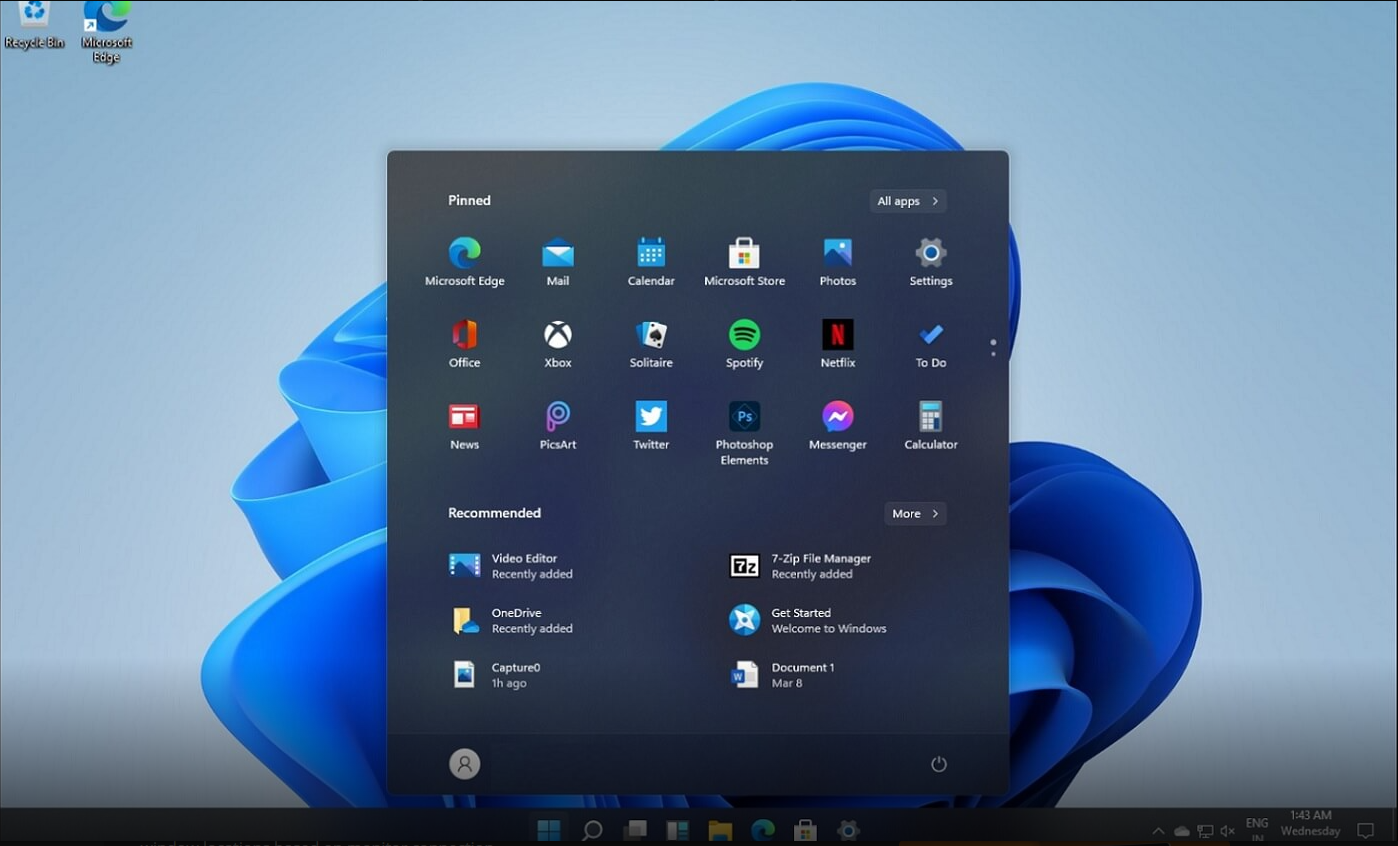
Leave A Comment?