Situatie
Malware and viruses has always been a problem, that is why Windows 10 come with an anti virus named Microsoft defender. It scans in the background, but it can also perform a full-system scan.
Solutie
Pasi de urmat
First go to the searchbar and type “windows security” then, on the right colum click on “Virus & threat protection”.
The scan options are:
Quick Scan: Scans folders in your system where threats are usually found, such as the Downloads and Windows folders. This usually only takes a few minutes to complete.
Full Scan: This scans every file on your computer and all running programs as well. The scan may take longer than an hour to complete.
Custom Scan: If you choose this option, Windows Security will ask you for a specific file or folder location that you’d like to scan.
Microsoft Defender Offline Scan: This option restarts your machine and scans system files and programs while they are not running, which is useful if a piece of malware is currently running and potentially interfering with the scan.
Select one and click on “Scan now“:
The scan begin, and Windows Seucrity will show a progress indicator bar
When the scan is complete you’ll see the result. if everything was okay, it will show “No current threats”
If the scan did fins some malware it will show “Threats found” and a list of infected files , in order to remove them, click on “Start action”.

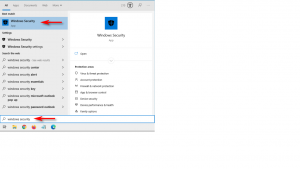

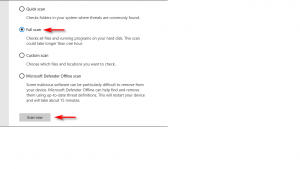


Leave A Comment?