Situatie
With the Google Translate app, you can scan and translate pictures to and from any of Google’s supported languages. With a mobile device, you can scan something in real-time or pick an image from your gallery.
Solutie
Pasi de urmat
On your iPhone, iPad, or Android phone, you can use the Google Translate app in two ways to translate pictures. One way to translate a picture is to point your camera towards the picture and let the app scan it. You’ll get a live, in-image translation. Use this if you do not already have the picture in your gallery.
If you’ve saved the picture you want to translate in your phone’s gallery, then import that picture into Google Translate and perform the translation.
Your camera view will open. At the top, select the languages you wish to translate your picture from and to. To make the app automatically recognize the source language, choose “Detect Language” in the source language field.
Point your phone’s camera towards the picture you want to translate. The app will translate the text on your picture.
If you’d like to take a still picture and then translate it, then tap the shutter button, capture a photo, and let the app translate it.
aking a picture tends to result in slightly more stable translations. When you’re using the live view you may find text flipping between translations as parts of sentences or words get moved out of frame as your camera moves around a bit. In general, taking a picture of the whole thing will get you the best results.
You are all set.
Scan and Translate an Existing Picture With Google Translate
If your picture is already saved in your phone’s gallery, we need to import it to Google Translate.
To do so, first, launch the Google Translate app on your phone. In the app, tap “Camera.”
On the camera view page, from the top, select both source and target languages for your photo’s translation. To make the app detect the source language, choose “Detect Language” in the source language field.
Tap the small gallery icon in the bottom left corner of the screen.It looks like two small layered images.
If you see a permission request, tap “Yes.” Then choose the imagine you want to translate. By default, Google Translate will show you your most recent screenshots. If you want to view another folder, just click “Screenshots” and select the new image category from the list.

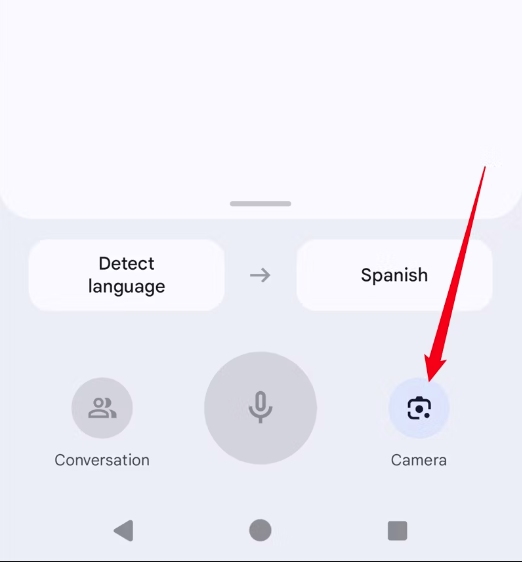
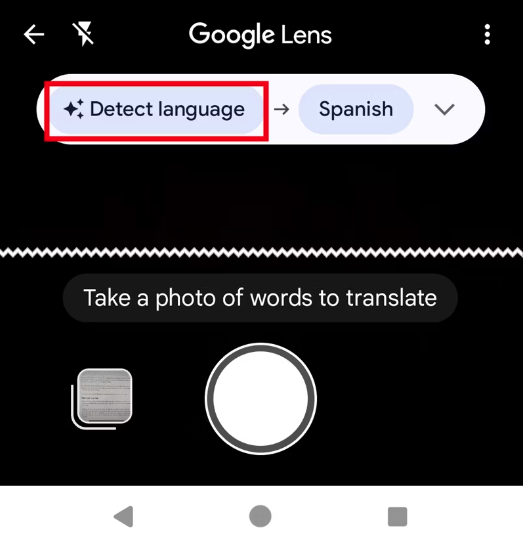
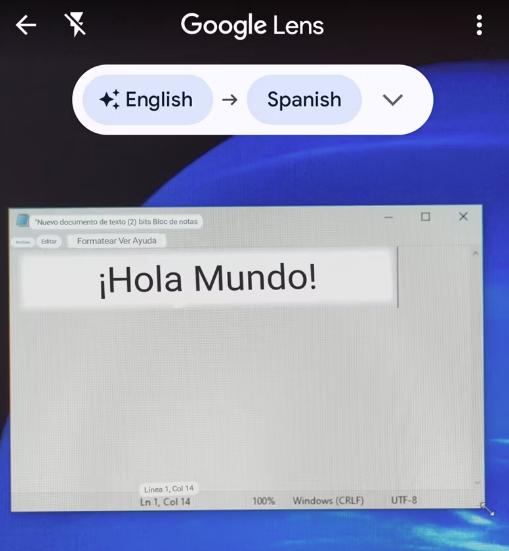
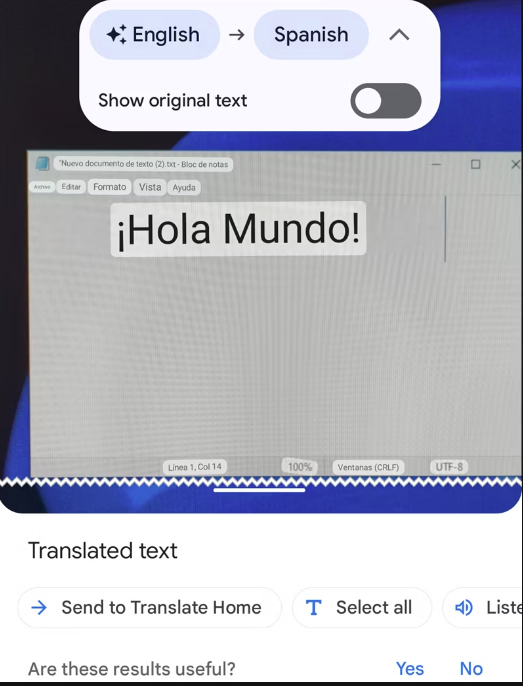
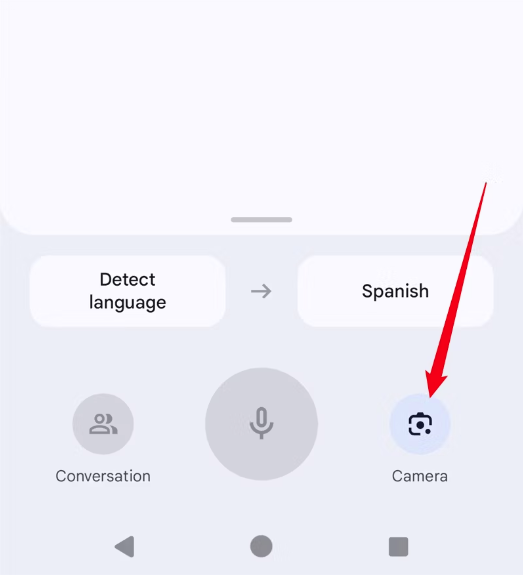
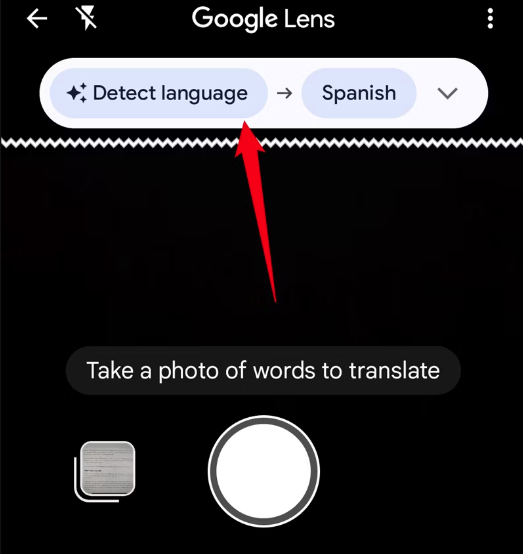
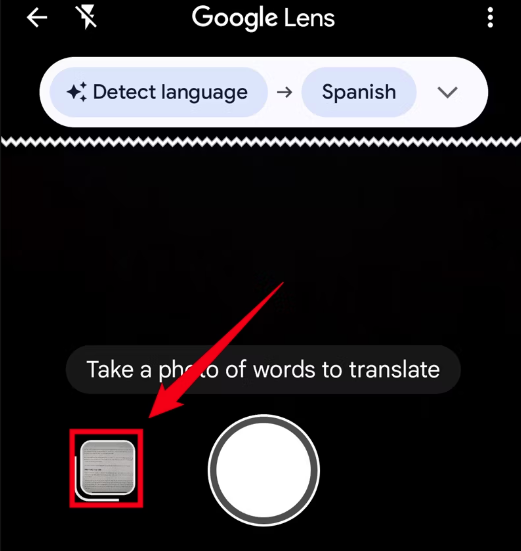
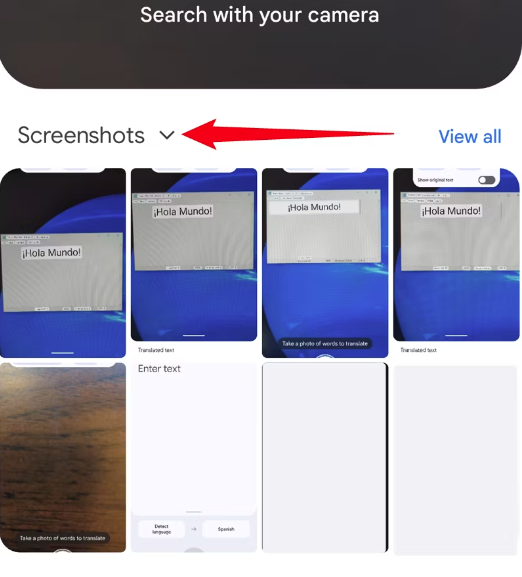
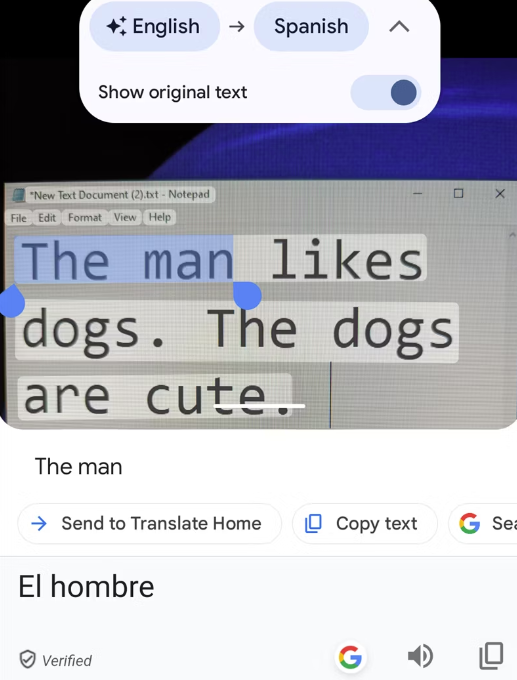
Leave A Comment?