Situatie
Did you know that ChromeOS had a built-in clipboard manager? Clipboard history allows you to access the five most recent items you’ve copied to your clipboard—including images. Mastering this tool can transform how efficiently you work on your Chromebook, so let’s have a look at this neat little feature.
Solutie
Clipboard history is simply the history of things that you’ve copied to your clipboard over time. Some operating systems give you native access to this information, and some require the use of third-party applications.
ChromeOS offers clipboard history natively within the operating system itself. ChromeOS’ clipboard history goes back five items, including photos, links, and text. Really, the clipboard history tool will show the last five of any items that you’ve copied to your clipboard.
I don’t know about you, but there have been many times when I have copied something to my clipboard but wanted to also have access to what was previously in my clipboard. Whether I was copying multiple images to my clipboard, or I had text in my clipboard and then took a screenshot (and still wanted to access the text).
Being able to access your clipboard’s history is a great way to store a lot of information without having to try and juggle pasting each individual item into a Google Dock to copy it all at one time.
Using clipboard history, I could just copy the name, then phone number, then picture and simply paste it all into the message at one time. Clipboard history streamlines messaging first and foremost, but can also be extremely useful when writing research papers, articles, or even business emails.
Google has made the clipboard history of ChormeOS extremely easy to access. To start with, you’ll need a few things in your clipboard—two items are fine. Then, click the Launcher/Search + V buttons to access your clipboard history. This is instead of the standard Ctrl+V shortcut that you’d typically use to paste an item.
Whenever you use the new shortcut, a pop-up will come up wherever the mouse is, showing you up to the last five things that have been copied to your clipboard. It’ll simply paste it into whatever text area you currently have highlighted.
There’s an X in the pop-up window so you can remove an item from the clipboard history if you don’t want it there. This is useful if you copied a sensitive piece of information, and you simply don’t want it accessible by anyone who might use clipboard history on your computer.

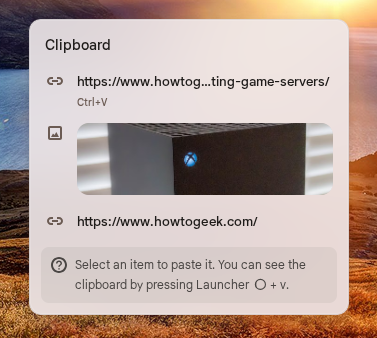
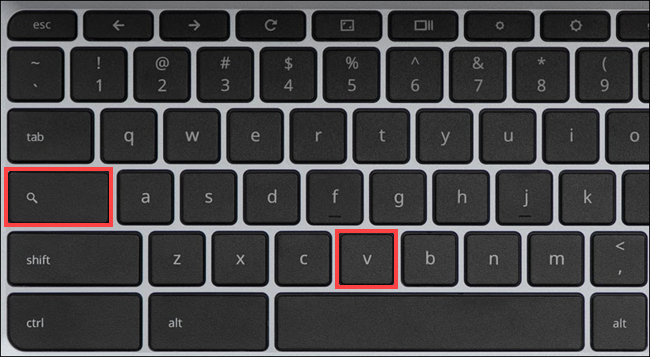
Leave A Comment?