Situatie
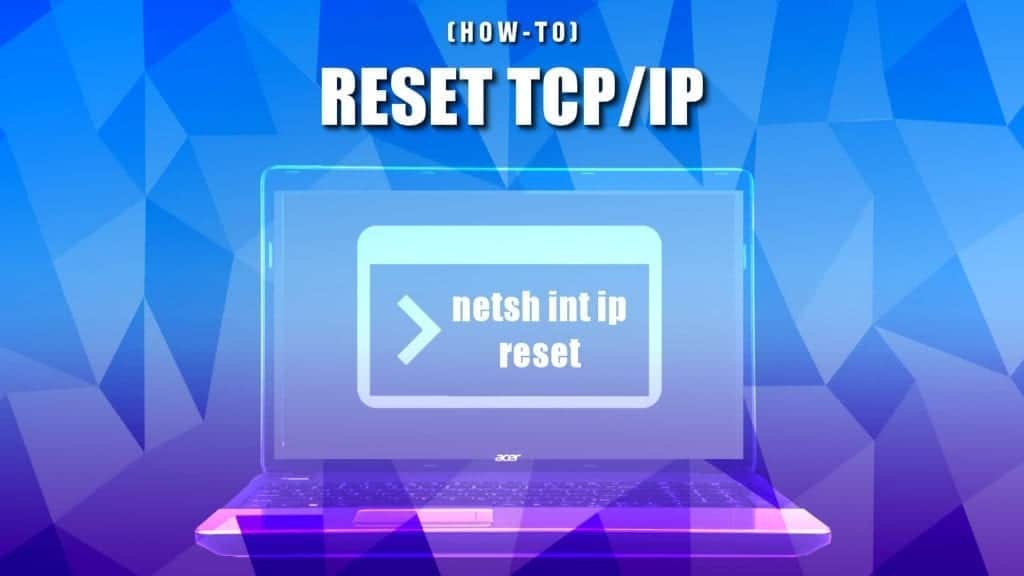
TCP/IP overview: why reset?
TCP/IP stands for Transmission Control Protocol/Internet Protocol. The TCP part allows establishing connection between two endpoints and dictates how data is sent and received. It also ensures reliable and in-order delivery of packets. The IP part only deals with packets. In simple words, TCP IP is a set of communication protocols that are used to interconnect network devices on the Internet.
TCP/IP Reset reverts computer’s Internet Protocol settings to default and often solves connection issues. Resetting these settings is a common practice when dealing with “This Site Can’t be Reached” or “Unable to Connect to the Internet”or “Hmm… cannot reach this page” grey pages with error codes DNS_PROBE_FINISHED_NXDOMAIN or INET_E_RESOURCE_NOT_FOUND.
Please use the navigation panel to quickly navigate to the information on how to reset TCP IP specifically on your Windows OS .
Solutie
Pasi de urmat
Reset TCP/IP on Windows
Windows 10 :
-
- Depending on your taskbar, either click on magnifying glass icon in the taskbar to open Windows search or, if the search bar is visible, start typing CMD.
- Search will bring you Command Prompt result. Right-click it and choose Run as Administrator.
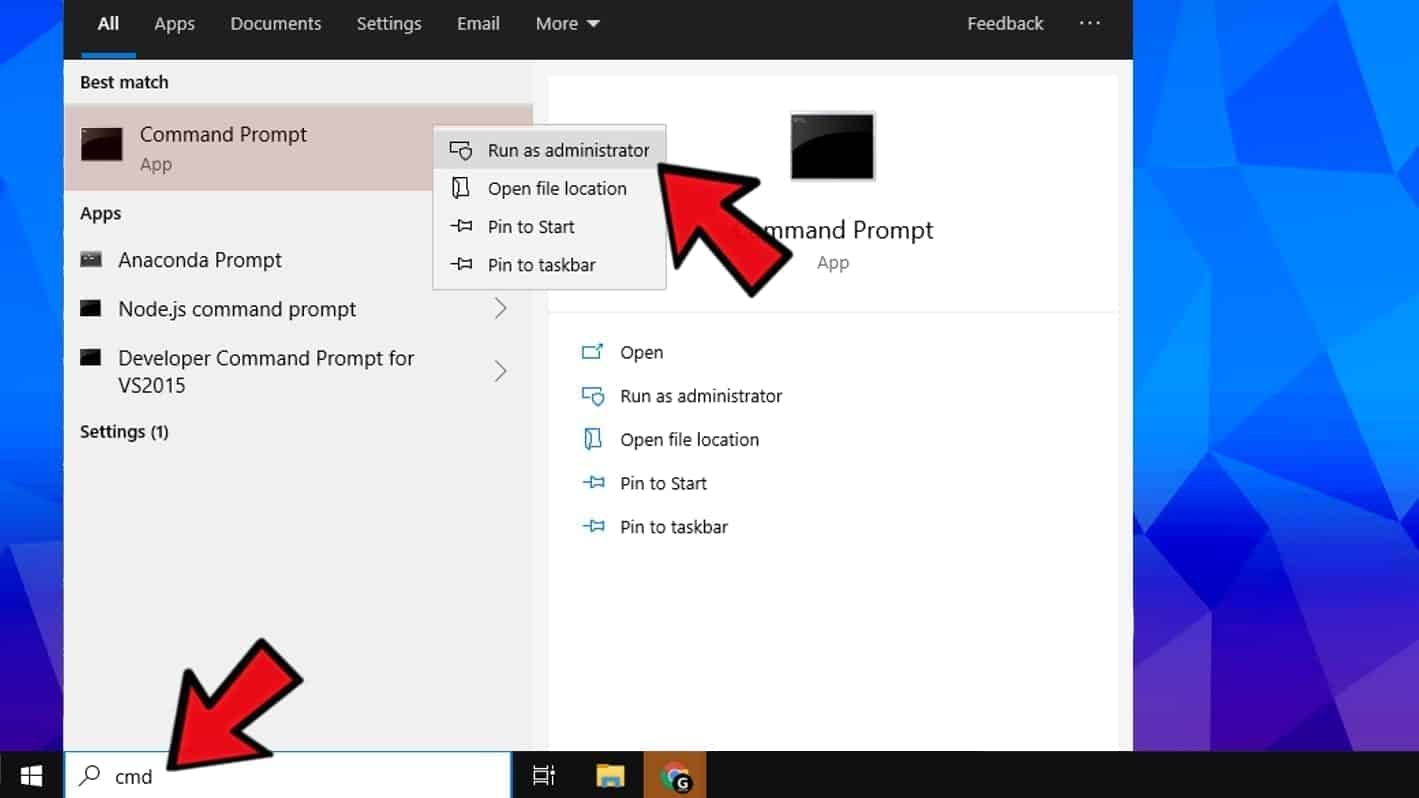
- At this point, the User Account Control window should show up. Click Yes. Otherwise, enter the Admin’s password.
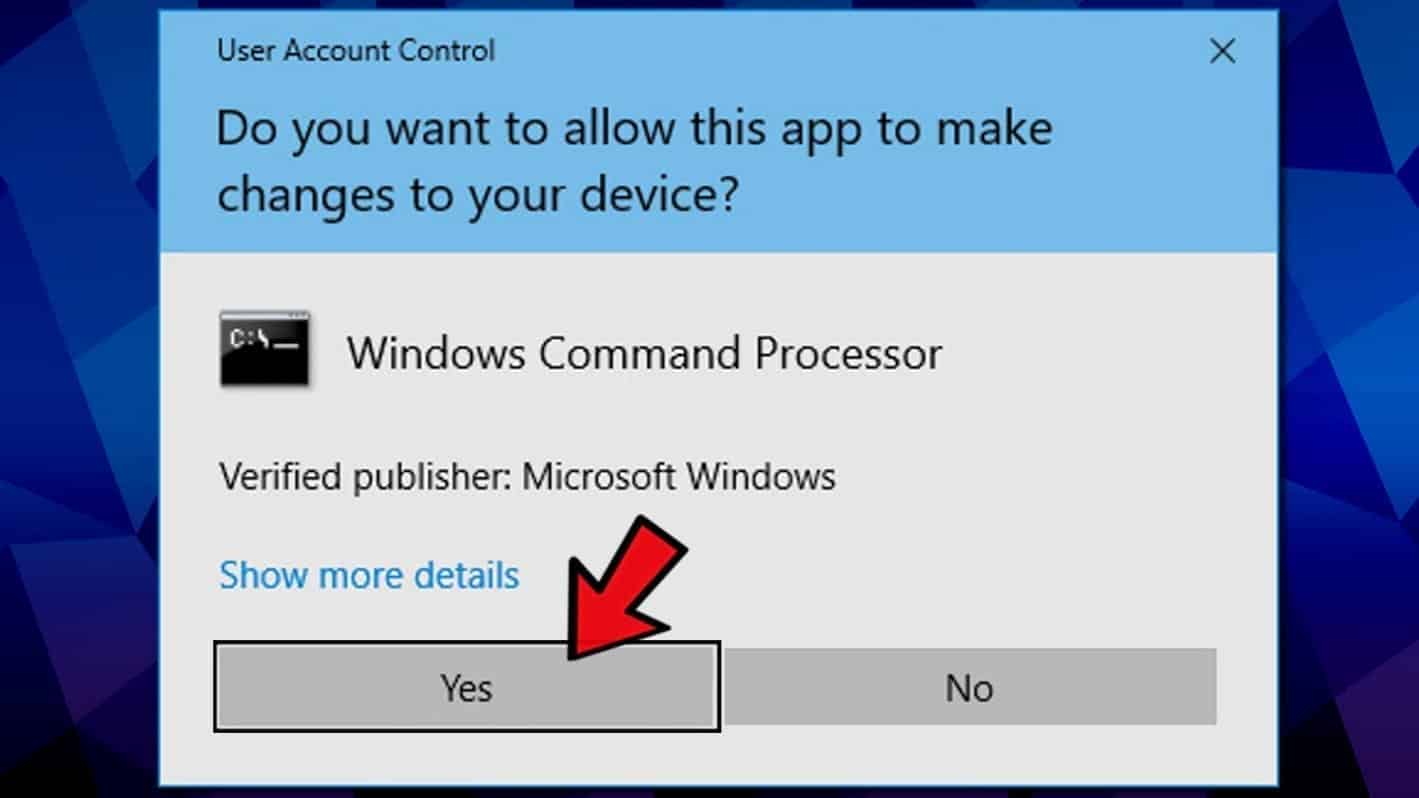
- In the command prompt, type netsh int ip reset and press Enter. Wait until the TCP/IP reset finishes.
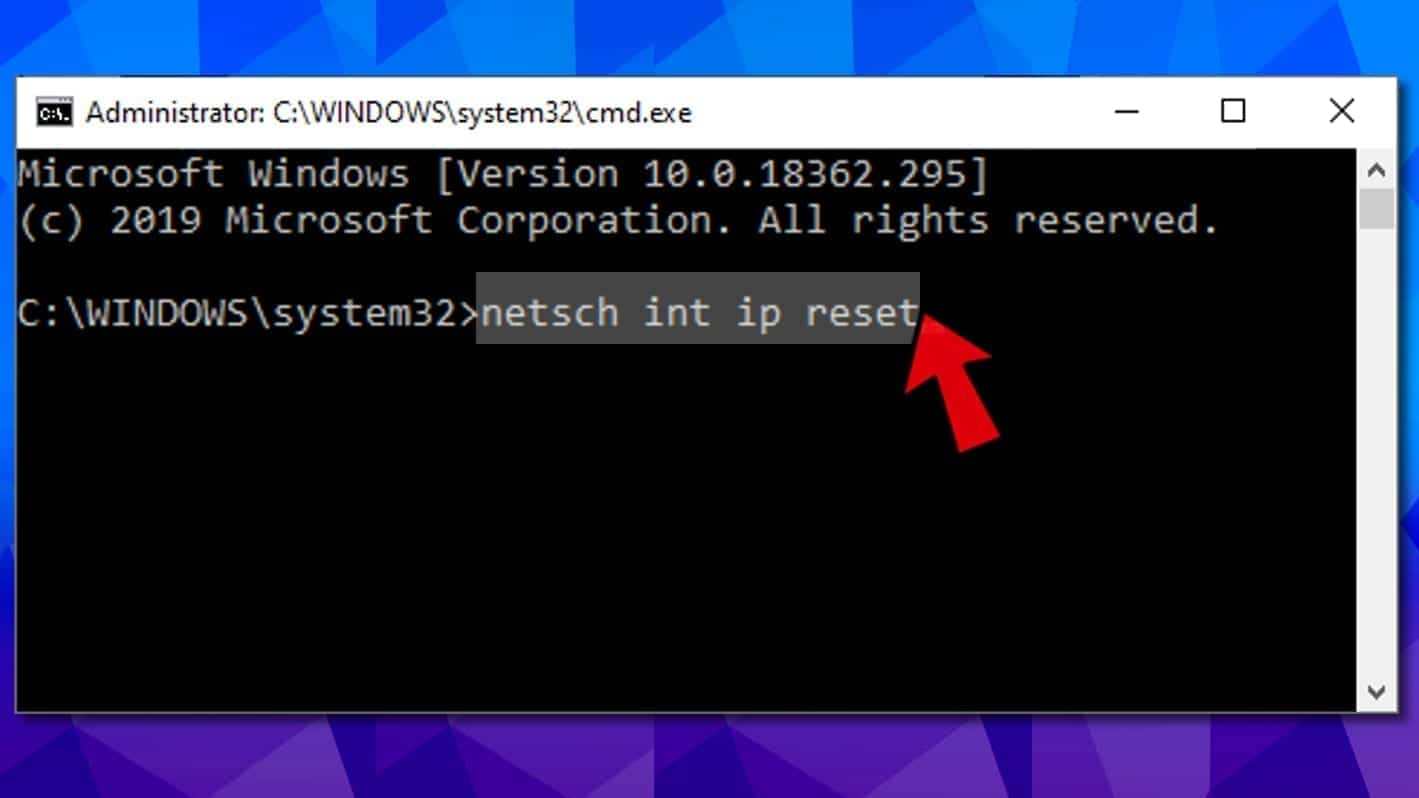
- Restart your computer.
TCP/IP Reset on Mac :
On MacOS or Mac OS X computers, TCP IP reset is known as Renew DHCP Lease. Follow the given instructions to reset your Internet protocol settings.
- Click on Apple iconin the top left corner and then select System Preferences.
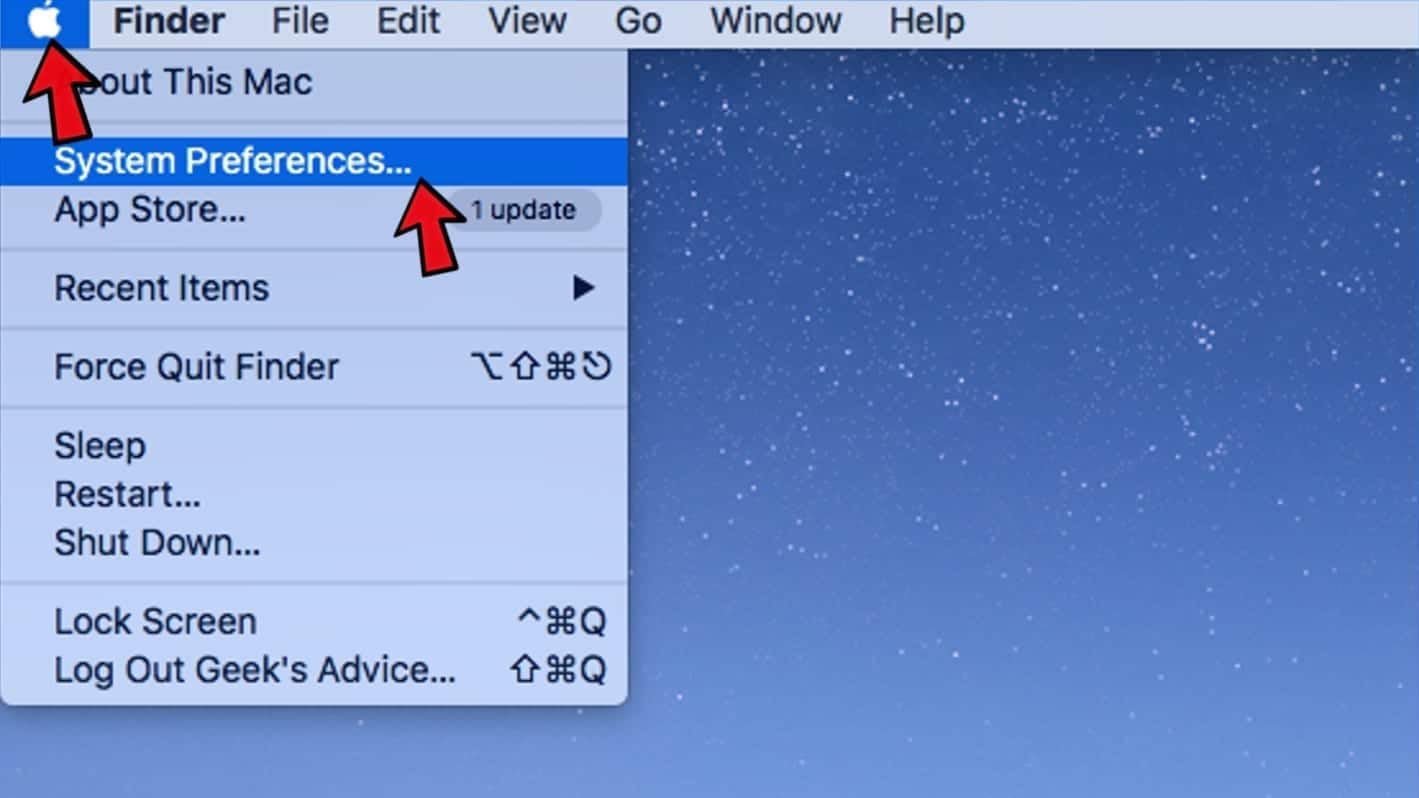
- Now, open Network.
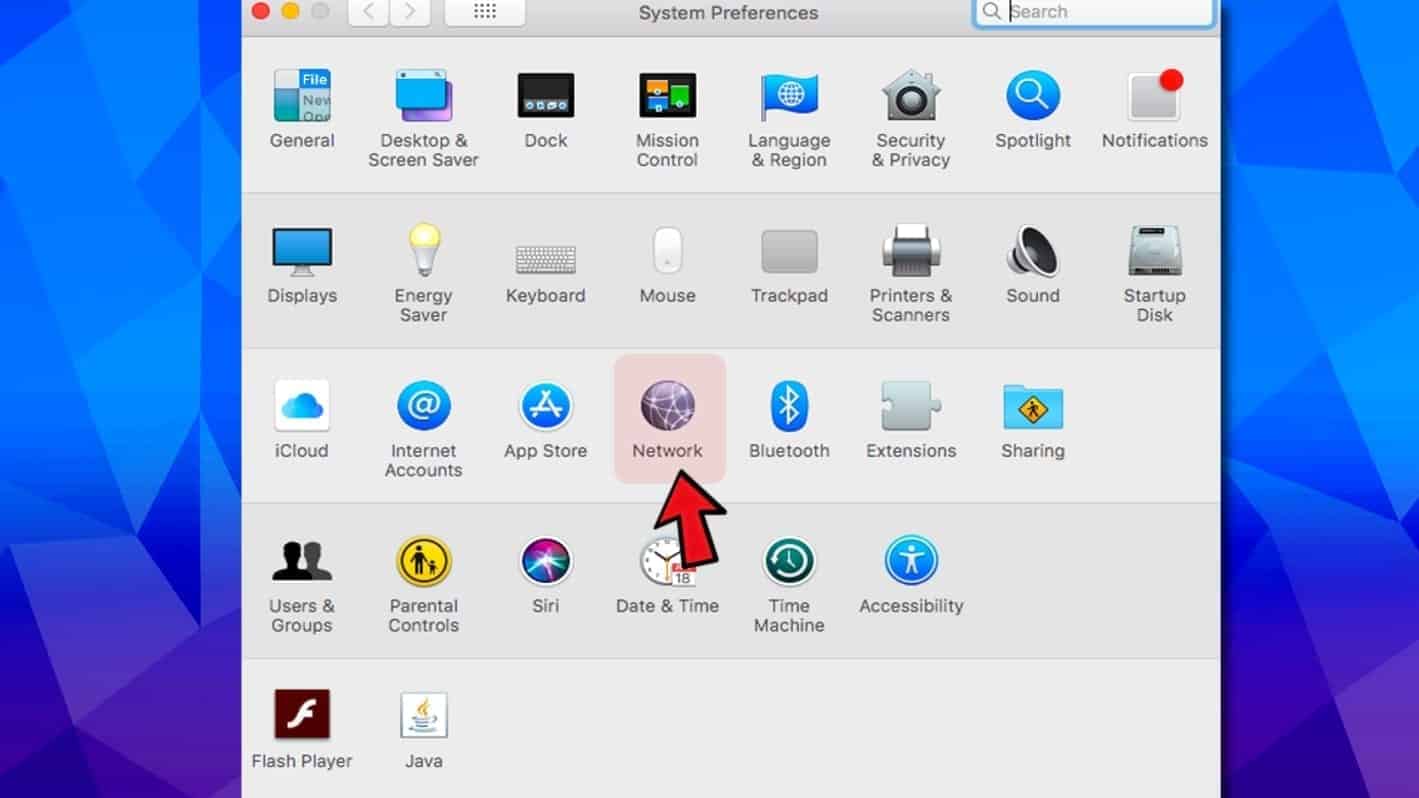
- Click on Internet connection with status Connected. Then click Advanced button in the bottom left corner.

- Open TCP/IP tab and click Renew DHCP Lease.
- Press OKto complete the task.
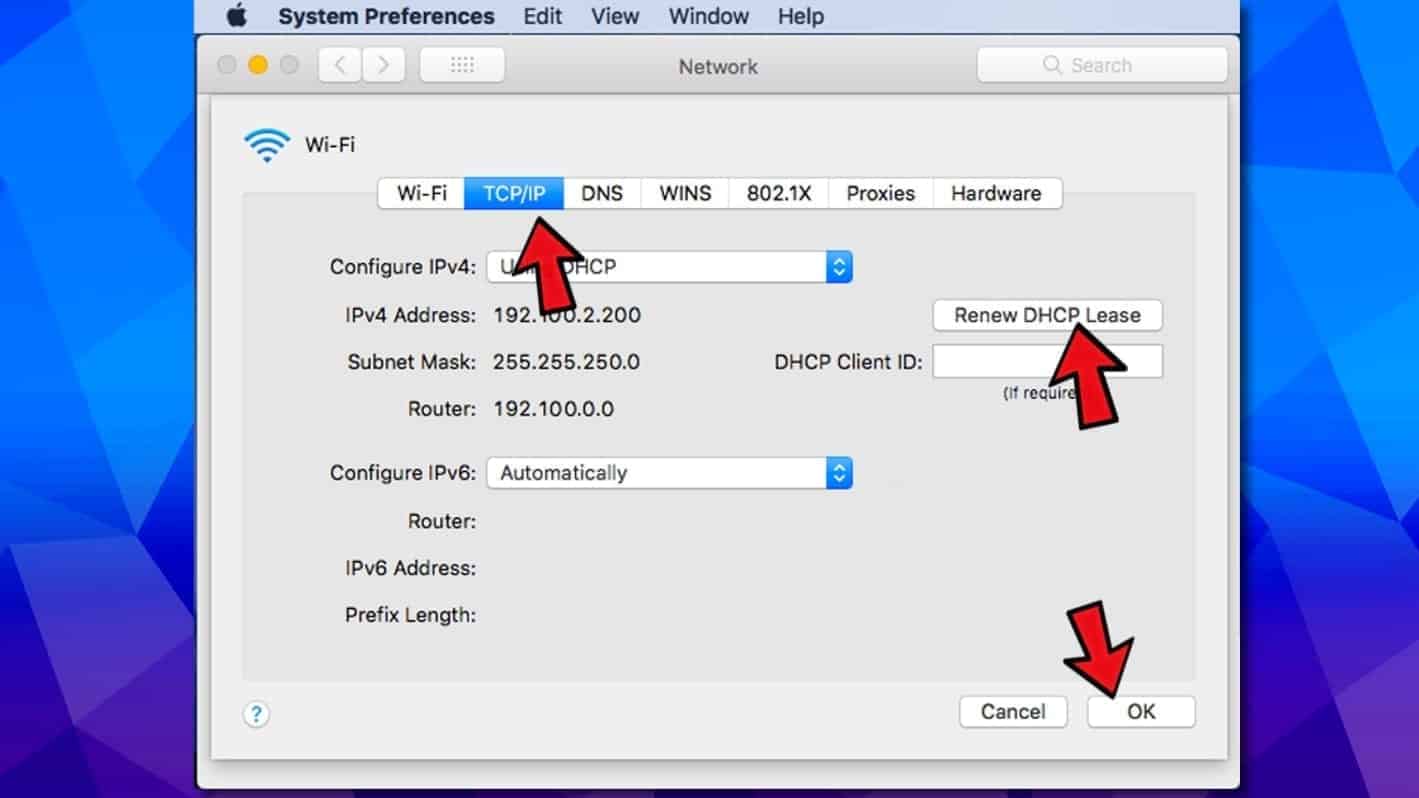
- Restart Mac.

Leave A Comment?