Situatie
Solutie
Pasi de urmat
What can I do if my third monitor keeps disconnecting?
Change the display settings
- Go to the Start and click on Settings.
- Select System.
- On the Display option, scroll down to Multiple displays sections.
- Make sure the Extend these displays option is chosen.
- While here, check also all your display settings to make sure they are set up for multiple monitors.
Update Windows 10
- Open the Start Menu and click on Settings.
- Click on Update & Security.
- On Windows Update, click the button Check for updates.
- If there are any available updates, install them.
- After the process is complete, restart your PC.
- You can now check if the issue still persists.
Update your drivers
3.1 Use Device Manager
- Right-click on Start and select Device Manager.
- Search for the Display adapters section and expand the menu.
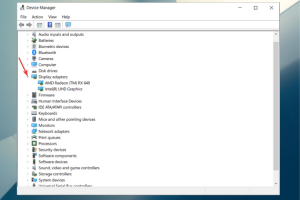
- Right-click on your graphics driver and choose Update Driver from the menu.
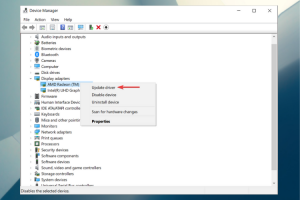
- Click on Search automatically for updated driver software.
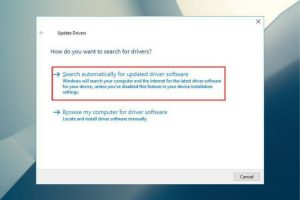
- Windows will now search and install the latest driver for your PC.
- Follow the on-screen instructions to finish.
- After the update is complete, reboot your computer.
Set the power plan to high in Windows
Change the resolution
- Right-click your desktop and select Display settings.
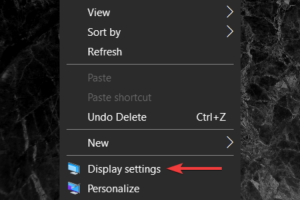
- Scroll down to Scale and Layout and click the drop-down menu located under Display Resolution.
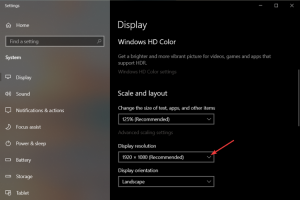
- Because Windows 10 assigns these resolutions as recommended based on the display’s hardware you need to select a screen resolution that works best for your monitor.
- Lastly, make sure your monitor and graphics card can run at your chosen resolution.
Additional solutions
Here are a few additional solutions worthy of your attention:
- Try another video cable on your monitor and check if the problem persists
- Verify if there’s a lack of power to the card from your power supply unit in the system
- Make sure that your video cable from the monitor is securely and firmly connected to your PC
- Sometimes, unplugging the monitors and plug them back in one at a time can help your computer recognize all three monitors and use them properly
- Try to use HDMI ports for all your monitors; sometimes, using VGA or DisplayPort can cause disconnections

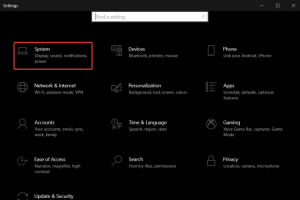
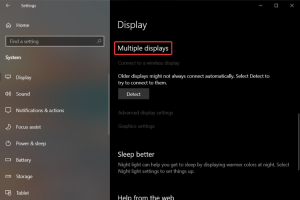
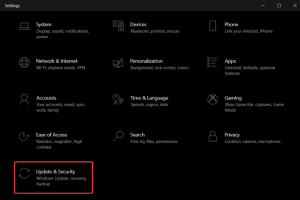
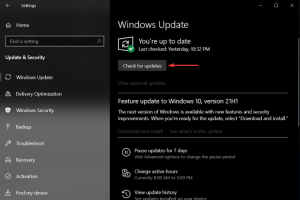
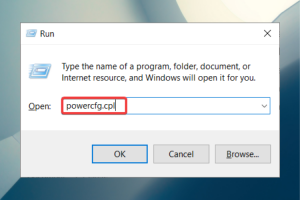
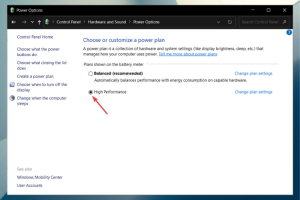
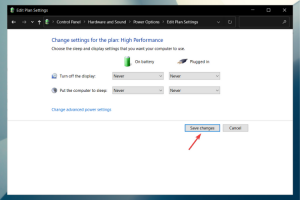
Leave A Comment?